Getting Started with the Fetcher Extension
Setting up the Chrome Extension
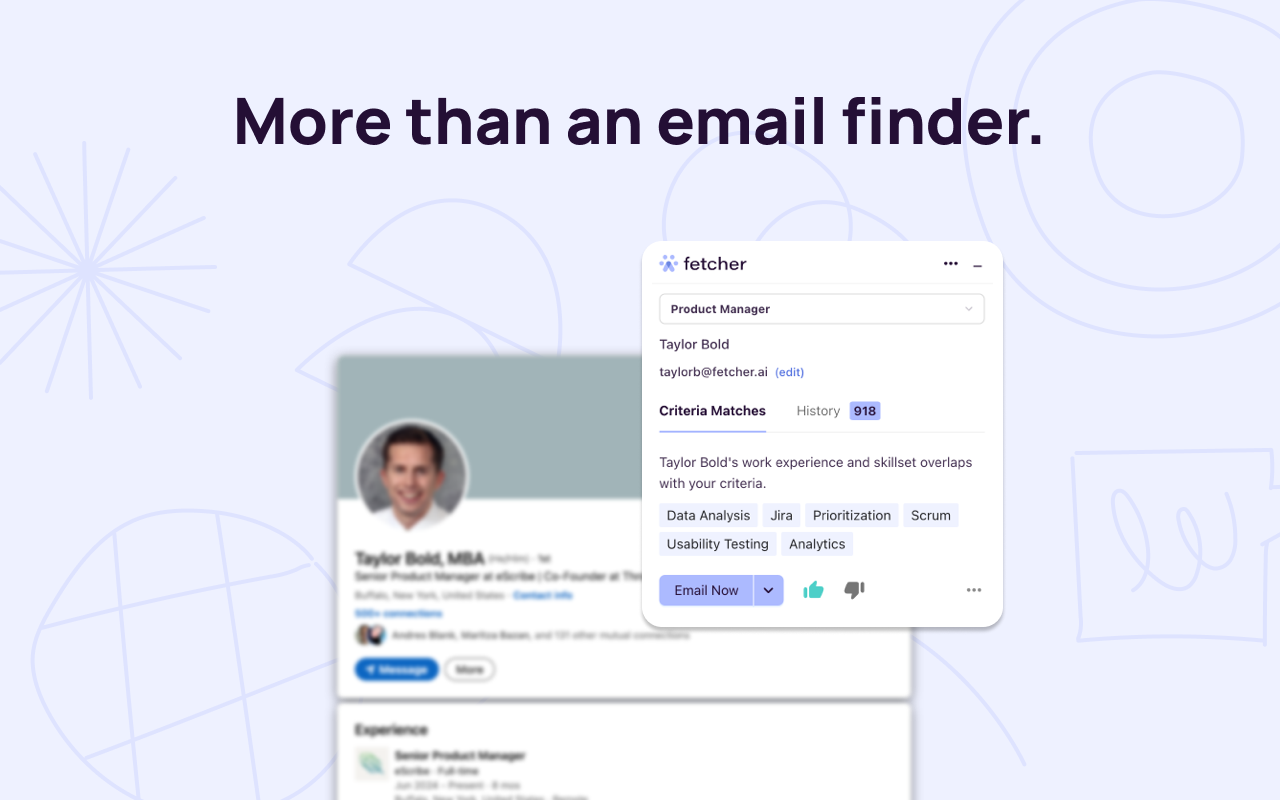
Steps
If you do not have the Chrome Extension downloaded:
- Visit the Chrome Store to Download our extension or navigate to our Integrations Page
- From our integrations page scroll to "Productivity"
- Click "Chrome Extension"
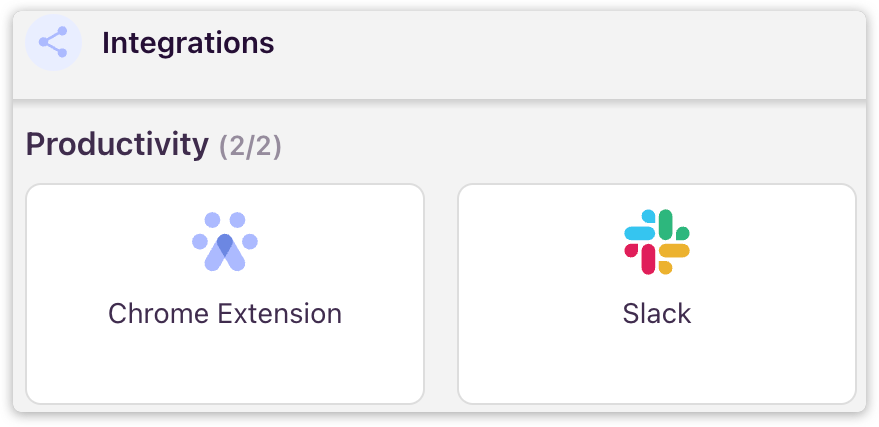
- On the Chrome Store click "Add to Chrome"
- Click "Add Extension" and "Allow Permissions" when prompted
- Login into using your Fetcher or email CredentialsIf you are logging on with Google or Microsoft it must be the email address synced with your Fetcher Account.
How it looks
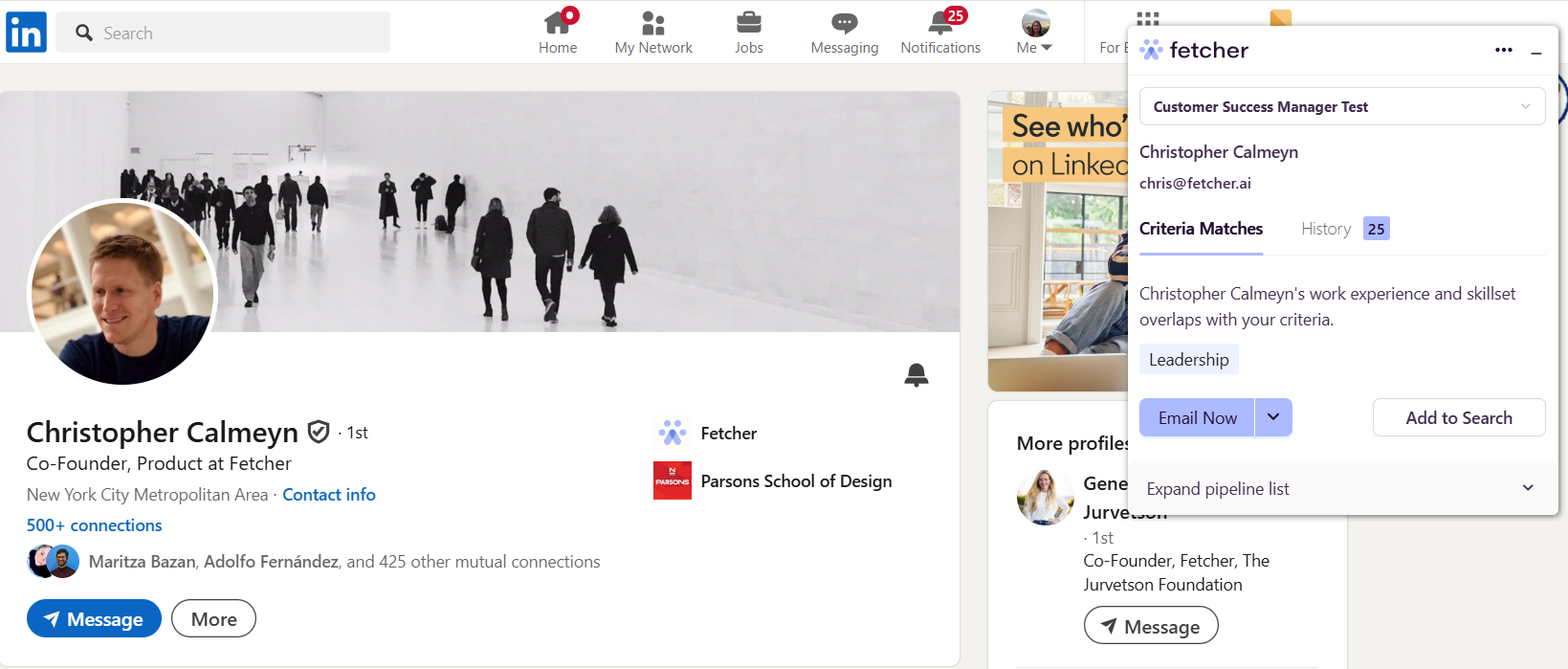
What's Next?
You can add leads to any open Fetcher or Extension Only search.
For more information on how to use the Extension, check out these articles - Using the Fetcher Chrome Extension and Managing Searches in the Extension