Syncing Your Email
Before getting started, it's recommended to sync your email account. Syncing will allow you to contact a candidate with your preferred email (company domain) instead of from our domain(first name.last name@mail.fetcher.ai).
To do this go to the menu bar on the bottom left, then click on Email & Calendar Settings. At the top of this page you will see three options:
- Send via Gmail
- Send via Outlook
- Send via Fetcher
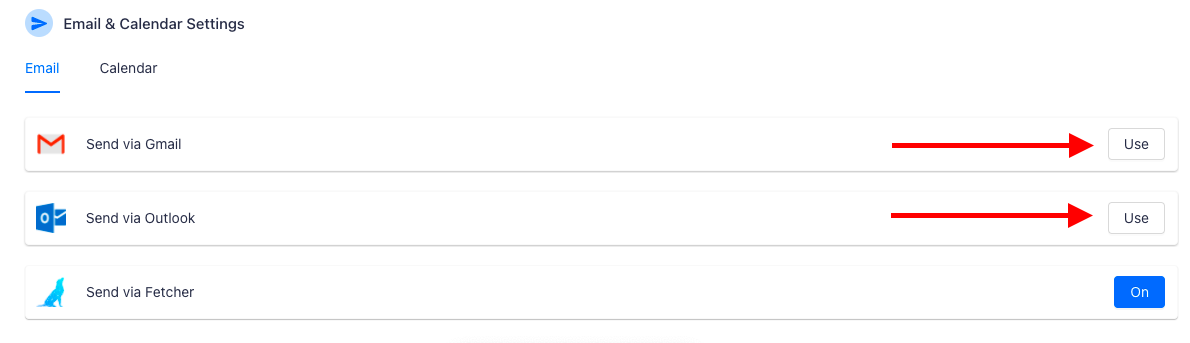
The default setting is send via Fetcher, which will send emails via the Fetcher server. To change that, connect your email account by clicking on the button that says Use to the right of your email provider. After that you will be prompted to follow the on screen commands to connect you email account.
Please note that, due to limitations with email providers, using aliases, auto-forwarding rules, or altering the subject line may result in missing threads within Fetcher. Read more about missing threads, here.