Using the Fetcher Chrome Extension
Adding profiles with the Fetcher Extension
Now that you have downloaded the Extension and are signed in, let's get Fetching!
Open up the Chrome Extension on your browser and navigate to a profile
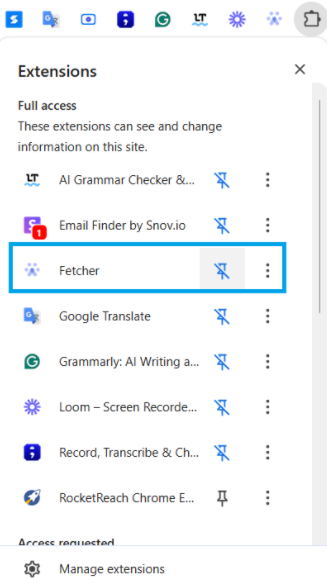
Select a Search from the dropdown and navigate to a profile
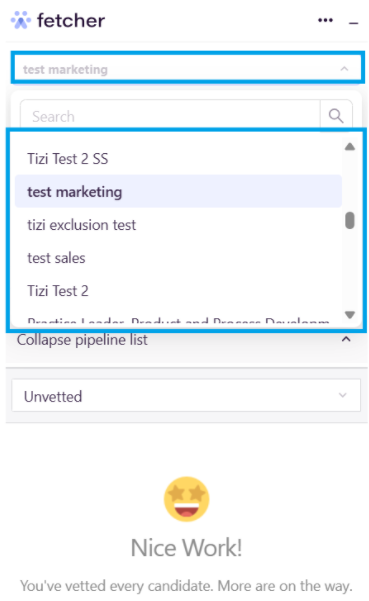
There are three ways to add profiles to Fetcher
- If Fetcher identifies an email associated with the profile, and you want to add them, click add to Search. Once added to the search, the email will unmask
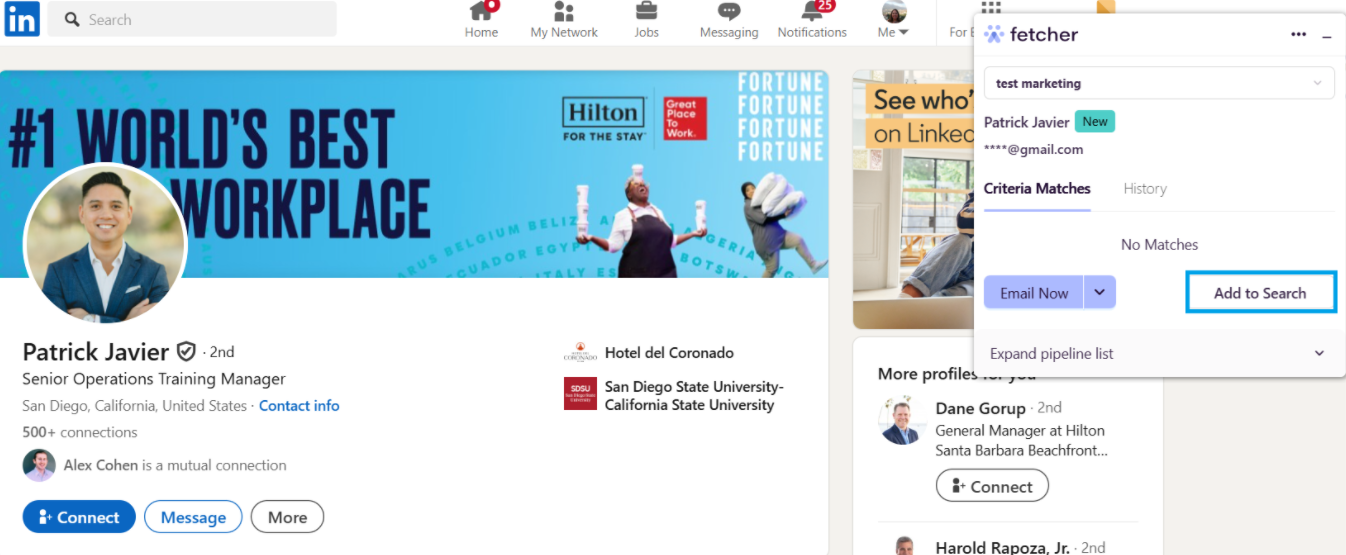
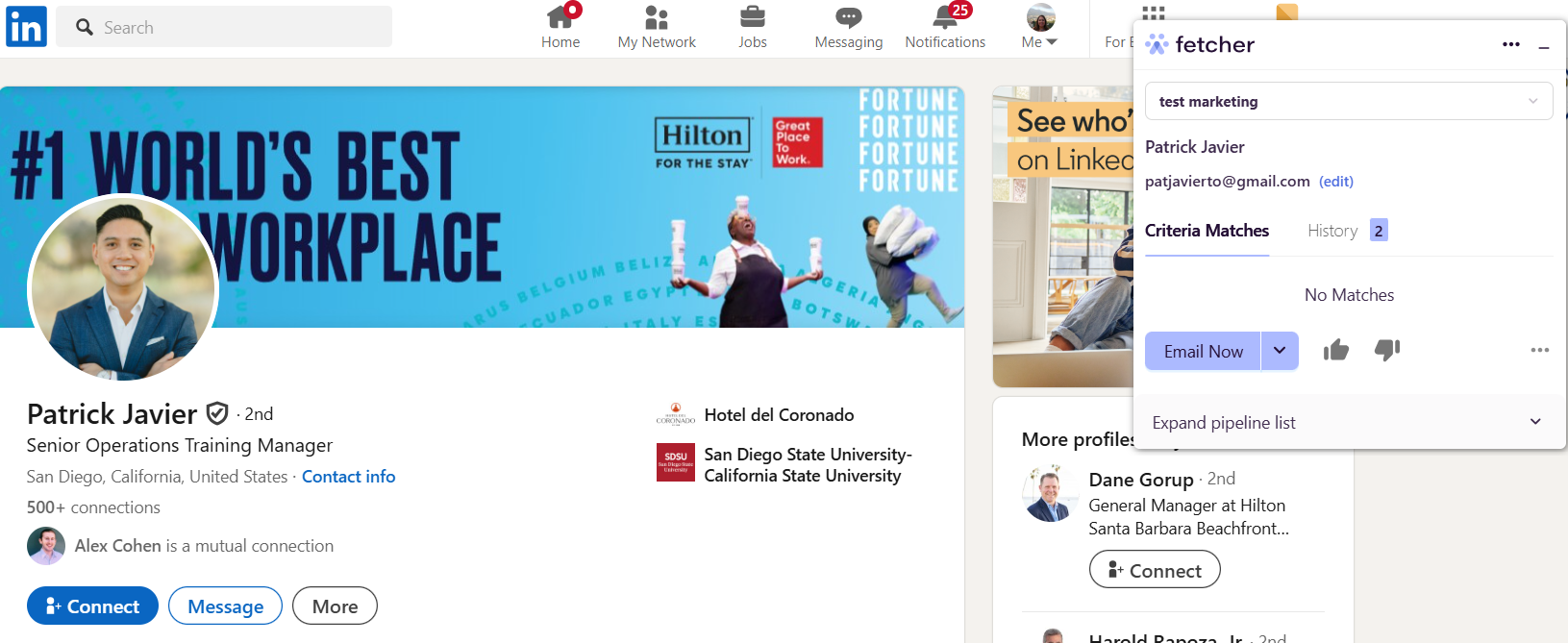
- If Fetcher doesn't identify an email associated with the profile, the "Lookup Email" and "Add Email" options will appear.
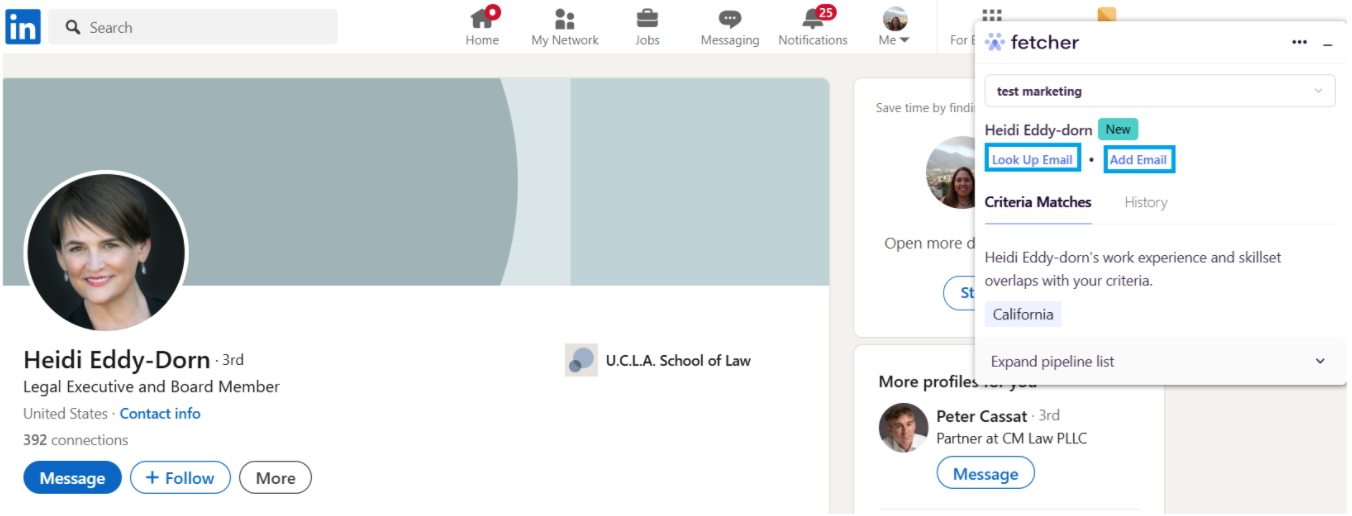
Look Up Email Process:
- Click “Look up email”
- Fetcher will retrieve a validated email from one of our trusted providers
Click “Update”, and the profile will be automatically added to your search
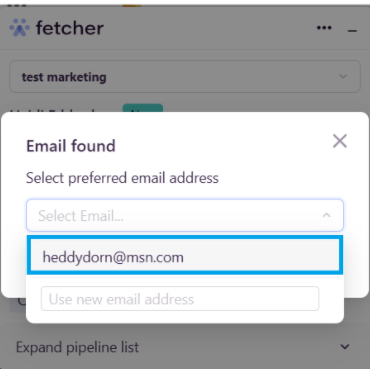
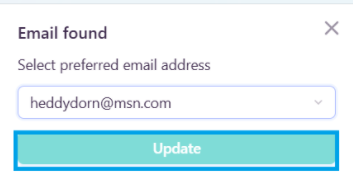
Manual Email Process:
If you already have the candidate’s email, you can manually input it.
- Click “Add Email,” enter the email address, press Enter, select the newly added email.
Click “Update”, and the profile will be automatically added to your search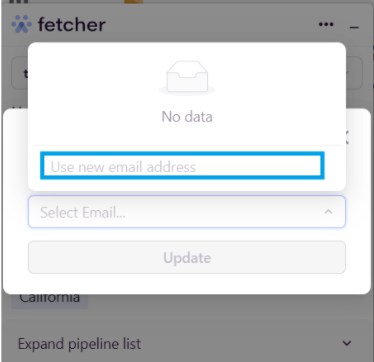
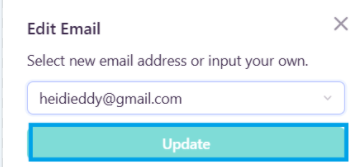
- If Fetcher doesn't identify the profile, the upload with PDF option will appear.
- Click "More" and "Save to PDF"
- Click “Look up email”
- Fetcher will retrieve a validated email from the PFD file
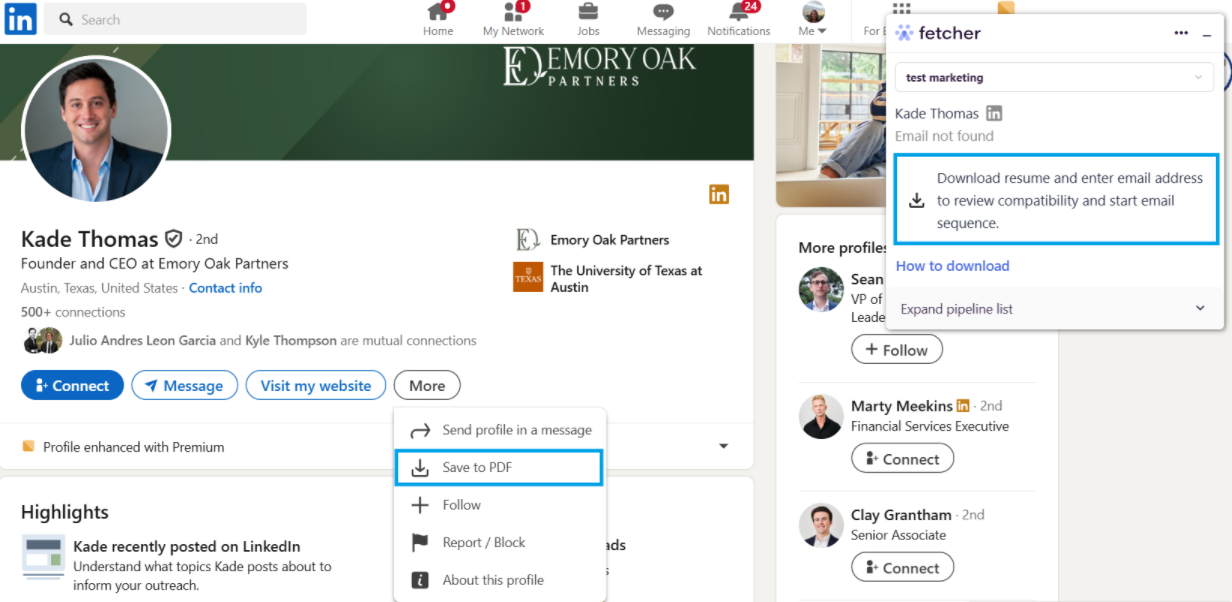
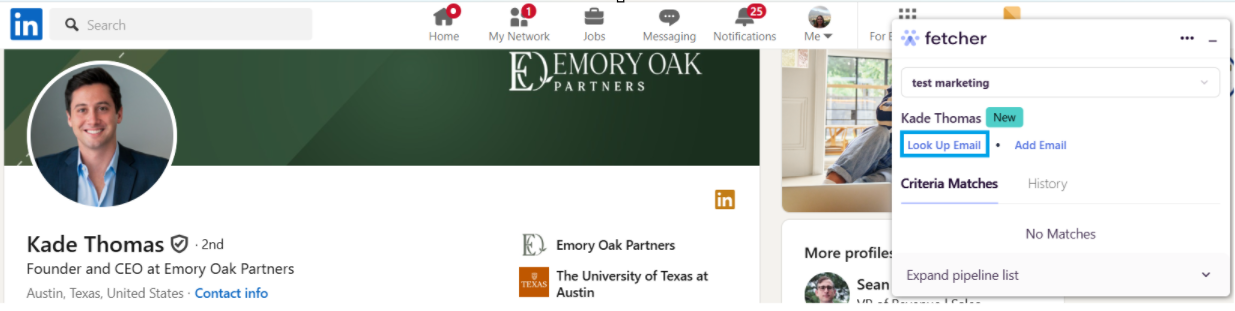
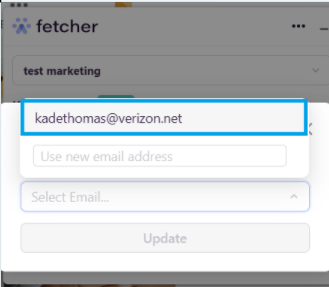
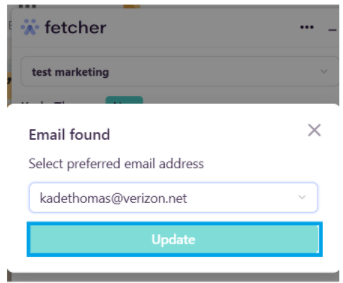
If a profile exists in your Directory from a prior search or already added from the Extension, you can simply add the profile to a different search
Vetting the Profile
Now that you have added a profile, you can vet the profile within the Extension
- Review the Criteria Matches between the profile and the search - plus review the History and see any past company history with the profile
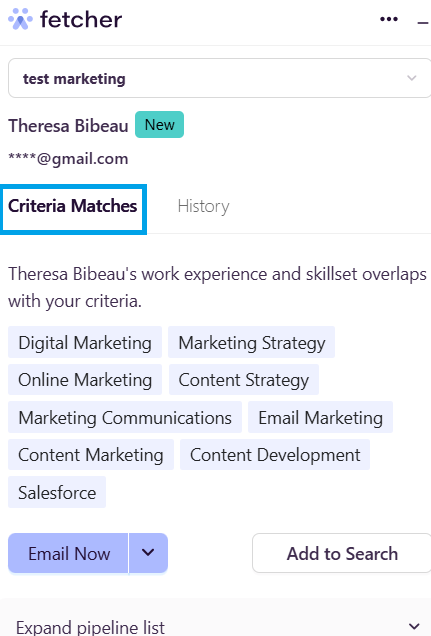
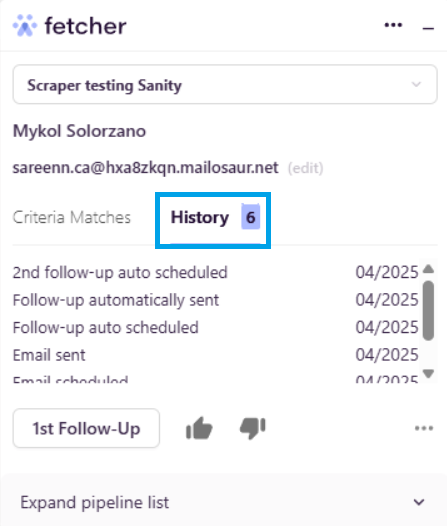
- Like or Dislike the profile in the Extension. Your selection can be undone at any time too!
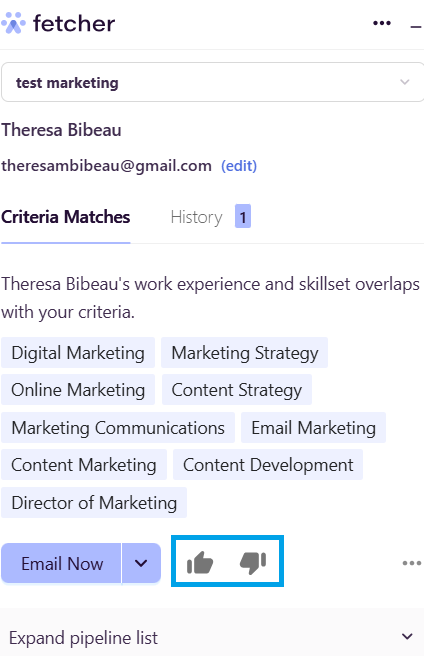
Contact the Candidate
After vetting the candidate, contacting them is as simple as one click!
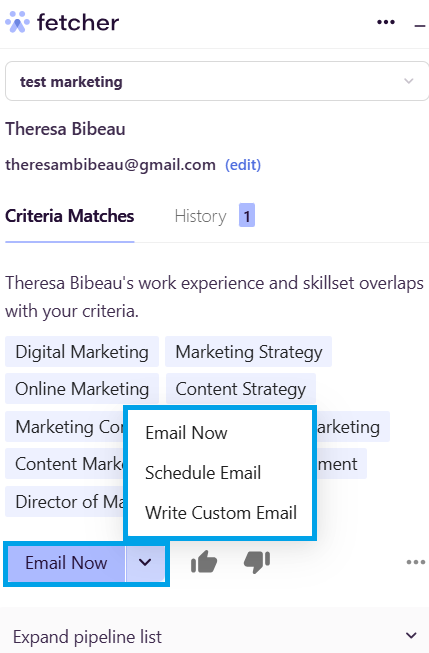
- To contact the candidate, simply click email now to start the email sequence
- Additionally, you can schedule the message if you'd like to wait
- Want to send something custom? You are able to write a custom email to the candidate to send immediately or schedule for later
Please be advised that with our current Fetcher Chrome Extension version, it is only compatible using the "Public LinkedIn Profile" of the candidate. Fetcher Chrome extension is not compatible to run using the "LinkedIn Recruiter" account.