Smart Recruiters Integration
You can integrate your Smart Recruiters account with Fetcher by going to Settings in the left toolbar and clicking Integrations.
Then select Smart Recruiters.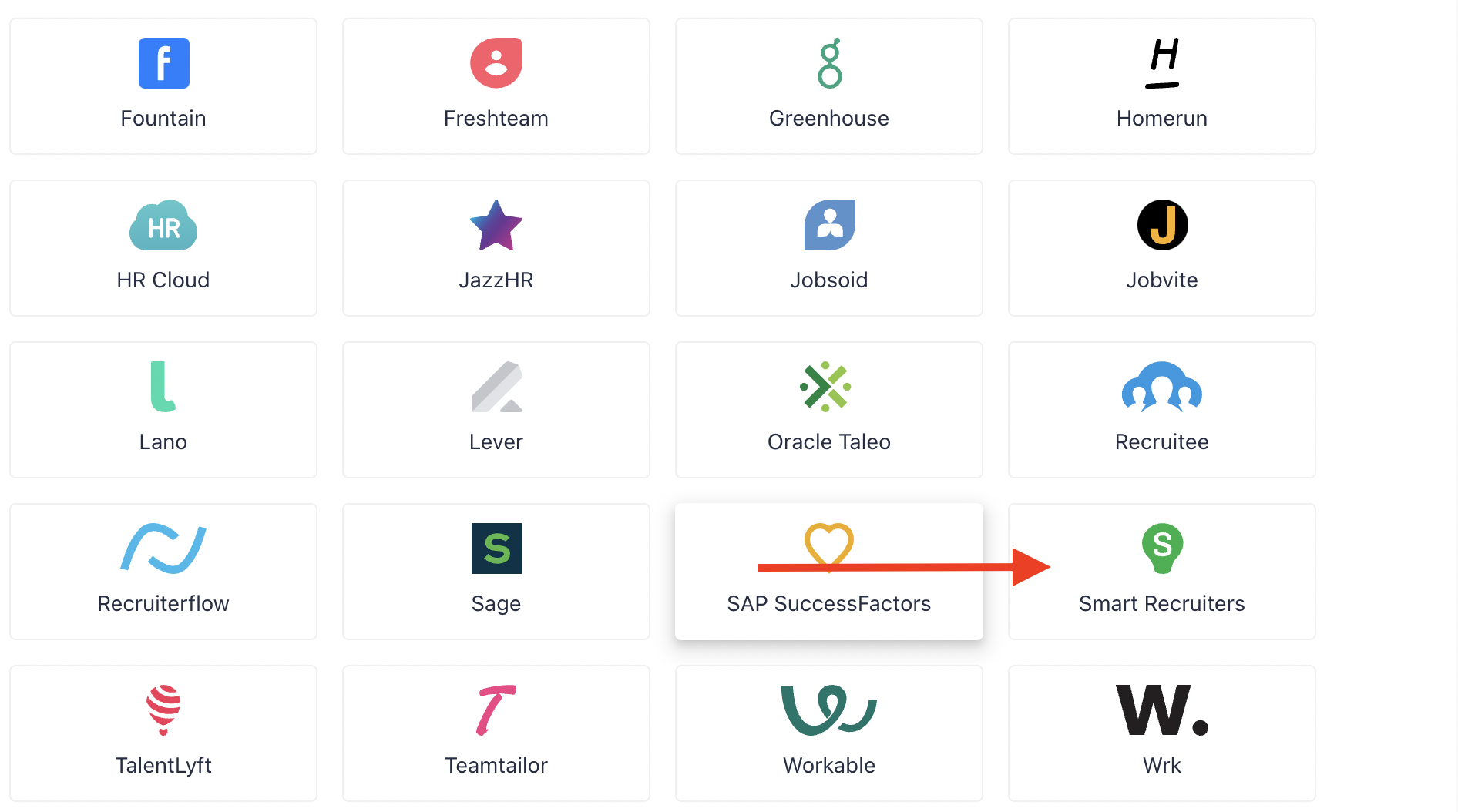
You will be directed to an Authorization page. Click Allow Access.
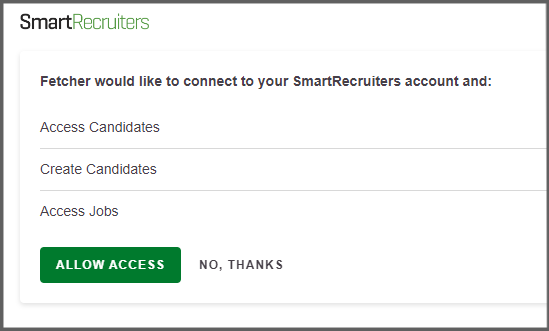
You will then be redirected back to our Integrations page.
You should see the Smart Recruiters Automation Settings, which means you have successfully integrated your SmartRecruiters account with Fetcher!
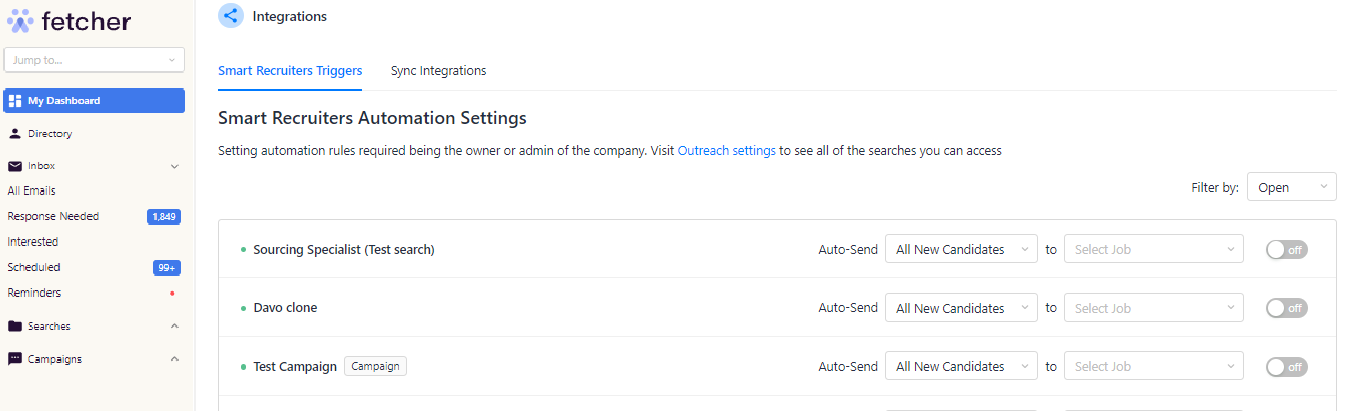
Uploading Leads Manually
To manually upload, simply click the '+' icon at the bottom right of the candidate card, hoover over Send to Smart Recruiters and then select your desired option.
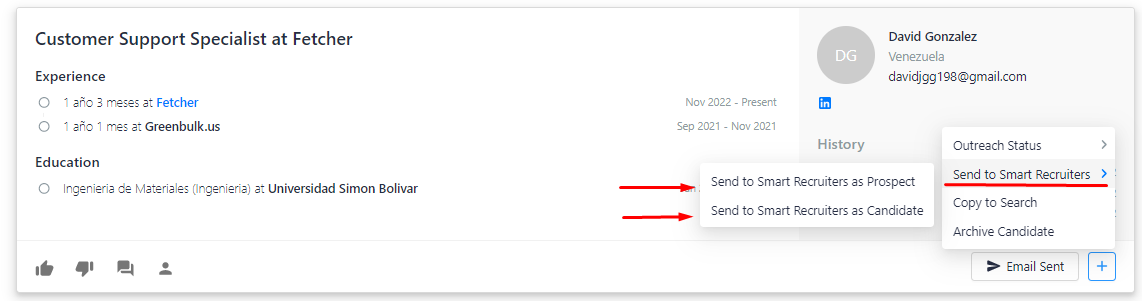
> If you choose Send to Smart Recruiters as Prospect, the lead will be sent to Smart Recruiters as a General Application.
> If you choose Send to Smart Recruiters as Candidate, you will be able to select the job in Smart Recruiters you want to send the lead to.
Uploading Leads Automatically
You can find your Automation Settings by going to Settings > Integrations then scrolling to the bottom of the page. Here you will see all the positions you have access to, however, you will only be able to set the automation for those positions that you own.
To the right of each position you will be able to specify when and where you want to upload your leads.
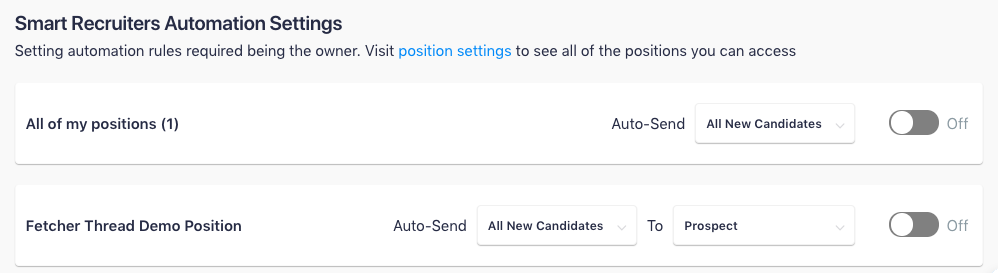
Step 1: Tell us when
Use the drop-down menu beside the word Auto-Send to choose at which point you would like leads to be uploaded to Smart Recruiters. You can choose to upload at any of 4 points in the process. Those are:
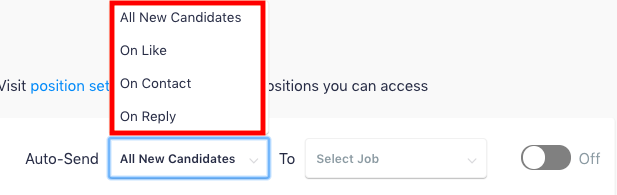
- All New Candidates - When you receive a batch all will be automatically uploaded.
- On Like - When you 'like' a lead while giving feedback.
- On Contact - When an email is sent to the lead.
- On Reply - When a lead replies to an outreach
Step 2: Tell us where
When you have decided the point at which you would like your leads to be uploaded, you can then choose where these leads will be sent in Smart Recruiters.
- If you select Prospect, then your leads will be sent to Prospects in Smart Recruiters.

- If you select a specific job position, then your leads will be sent to that position in Smart Recruiters.

Step 3: Activate!
In order to activate these settings, you must toggle the On button so that it appears blue.

Revoking Smart Recruiters Access
If you wish to unsync your Smart Recruiters account with Fetcher, simply click on the Disconnect down to the Smart Recruiters connection, under Settings > Integrations and in the Sync Integrations tab.
