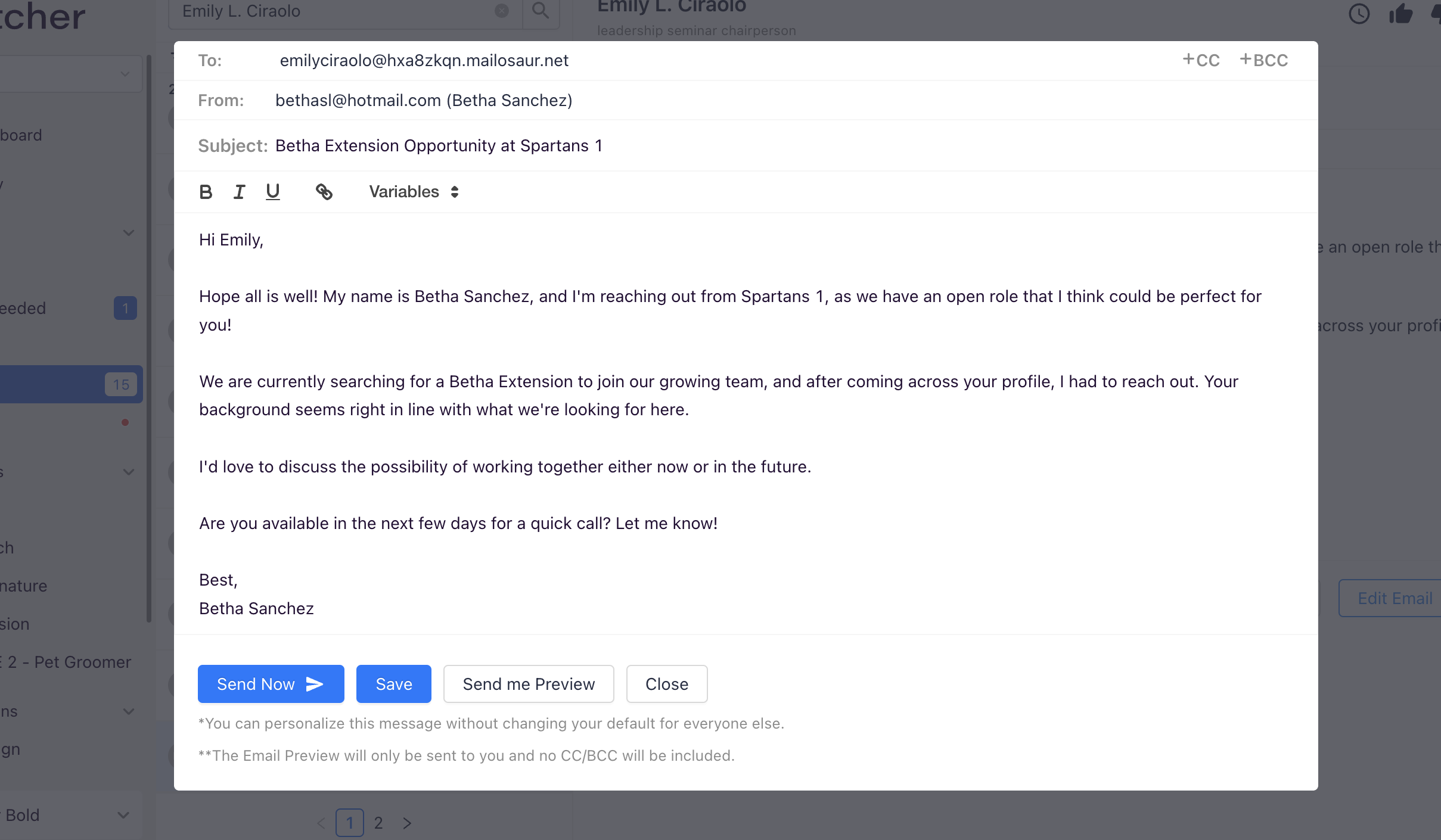Contacting Candidates in Fetcher
Whenever you are interacting with a new profile in Fetcher, you will always have the ability to contact them directly from the profile card either on the Source Tab or the Profiles Tab
Email Now
To immediately send the first email in the sequence, simply click "Email Now" on the profile card
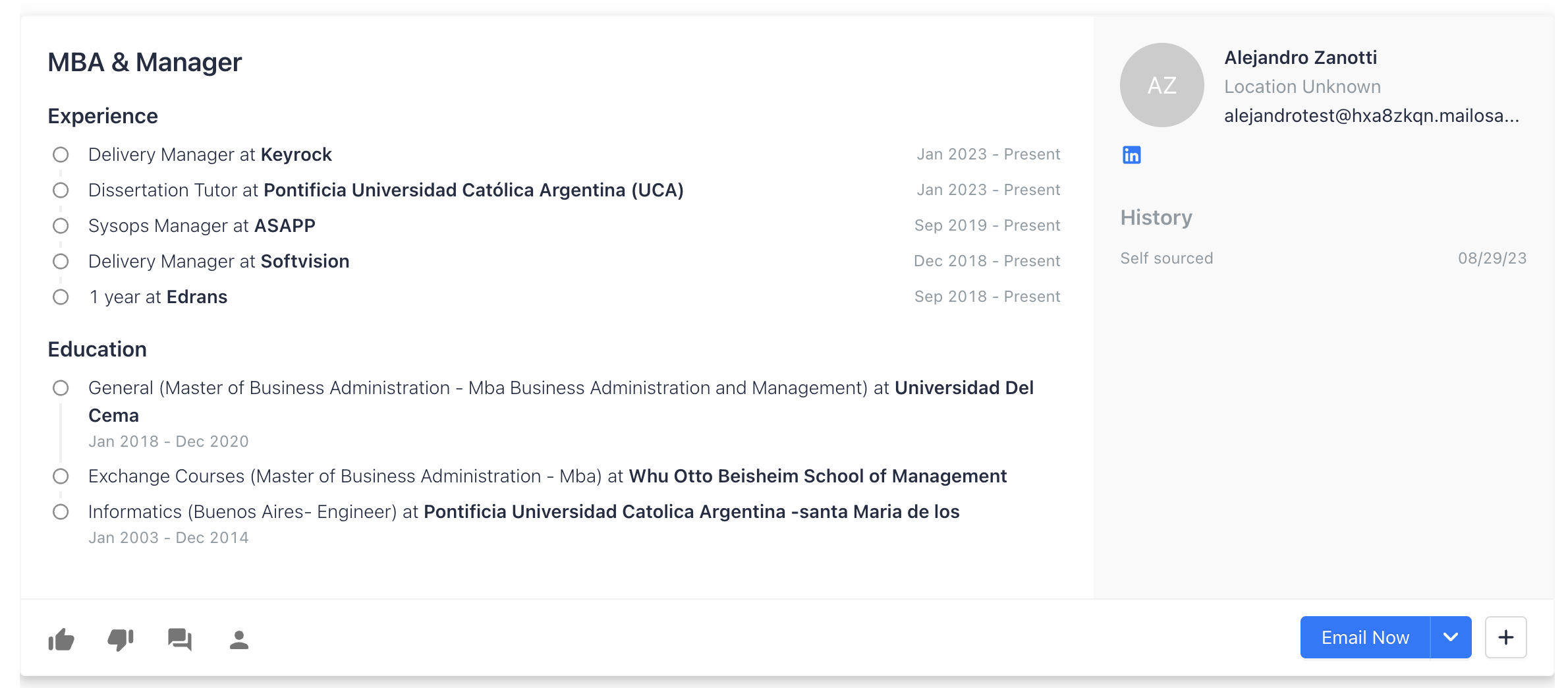
After sending the email, you can view the sent email by click the "Email Sent" status
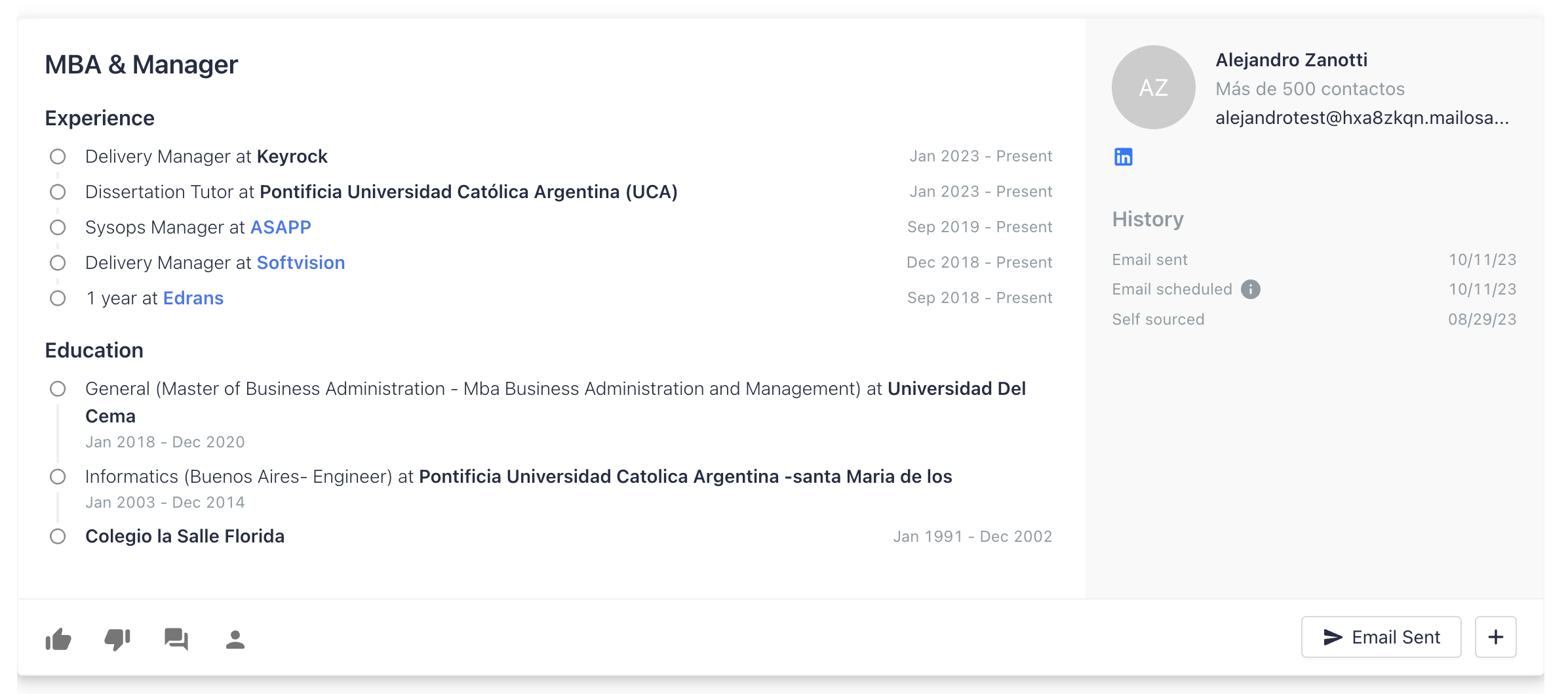
Schedule Email
Don't want to send the email right now? You can schedule the first email for a candidate by clicking the arrow and selecting "Schedule Email"
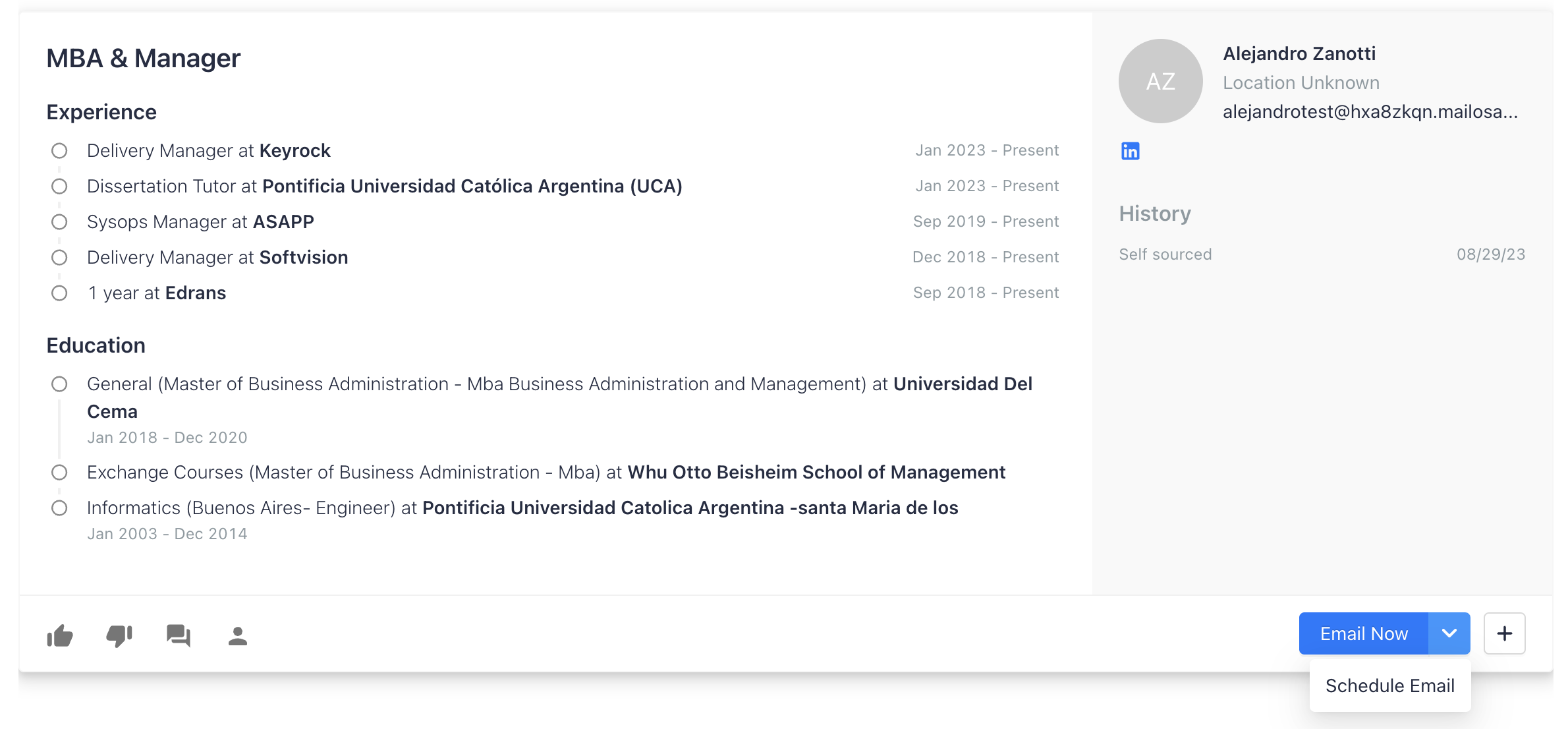
Once the email is scheduled, you can review the scheduled email by clicking "Email Scheduled" to view the email in your inbox
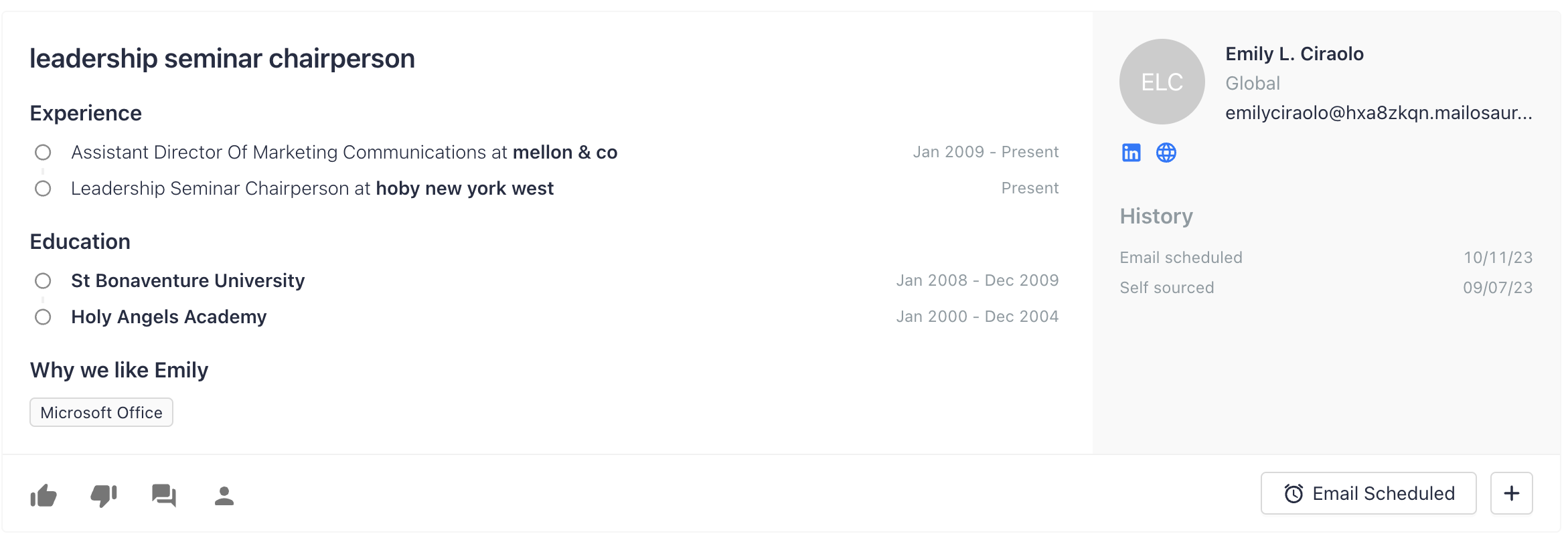
Editing Emails when Scheduled
Want to customize an email before sending? Simply schedule the email first and click "Email Scheduled"
Once in the inbox view, you are able to send the email now, cancel the email or edit the scheduled email
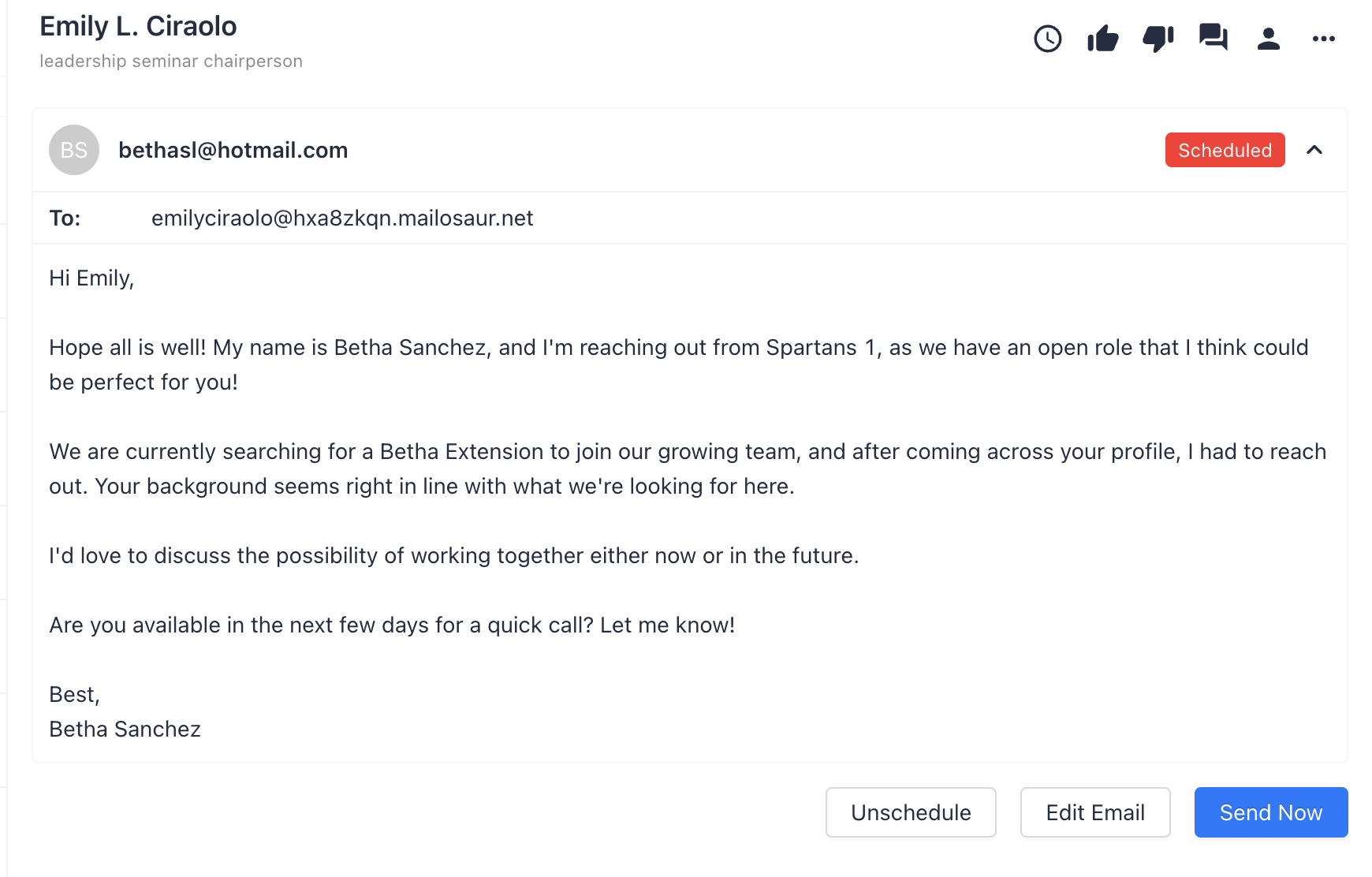
To edit the scheduled email, click "Edit Email" to pull up the email editor. Make your changes to the email with the option to save or send now.