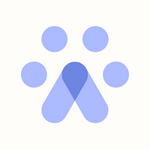Applicant Review: How to Use Fetcher's New Feature
Overview
The Applicant Review feature in Fetcher allows you to efficiently review, categorize, and manage applicants directly from your Applicant Tracking System (ATS). This tool streamlines your hiring process by integrating AI-driven resume analysis and workflow automation.
To use Applicant Review, your Fetcher account must be successfully synced with one of the following ATS:
✅ Greenhouse
✅ Lever
✅ Ashby
✅ Teamtailor
✅ Tellent Recruitee
✅ Workable
(More ATS integrations will be available soon!)
Setting Up Applicant Review
Step 1: Sync Fetcher with Your ATS
Before using the Applicant Review feature, ensure your Fetcher account is synced with Greenhouse, Lever, or Ashby. Once synced, you can start using the Applicant Review tab for any search.
Step 2: Connect Your Fetcher Search to an ATS Job Posting
- Navigate to your desired search in Fetcher.
- Go to the ATS Tab and connect the search to a job in Greenhouse (or your integrated ATS).
- This connection allows two key functions:
- Applicant Review – Syncs applicants from your ATS to Fetcher for evaluation.
- Automation (optional) – Enables automatic candidate uploads from Fetcher to your ATS.
- Select one existing job from your ATS to link it to your Fetcher search.
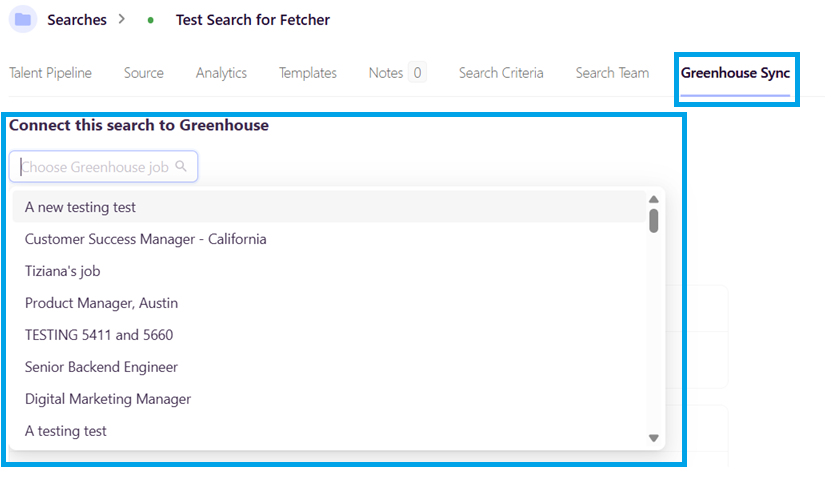
You will also be able to Delete the connection if needed.
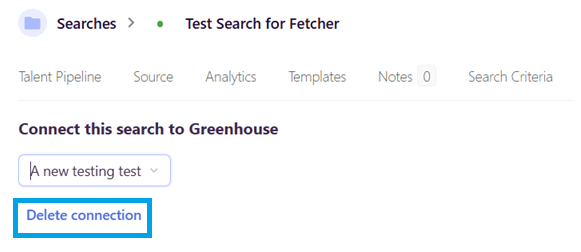
AI Inbound Resume Review Setup
1. Enable Applicant Review
Turn on the "Fetch New Resumes" toggle.
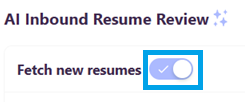
A confirmation message "Confirm Applicant Review Sync" will appear. Click OK to proceed.
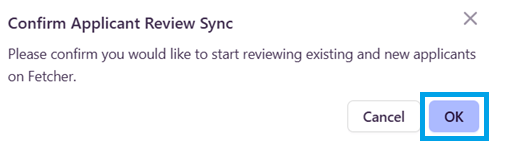
2. Select Review Stage(s)
Choose the ATS stage where applicants will enter for Fetcher to review them.
Candidates appearing in this stage will be analyzed by our AI.
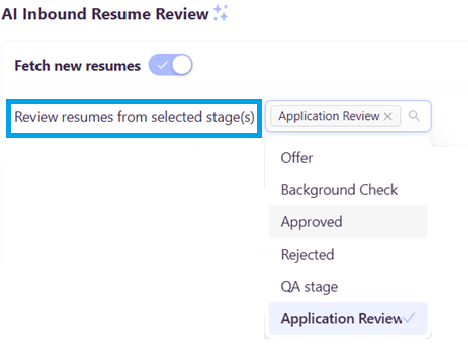
3. Set Applicant Limit
Define the maximum number of applicants you want Fetcher to review for this search.
This ensures your credit usage aligns with your hiring needs.
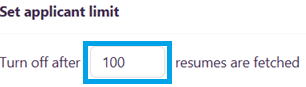
4. Assign Approved & Rejected Applicant Stages
Approved Applicants: Select the ATS stage where candidates should be moved after approval in Fetcher.
Rejected Applicants: Select the ATS stage where rejected candidates should be placed.
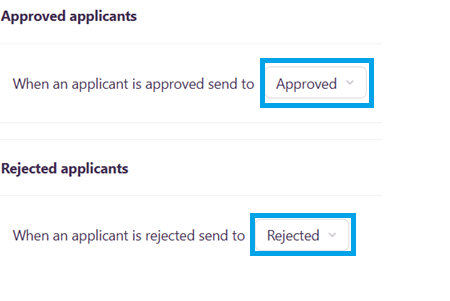
Workflow Automations (Optional)
In addition to reviewing applicants, you can also automate candidate uploads from Fetcher to your ATS.
Upload to Greenhouse (or Other ATS)
Turn on the toggle to send self-sourced candidates or those provided by Fetcher directly to your ATS.
These candidates will be sent to the job selected in Step 2 Connect Your Fetcher Search to an ATS Job Posting.
Automatically Upload Fetcher Profiles to ATS
Select when you want candidates to be sent to your ATS:
✅ When Liked
✅ When Contacted
✅ When They Reply
✅ When Marked as Interested
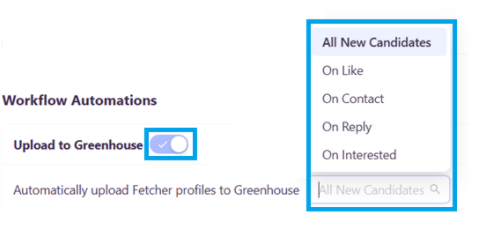
How Fetcher Reviews Applicants
Once candidates from your ATS enter the selected review stage, Fetcher's AI-powered Applicant Review will assess their qualifications based on your Search Criteria.
To ensure accurate reviews, make sure your Search Criteria is fully completed when creating the search in Fetcher.
Viewing & Managing Applicant Leads
Accessing Your Applicant Pipeline
- Navigate to Talent Pipeline in Fetcher.
- Enable the Applicant Toggle to view all ATS candidates sent to Fetcher for review.
- Here, you can see each applicant's profile card and AI-generated ranking.
How Fetcher Ranks Applicants
Candidates will be tagged as:
🟢 Strong Fit
🔵 Good Fit
🟠 Uncertain Fit
🔴 Unlikely Fit
Each profile card includes an Applicant Review Description, explaining why the candidate received a specific ranking. Below this, you can view the candidate’s resume and details.
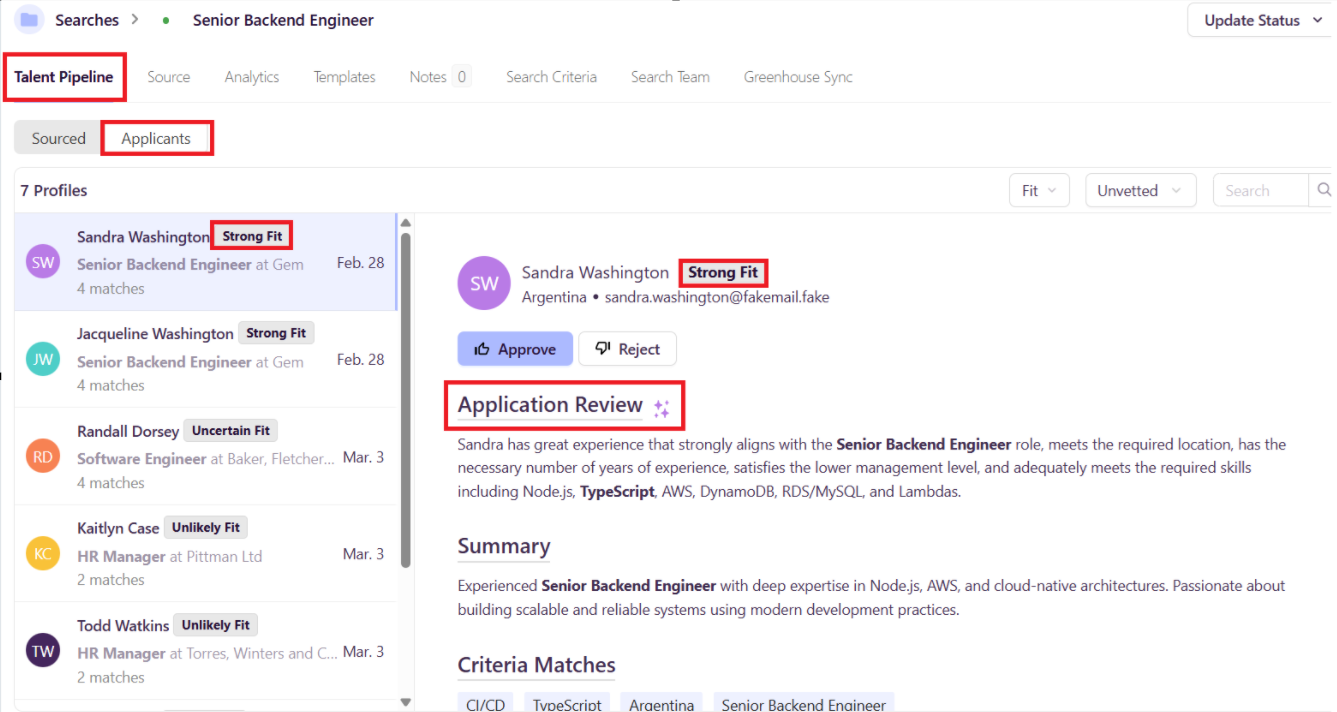
Approving or Rejecting Candidates
After reviewing the Applicant Review Description, decide whether to Approve or Reject the candidate.
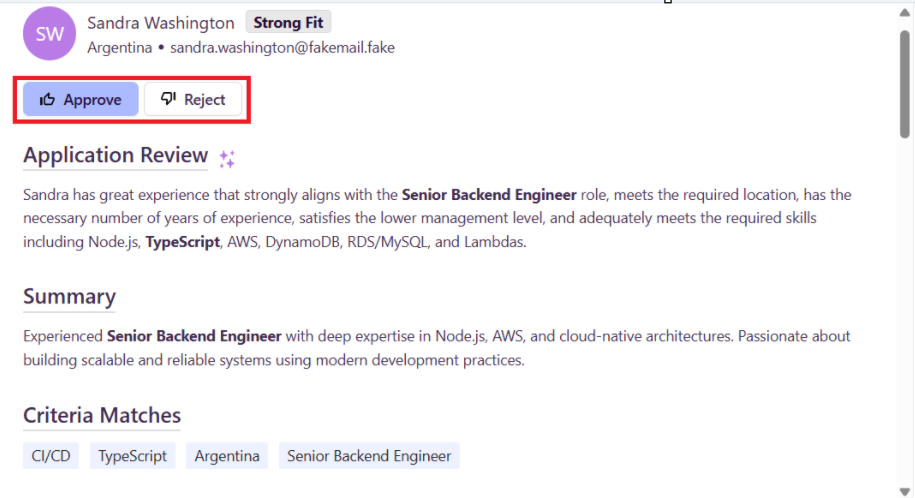
Once you take action, the candidate will be moved to the preselected ATS stage based on your setup.
Candidates can be filtered in Fetcher by:
✅ All
✅ Rejected
✅ Approved
✅ Unvetted
✅ Quality of Fit (Strong Fit, Good Fit, etc.)
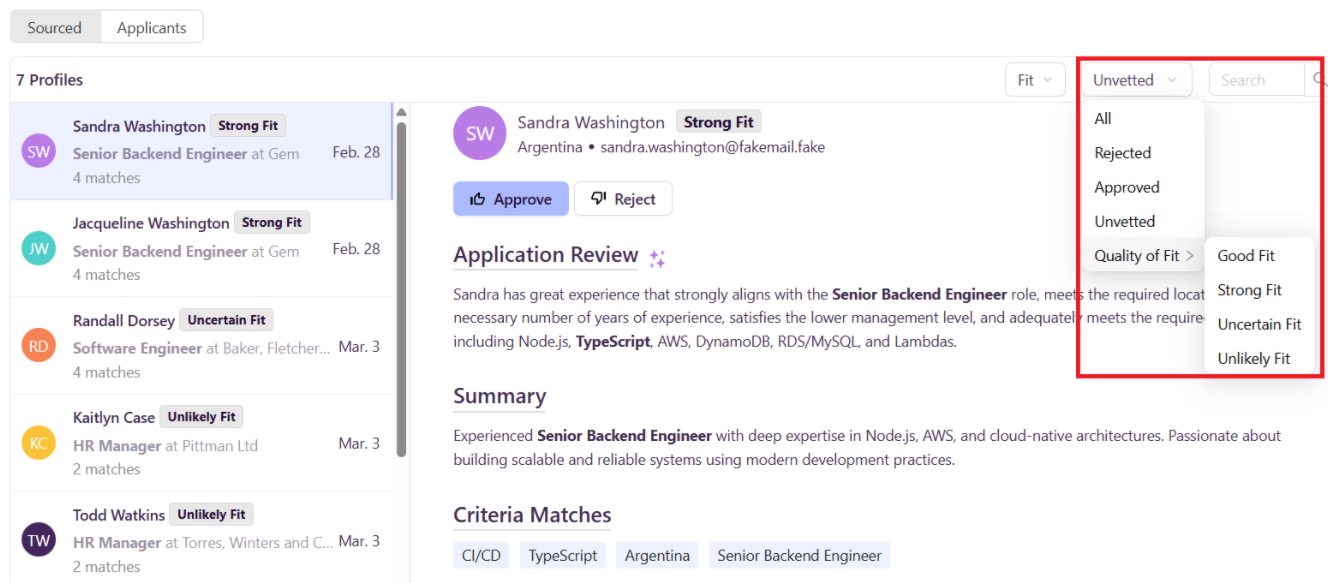
Fetcher’s Applicant Review feature helps streamline your hiring process by:
✅ Syncing with your ATS to retrieve new applicants.
✅ Using AI to rank and review resumes efficiently.
✅ Allowing you to approve or reject candidates with ease.
✅ Automating the upload of Fetcher leads to your ATS (if enabled).
This tool ensures you save time, improve accuracy, and enhance your hiring workflow. 🚀
If you have any questions or need assistance, feel free to reach out!