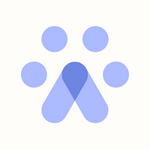New Directory and Campaign
What is the Directory?
The Directory is a centralized hub in Fetcher that lists and stores prospects sourced through multiple channels:
- Automatically sourced by Fetcher
- Manually added via our Chrome Extension
- Bulk imported by you via CSV
From the Directory, you can:
- Filter and segment prospects
- Add leads to existing campaigns or searches
- Target and engage prospects efficiently
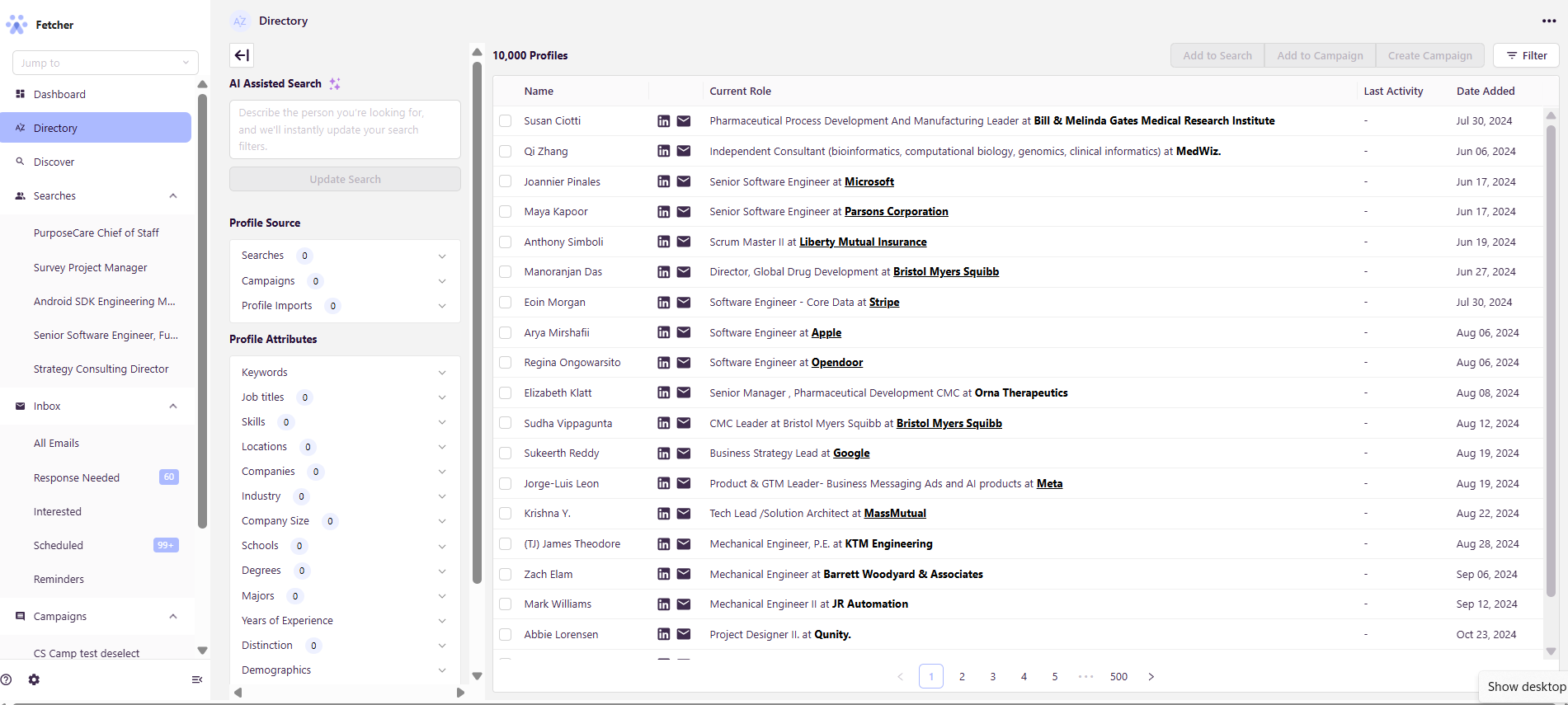
What Can the Directory Do?
The Directory offers a wide range of functionalities to help you manage and engage candidates effectively.
Key Features
- Filtering Candidates:
- Filter leads based on previous searches, campaigns, review status, outreach status, or interview status.
- Example: Create a re-engagement campaign for “good fit” prospects who haven’t responded to prior outreach by filtering against these attributes.
- Campaign Creation:
Within the Directory, under Profile Source, you can choose how to build your campaign:- Re-engage an Existing Search: Select a specific search to re-engage with.
- Use a Previous Campaign: Build from past campaigns.
- Bulk Import via CSV: Select candidates from imported profiles.
- AI-Assisted Search: Use AI or filter criteria to handpick candidates from your database.
- Profile Attribute Filters: You can also search for candidates independently of an existing search and handpick profiles to include from your database.
- Filtering Options:
After selecting searches or leads, you can refine your candidate list using filters such as:- Review Status: Good Fit, Bad Fit, Unvetted, and Archive
- Outreach Status: Scheduled, Contacted, Responded, Interested, Future Interested, and Not Interested
- Interview Status: Screened, Interviewed, Offer Sent, and Hired
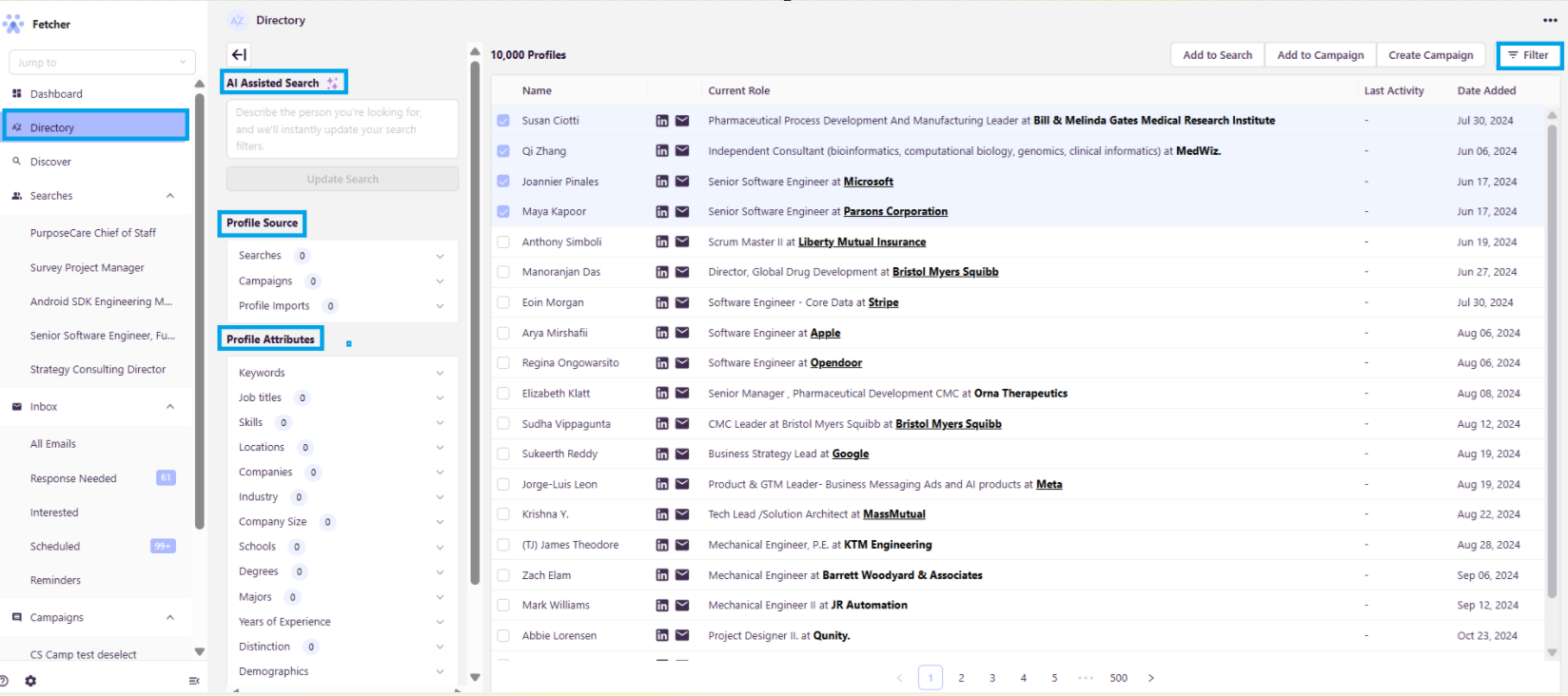
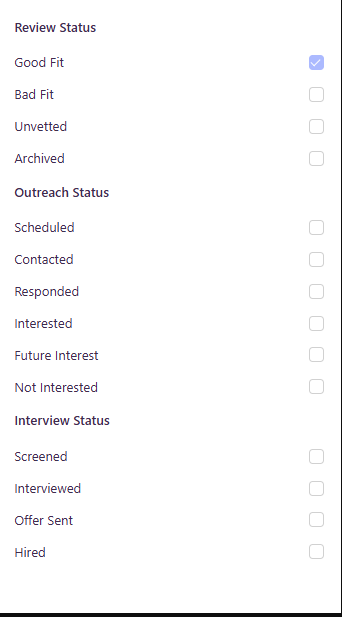
Actions in the Directory
Once candidates are selected, the following action buttons become active:
1. Add to Search or Campaign
- Click Add to Search or Add to Campaign
- A list of your existing searches or campaigns will appear
- Select where the candidates should be added
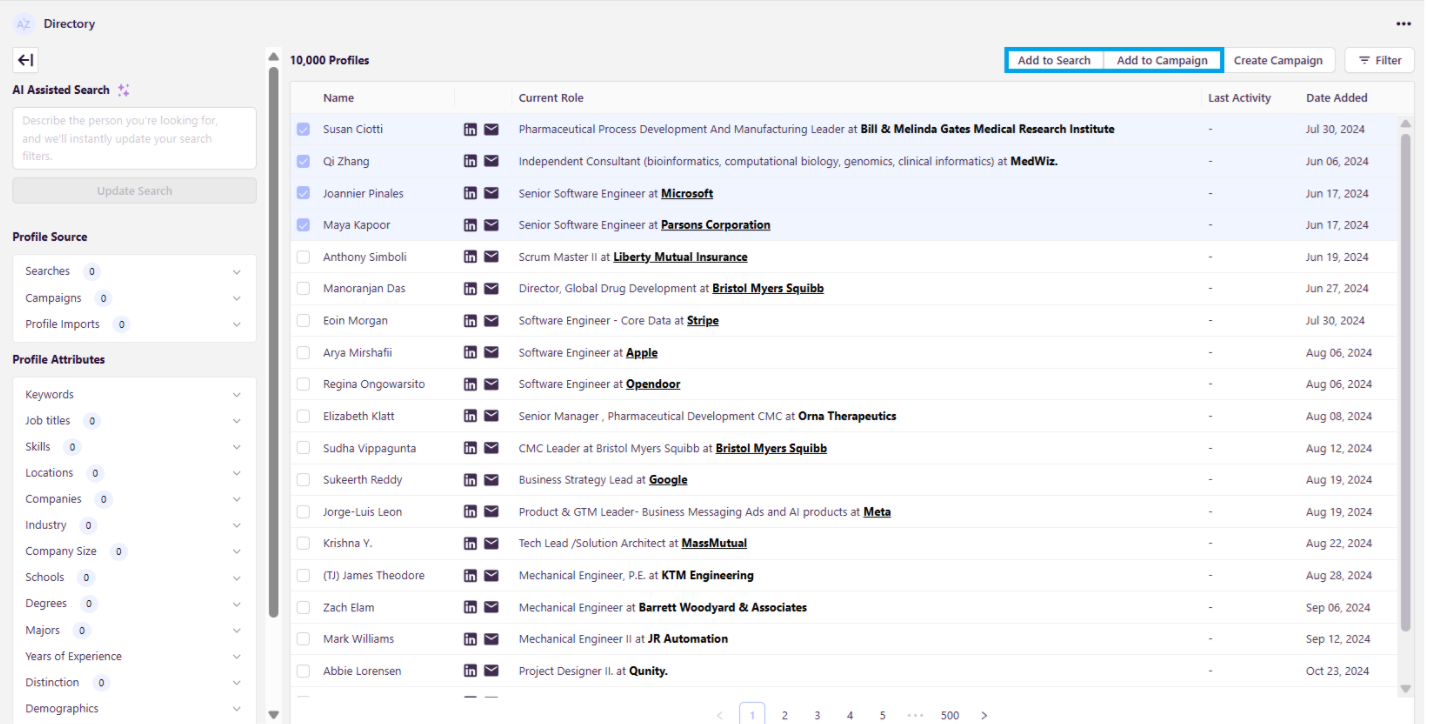
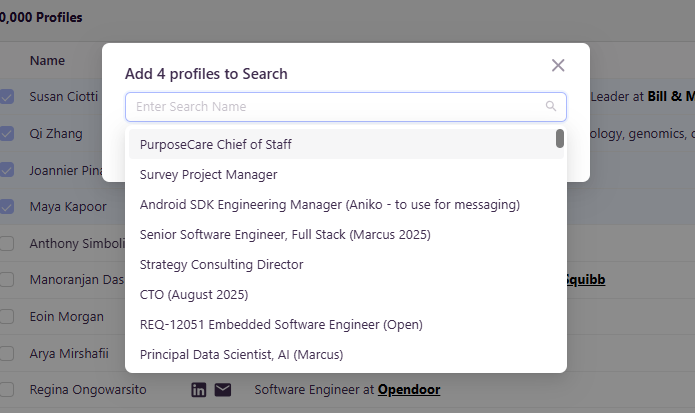
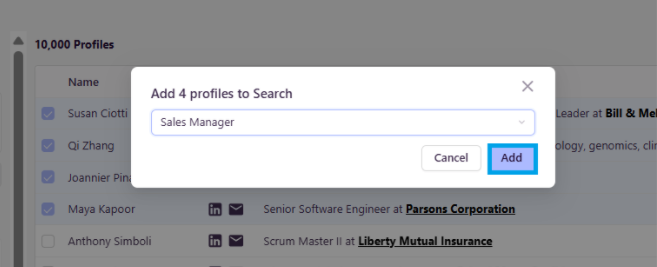
2. Create a New Campaign
- Click Create Campaign to start a new campaign with your selected candidates
- Complete the campaign creation steps:
- Name your campaign
- Edit email sequence and touchpoints
- Launch by clicking Start the Sequence
This will automatically generate a new campaign with your selected leads.
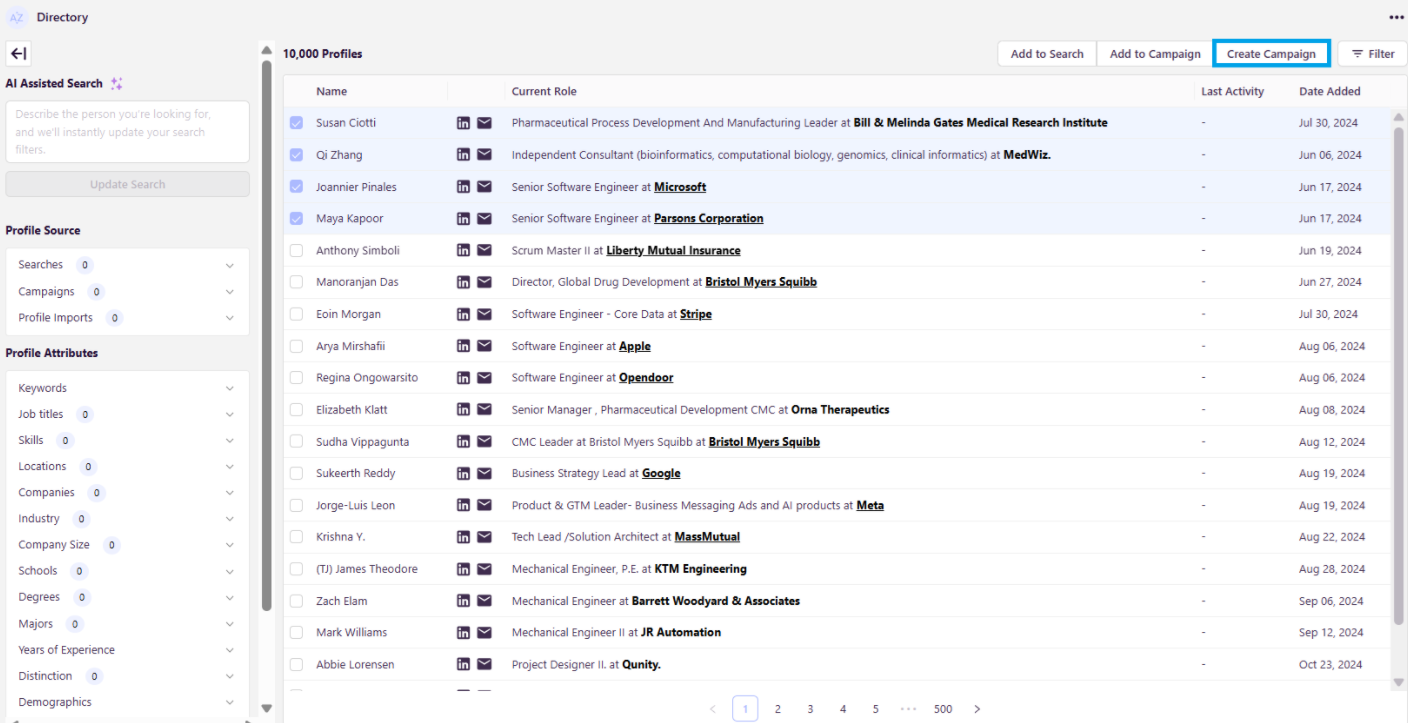
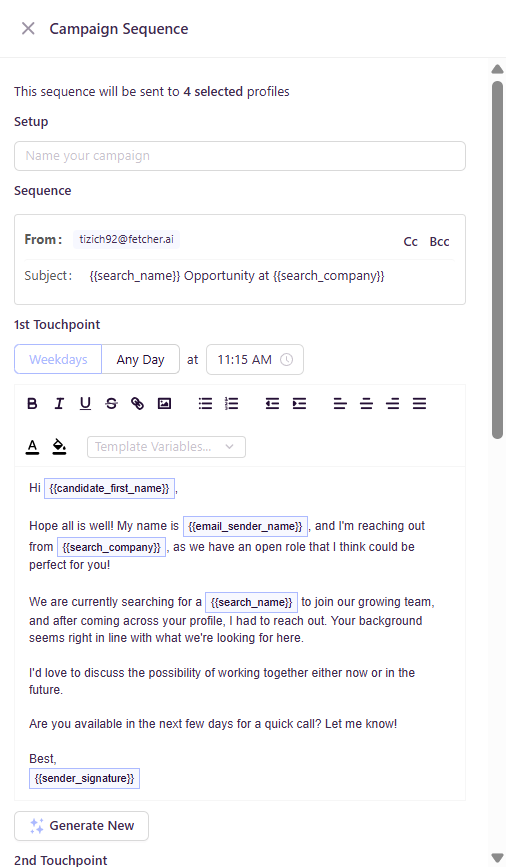
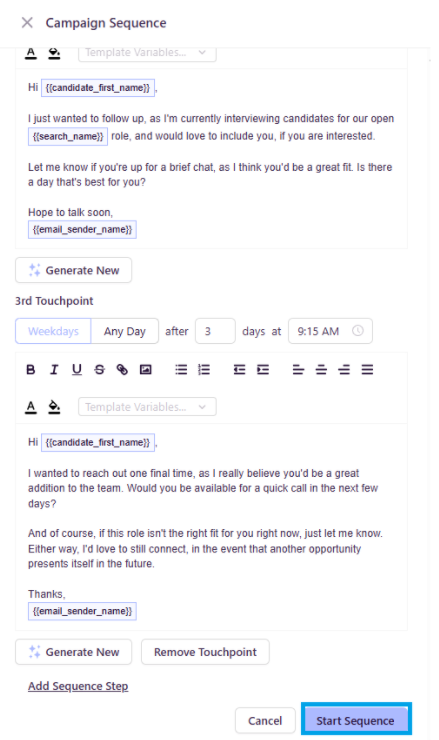
Bulk Import via CSV
The Directory also provides the ability to bulk upload prospects that may have originated from other sources outside of Fetcher.
For instance, if you have candidate data stored in an ATS that does not integrate directly with Fetcher, or if you’ve gathered candidate information from a third-party source or external list, you can easily import these profiles in bulk and have them available within your Directory in just a few moments.
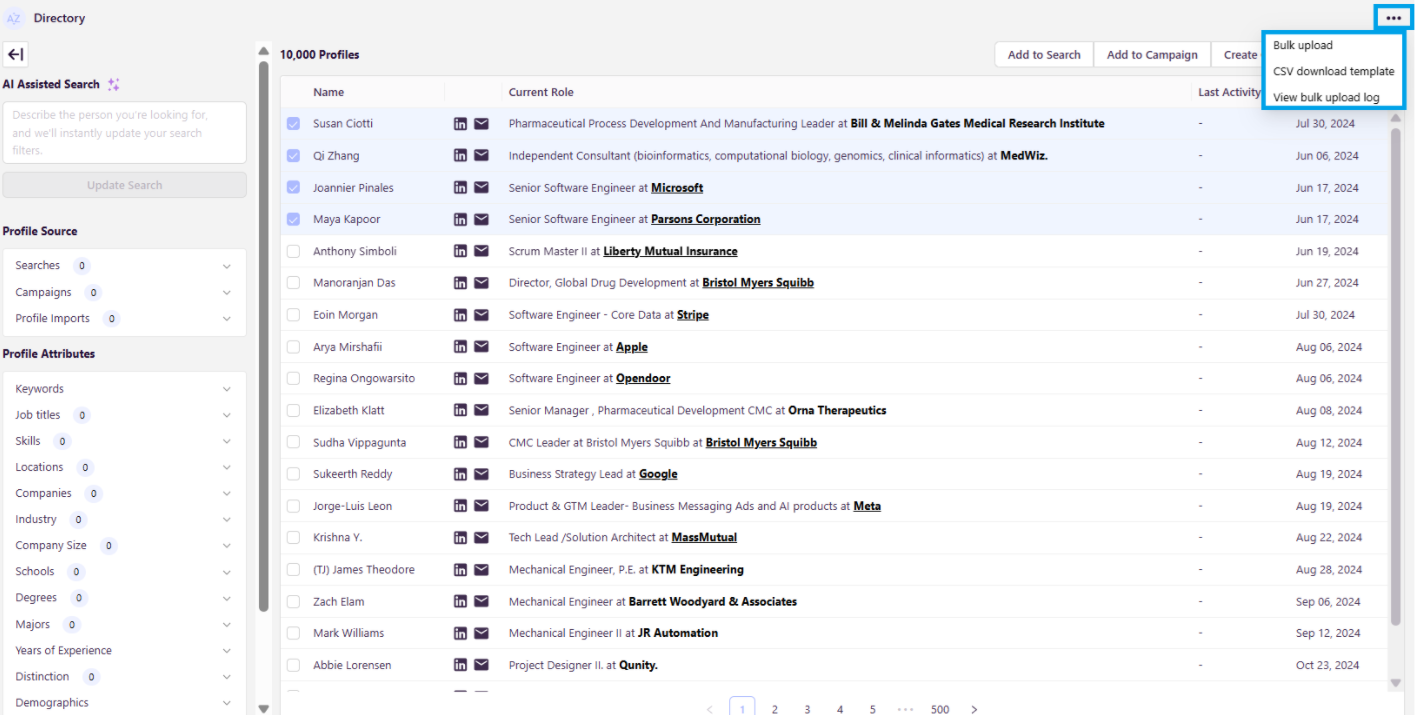
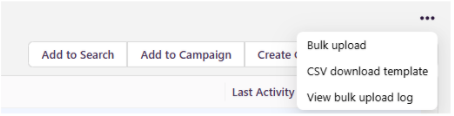
How to Bulk Import Prospects:
- Download the Candidate CSV Template directly from the Directory menu.
- Fill in the template with your candidate information, following the column structure provided.
- Upload the completed CSV file back into the Directory.
Once uploaded, the candidates will appear in your Directory, where they can be filtered, added to searches, or included in campaigns just like any other sourced profile.
Click here for a step-by-step guide to uploading prospects via Bulk Import.