Changing Email Sender (Send As Function)
How to Change the Sender of Emails
In many cases who an email comes from can increase the engagement - whether that be recruiters, Hiring Manager or even the CEO of a company. However, these individuals may not always have the time or bandwidth to run campaigns themselves. For this reason Fetcher provides a simple and easy way for search Owners to "Send As" other members of their teams.
Updating the Sender Information
Every Campaign on Fetcher has an assigned Sender which you can see in the Sender Information section of a search's email templates. The default Sender for any search is the search Owner, but any search Owner can use the Sender Information section to select a new Sender.
To do this, simply click the dropdown next to the current Sender in "From:". From there, select the new Sender from the available options and hit Save at the top right of the screen. The new Sender will be applied, and you're ready to start your outreach! Pretty easy, huh?
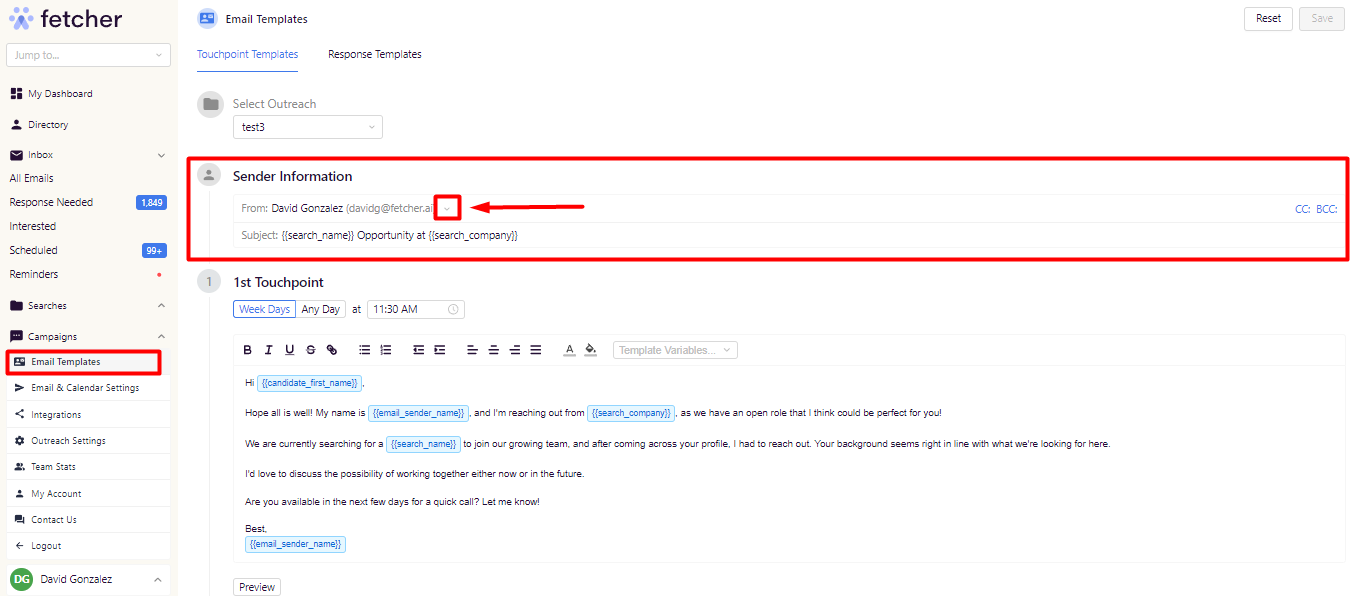
Search Owners can monitor conversations from their synced inbox by cc'ing themselves or on the platform using the Fetcher Inbox .