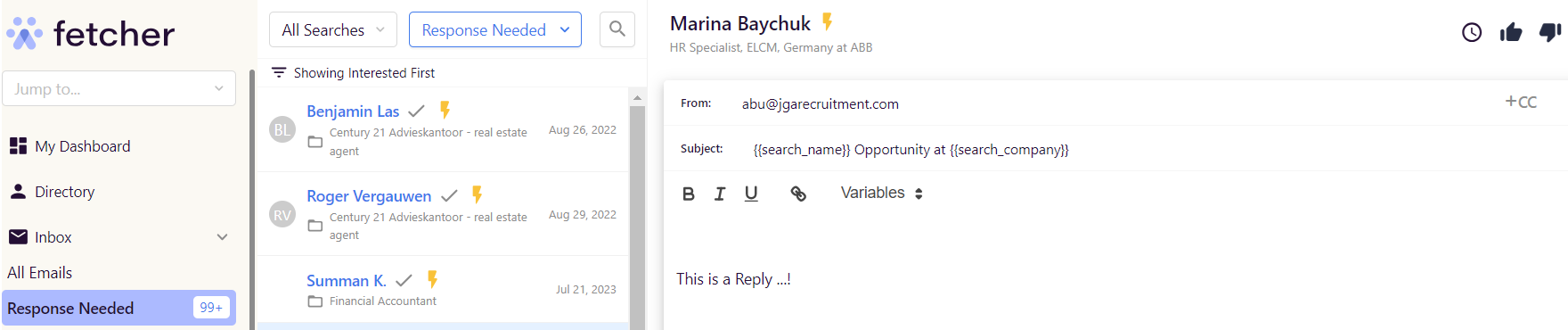Managing responses
Managing your responses
Now that you've started reaching out to people, responses will start coming in. You can of course manage these through your regular inbox, but Fetcher makes it really easy to do so on our platform, and keep all your conversations with candidates in one place.
Viewing your conversations
You can find your responses under the Contacts heading in the left side panel, and there are four presets:
- All
- Scheduled
- Responded Needed
- Interested
To see your responses, click on "Responded":
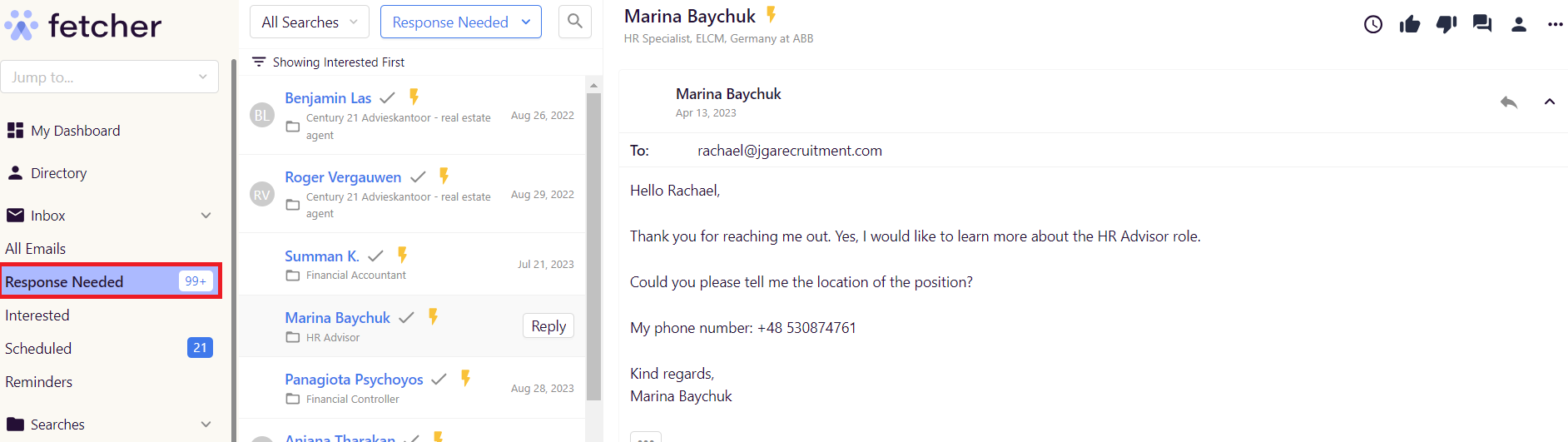
If you want to move to a specific search, you can use the dropdown at the top. Similarly, to see a subset, you can use the second drop down to do so.
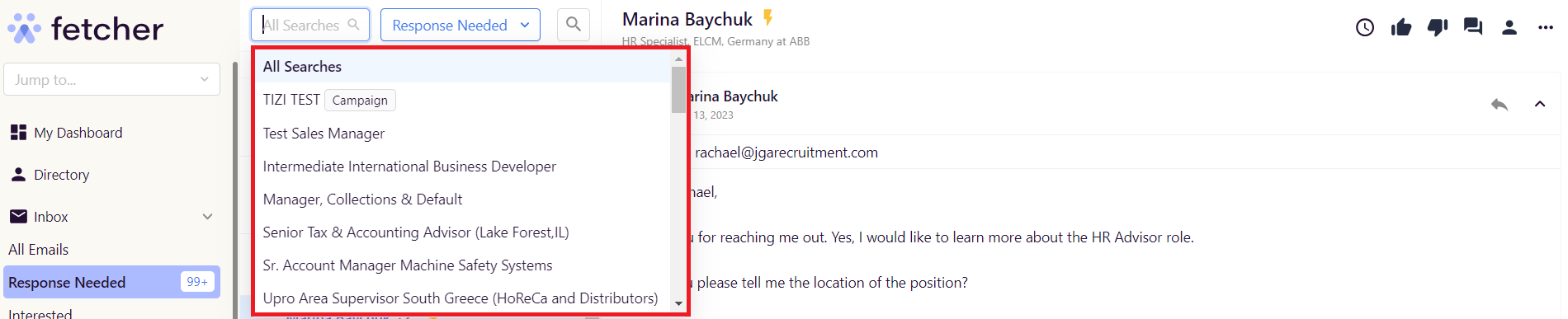
Responding to someone
To reply to someone, simply click on the "Reply" button when looking at a thread:
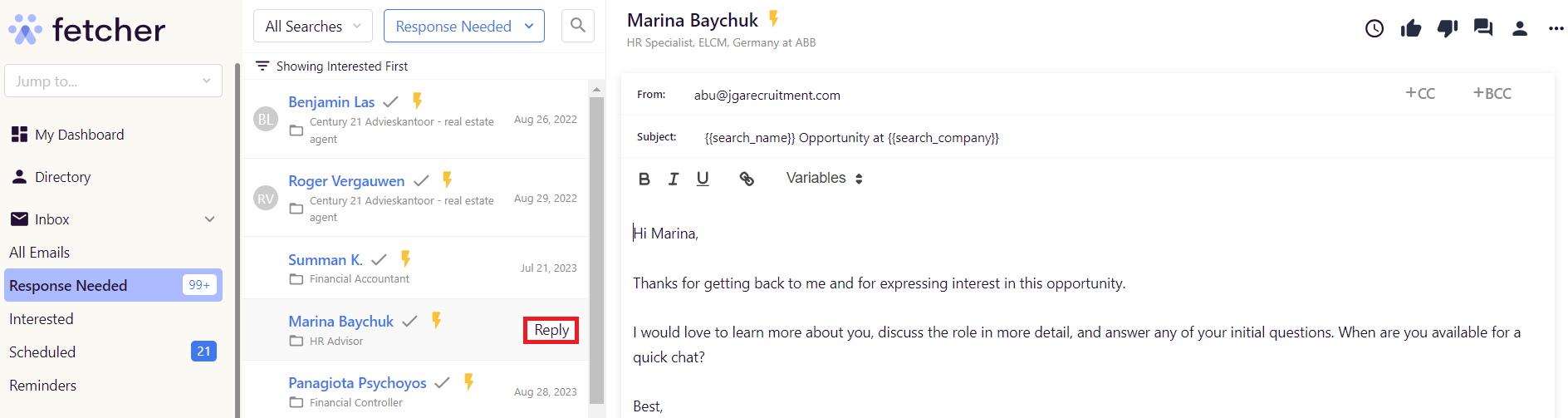
and then craft your considered and poetic reply, using the formatting options and variables as needed: