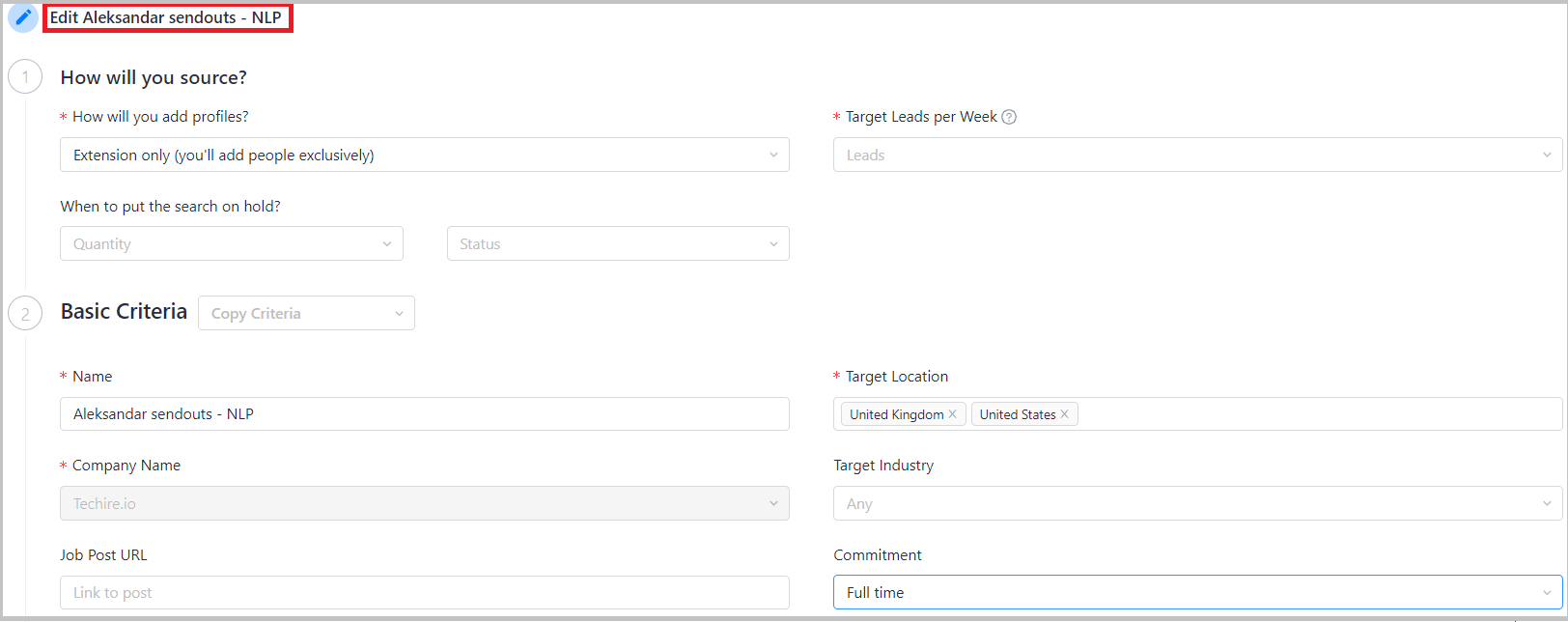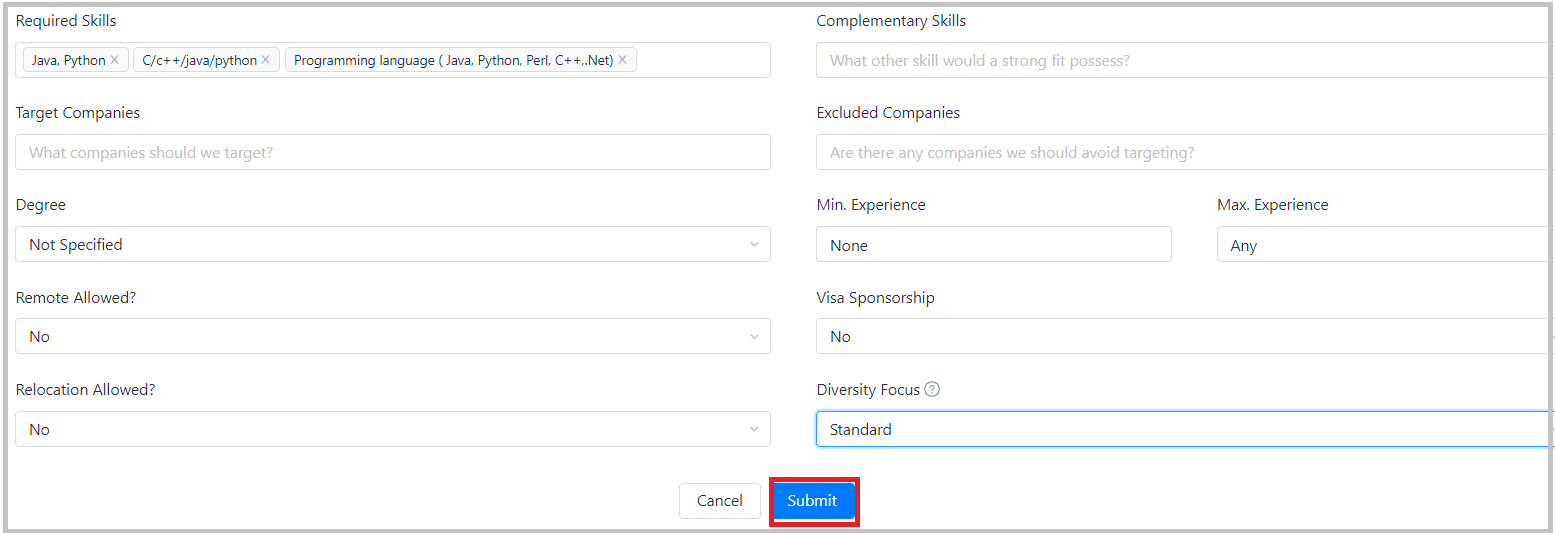Updating Search Criteria
Editing Search Criteria
There are three ways you can edit the search criteria on Fetcher: From the dashboard, from the search and from Outreach Settings. No matter the path you take to get there, you can change or updated the criteria at any point!
The first path to the criteria is...
From the Dashboard
Scroll to the bottom of your Dashboard to find the list of search and metrics, then click the ellipses (...) at the end of the search's row and select View Criteria.
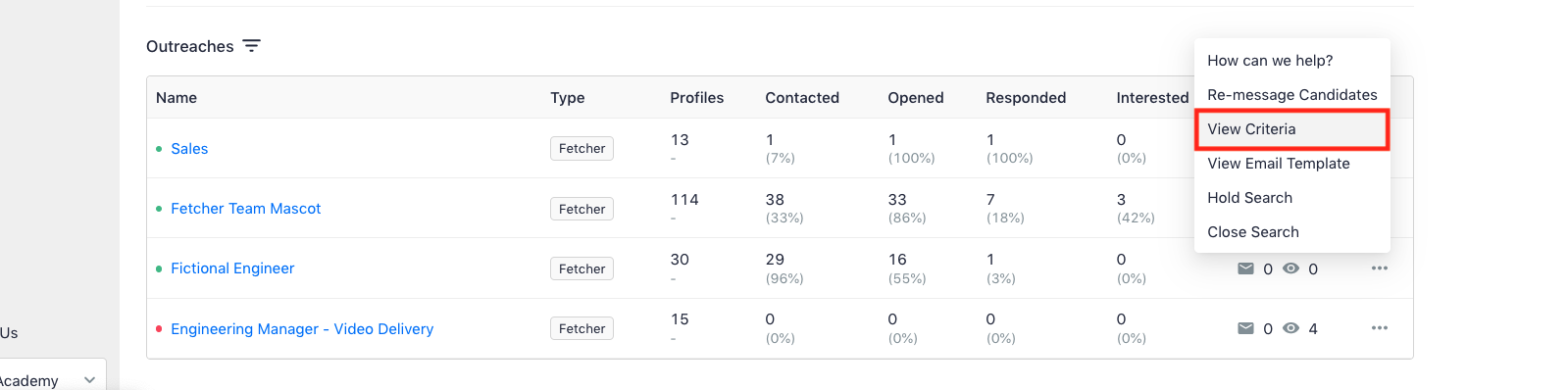
From there you'll be taken to the criteria page where you can review the existing criteria and edit, remove, or add new search parameters. To make changes, simply click Edit Criteria in the top right corner of the screen.
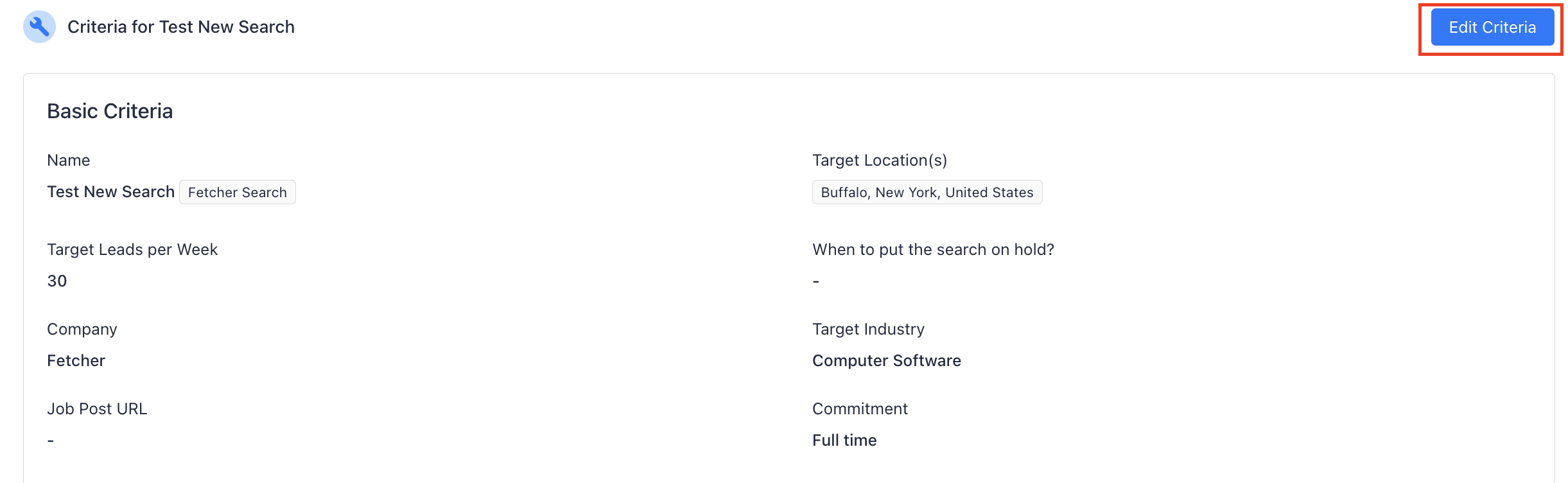
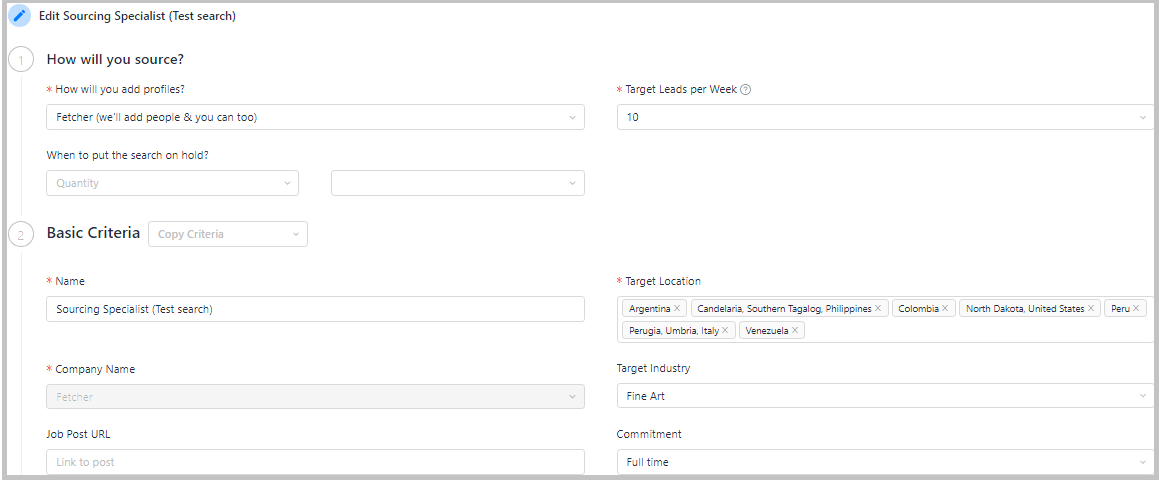
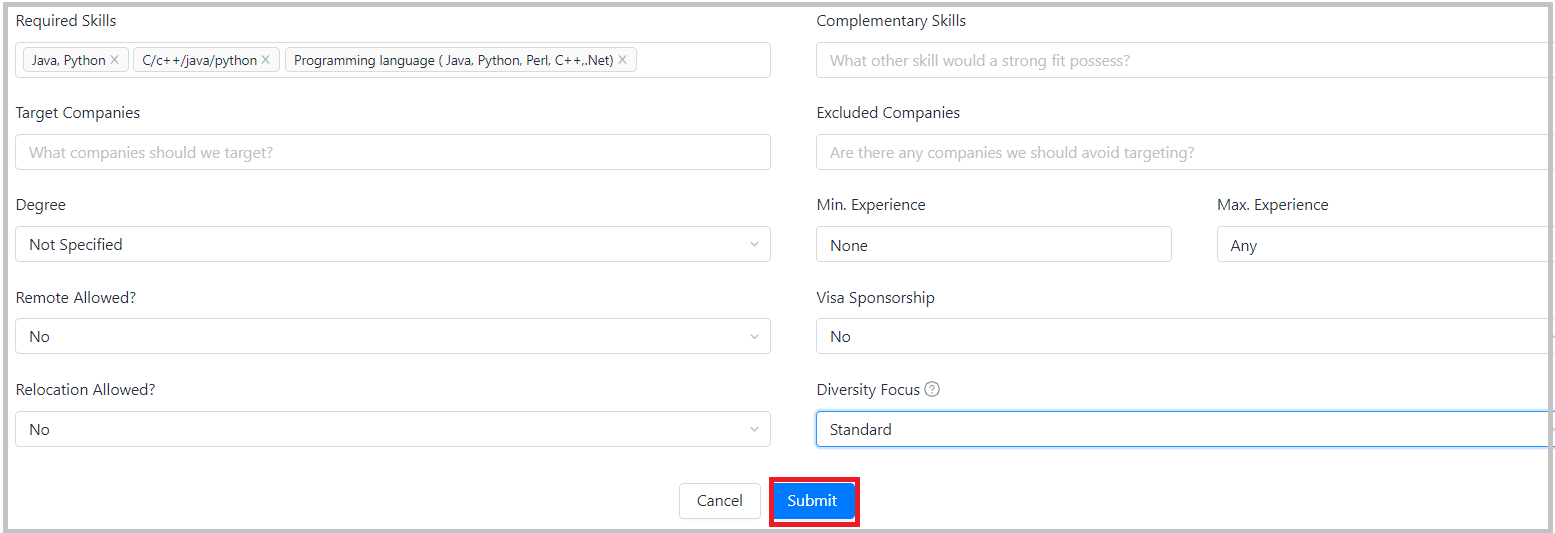
Next...
From the Search Page
When you're already in the search reviewing leads you may not want to go back to the Dashboard to find the criteria. In this case you can click Search Criteria in the top right side on top of the search and select Search Criteria.
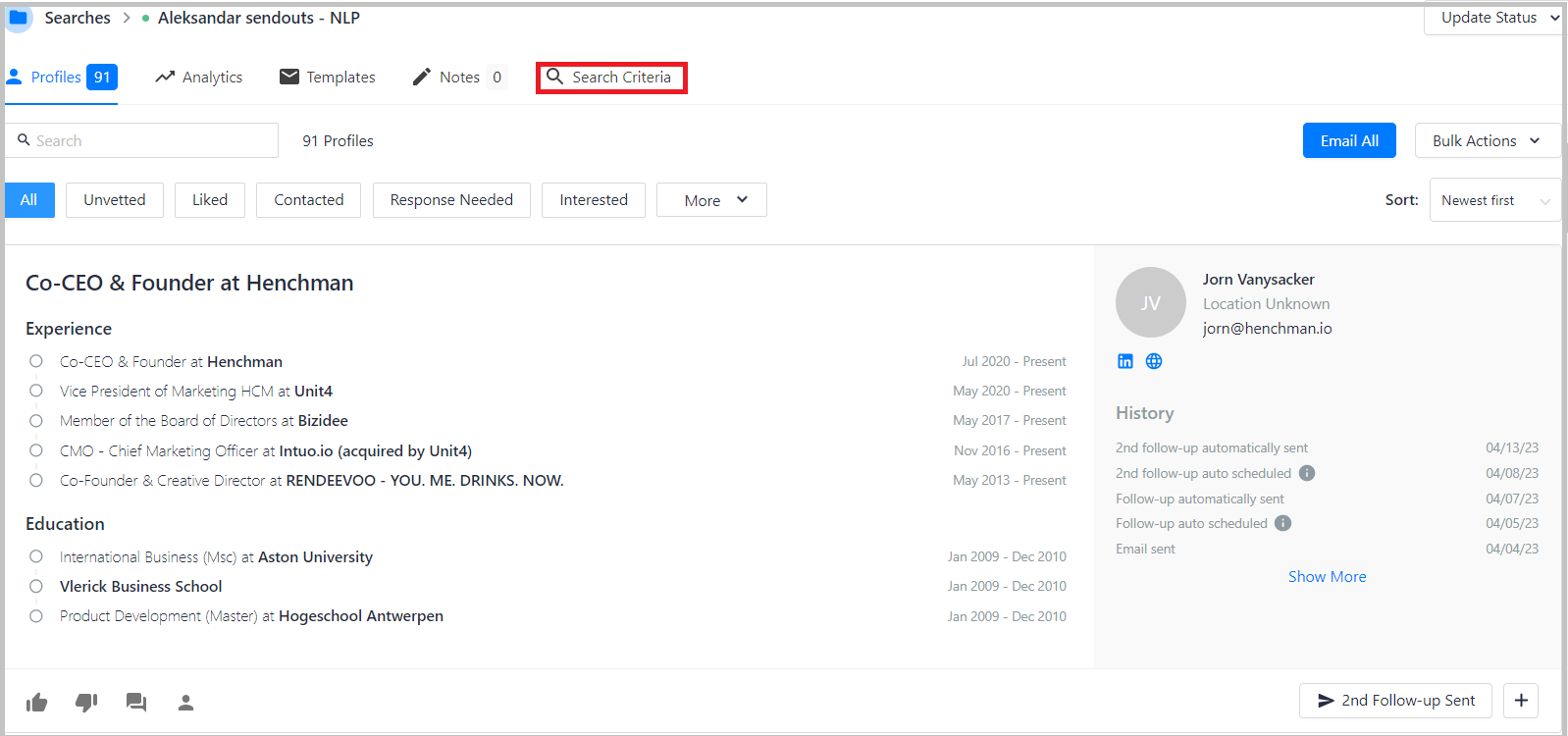
This will bring you to the same criteria page where you can click Edit Criteria to update immediately.
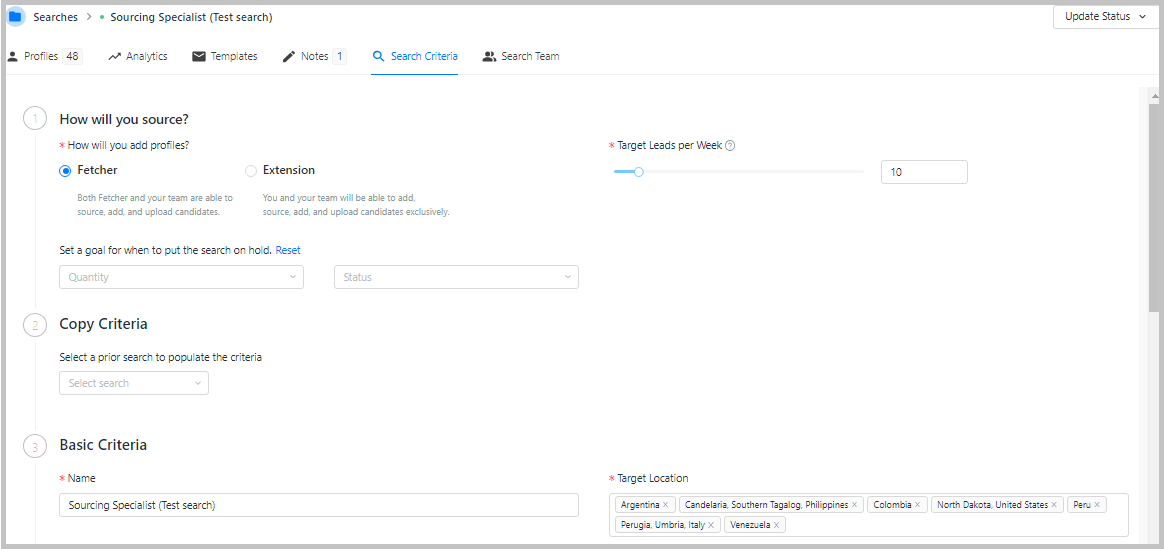
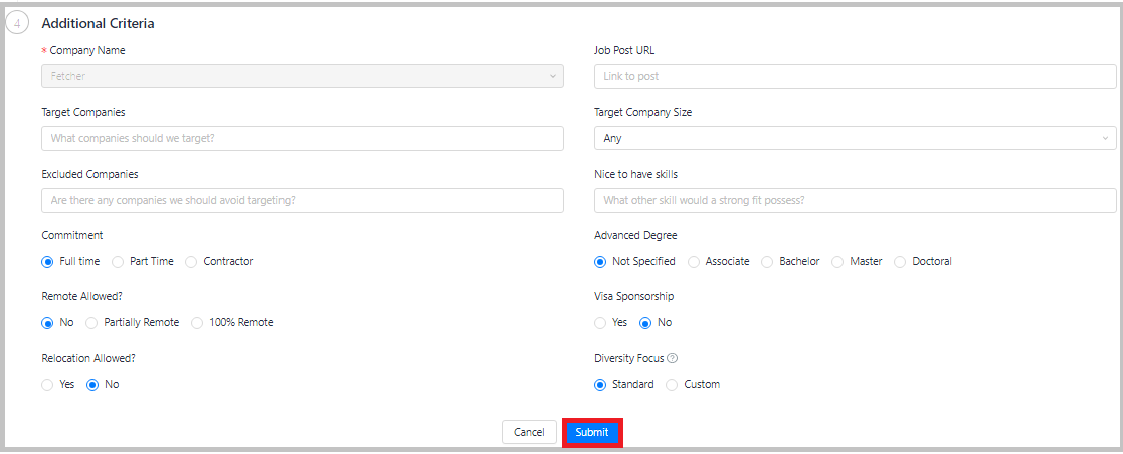
Lastly, you can also access you criteria from...
From Outreach Settings
Regardless of what page you are on, you can always head to the Outreach Settings by clicking the menu dropdown at the bottom left of your sidebar and selecting on Outreach Settings.
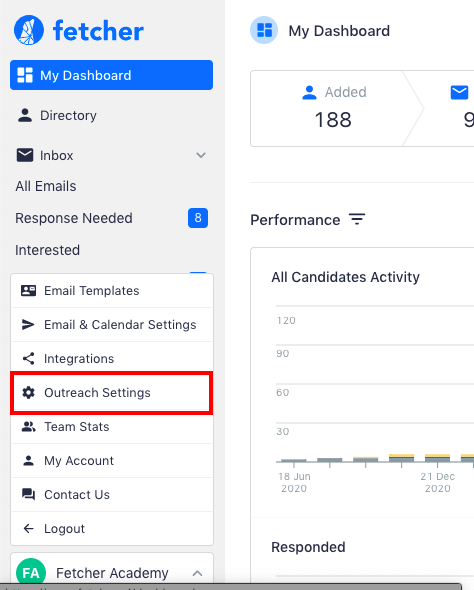
On this page just find your search and click the Settings at the end of the search's row. Select on Edit Criteria and you'll be able reach the search criteria from there, too!
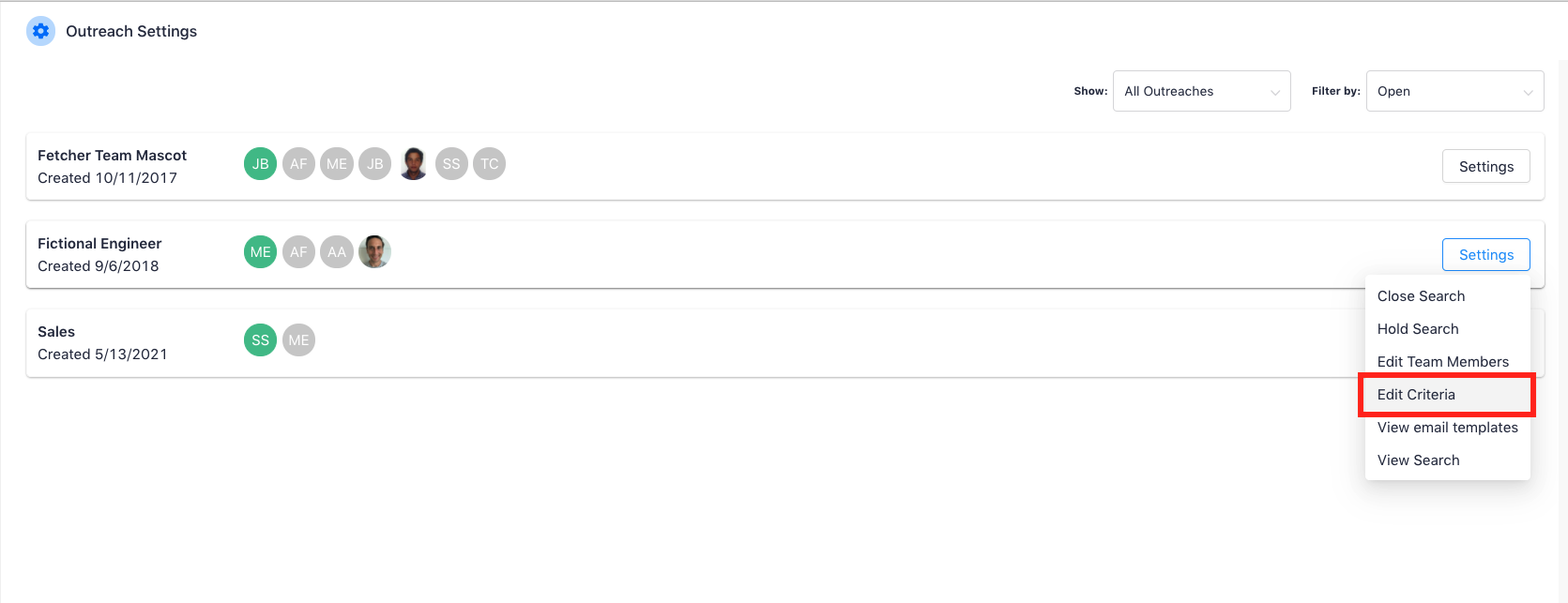
This will bring you to the same criteria page where you can click Edit Criteria to update immediately.