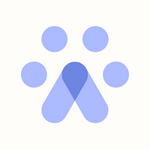Troubleshooting Fetcher Extension
Troubleshooting Steps for Fetcher Extension
In Chrome:
- On your computer, open Chrome.
- At the top right, click More.
- Click More tools, Clear browsing data.
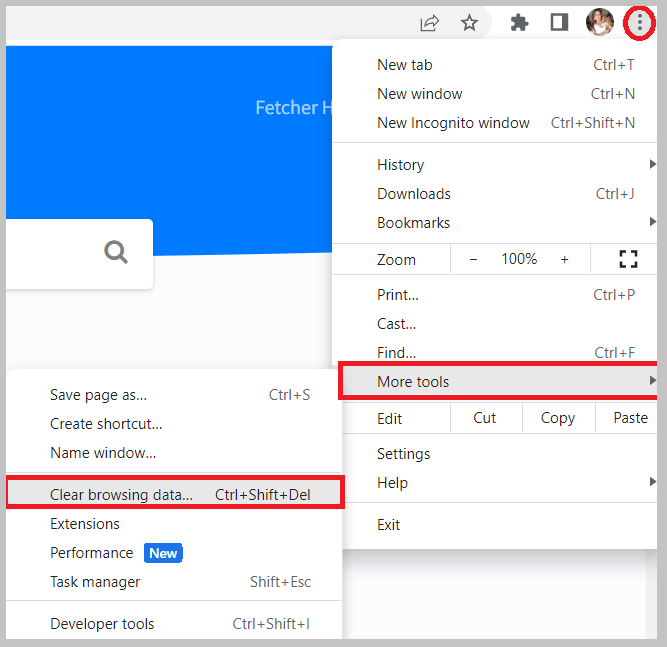
- At the top, choose a time range. To delete everything, select All Time.
- Next to "Cookies and other site data" and "Cached images and files," check the boxes.
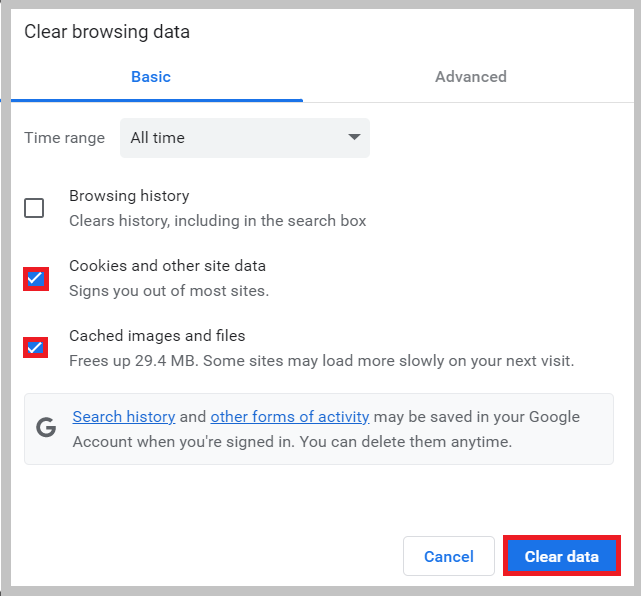
- Click Clear data.
- Click here to see the video tutorial on how to clear cache and cookies
To the right of your address bar, look for the extension's icon. Right-click the icon and select Remove from Chrome. If you don't see the extension's icon:
- On your computer, open Chrome.
- At the top right, click More Tools, Extensions.
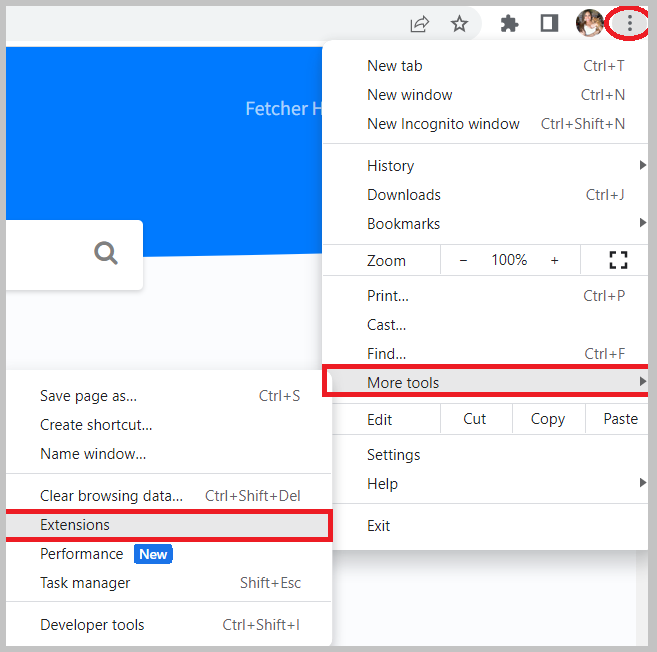
- On to the extension you want to remove, click Remove.
- Confirm by clicking Remove.
- You can now proceed to Re-Download our extension.
Please be advised that with our current Fetcher Chrome Extension version, it is only compatible using the "Public LinkedIn Profile" of the candidate. Fetcher Chrome extension is not compatible to run using the "LinkedIn Recruiter" account.
Want to see the Fetcher Chrome extension in action? Don't forget to check out the Video Tutorial and share it with your team!