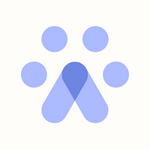Generating an API Key in Lever
How to Generate an API Key in Lever
This guide walks you through the complete process of generating an API key in Lever, including all required permissions, to ensure a seamless integration with the Fetcher platform.
Step 1: Generate an API Key in Lever
Follow these steps to create your API key directly in Lever:
1. Sign in to Lever
Access your Lever account by signing in through the standard Lever login page.
2. Navigate to Integrations and API
From the left-hand sidebar, go to Integrations and API.
3. Generate a New API Key
Under the API Credentials section, click on Generate New API Key.
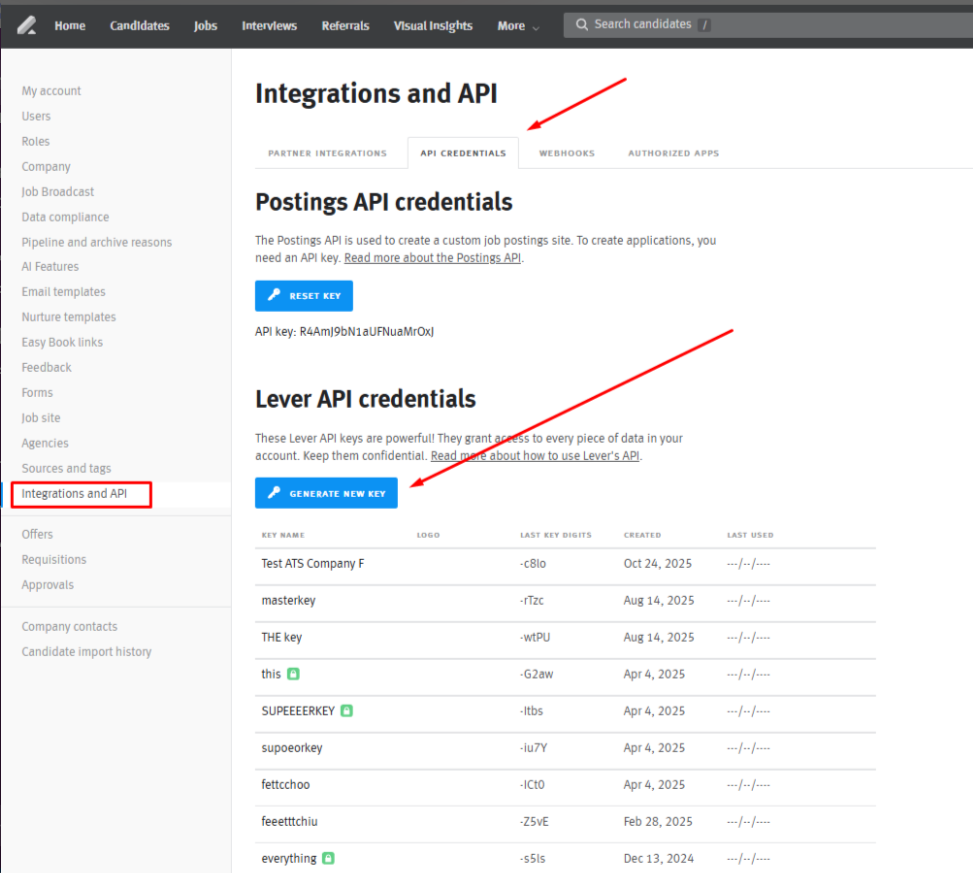
4. Select Permissions
In the Permissions section, click on Select All to ensure full access.
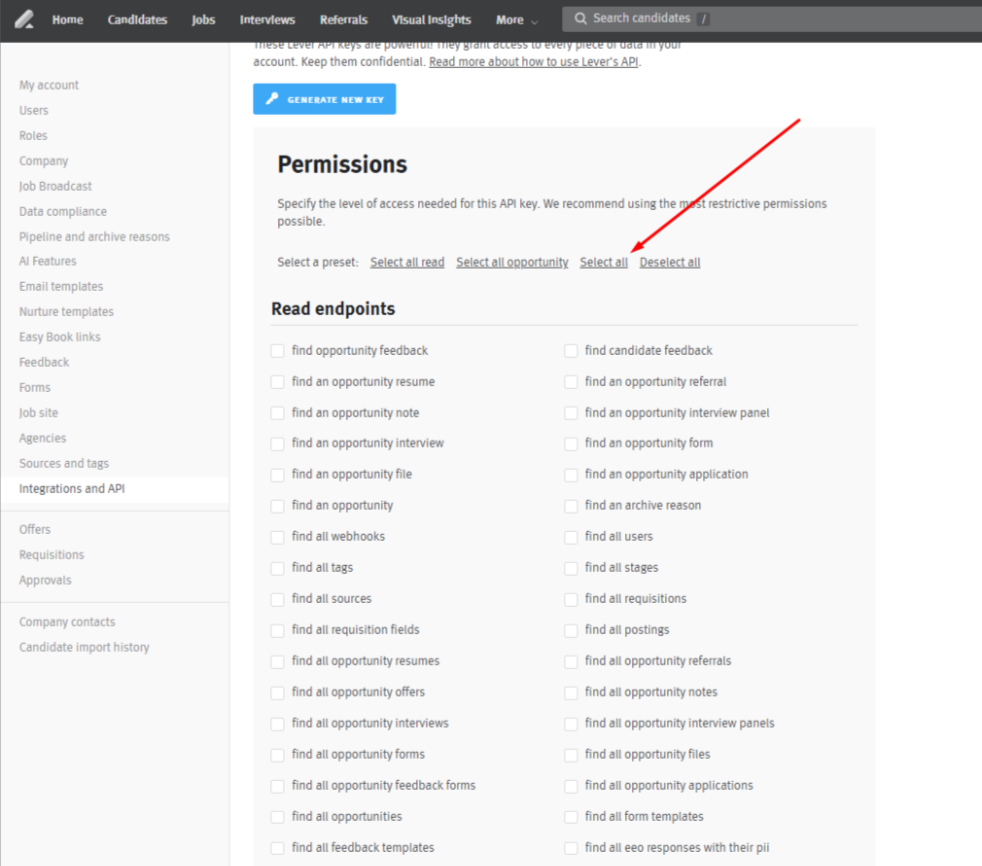
5. Generate the Key
Scroll down and click Generate Key.
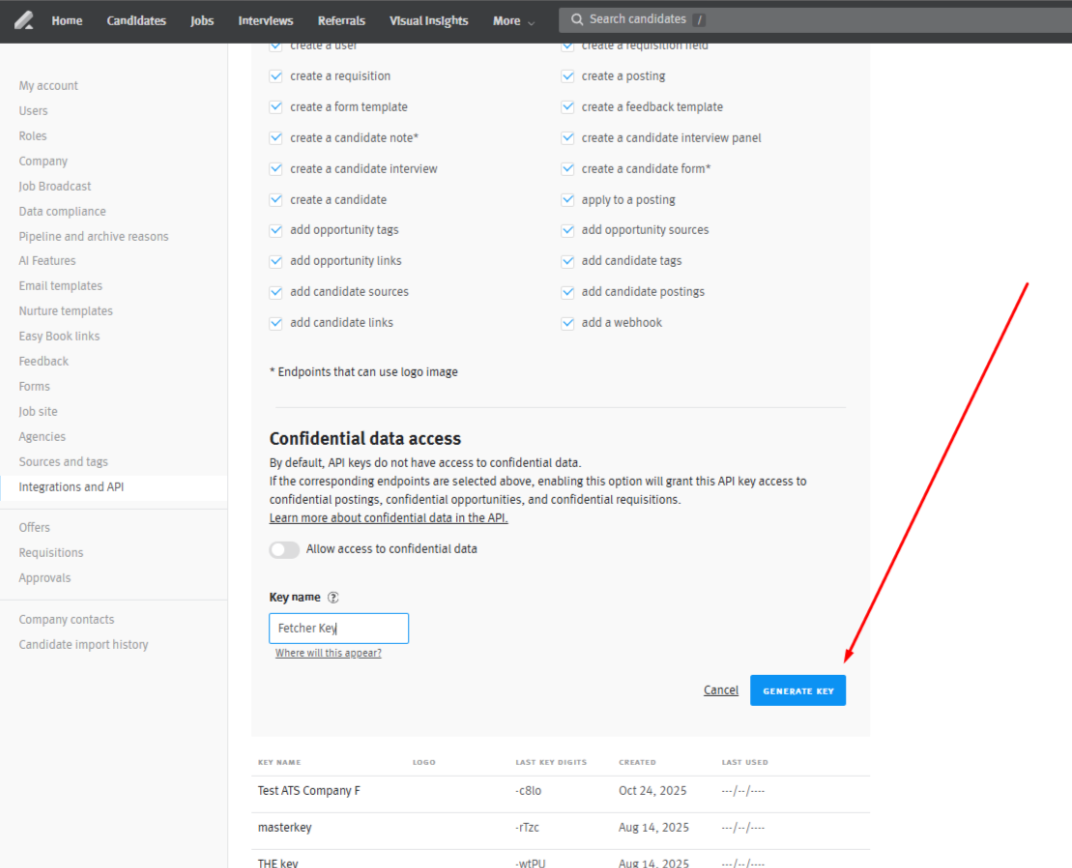
6. Copy and Store the API Key
Copy the generated API key and store it in a secure location. Once you've saved it, click Done.
Important: This key will be required later when completing your integration with Fetcher. Be sure to save it somewhere secure.
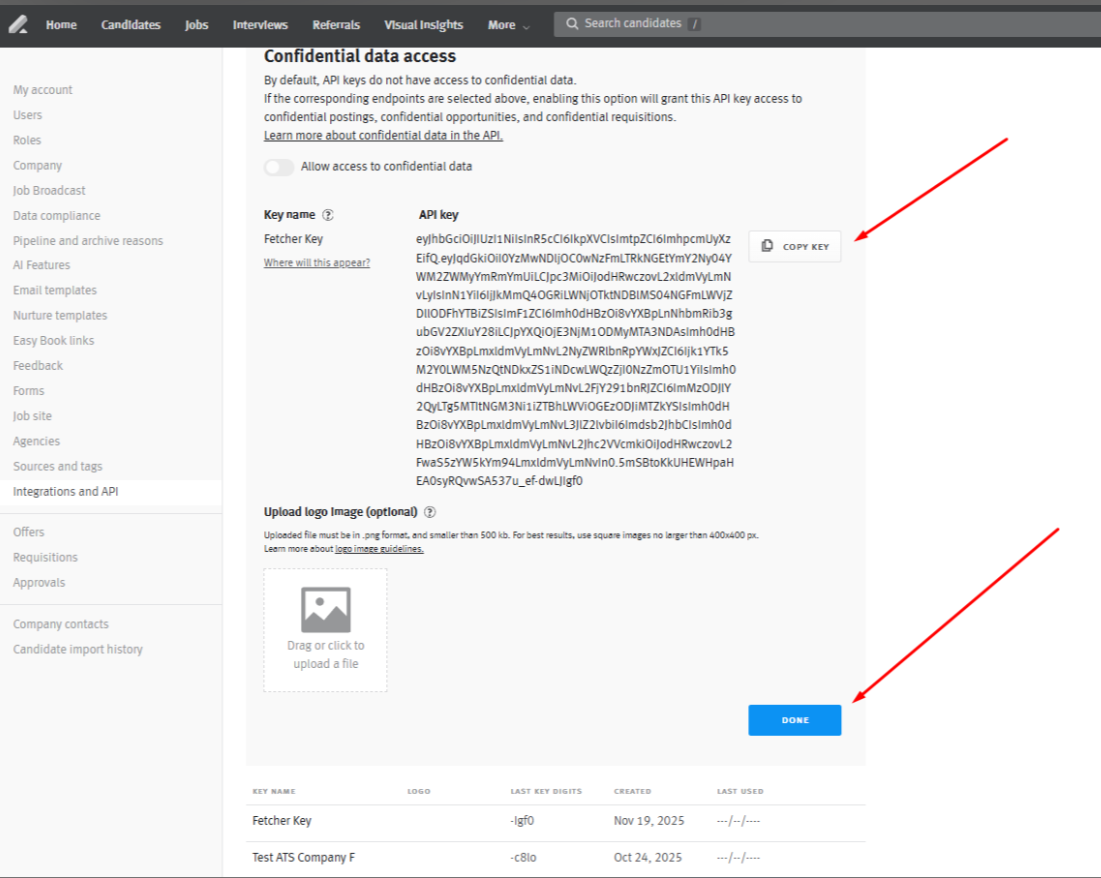
Step 2: Complete the Integration in Fetcher
After successfully creating your API key in Lever, the next step is to finish the sync process within the Fetcher platform.
Follow Fetcher's integration instructions to enter your Lever API key and finalize the connection HERE
Next Steps
- Log into your Fetcher account.
- Navigate to the Integration section and select Lever.
- Paste your saved API key when prompted.
- Complete the setup workflow to enable syncing.
- Begin using your integrated Lever–Fetcher workflow.
If you need additional assistance, consult Fetcher's support via support@fetcher.ai.