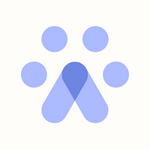How to create Email Campaigns
How to create Email Campaigns
Email campaigns are beneficial when trying to reengage with unresponsive candidates. To create your email campaigns, you need to want to click on the "Directory", located at the top left corner of your Dashboard.
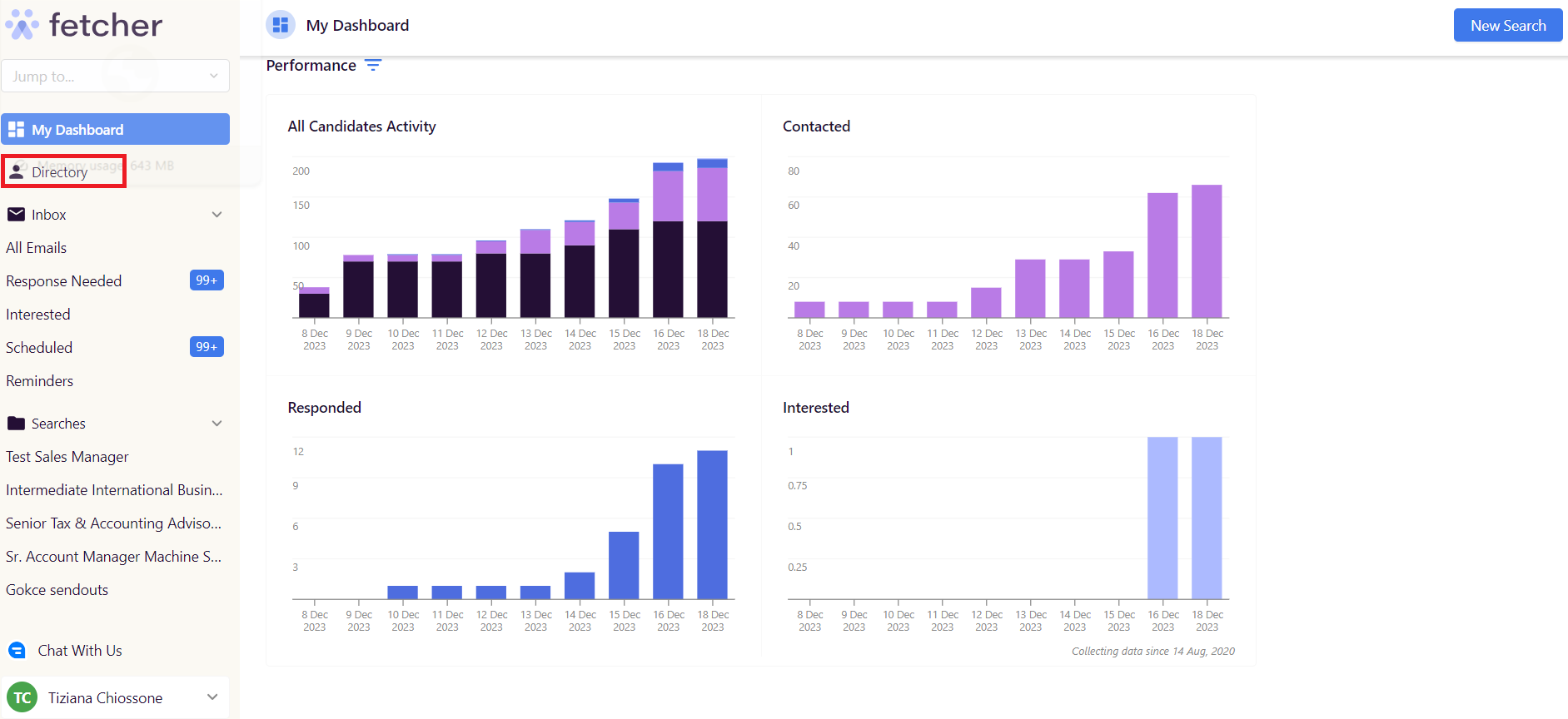
Once there, you will have access to all the leads we have provided for all the searches you own or where you've been added as a watcher.
Then, click on "New Campaign" to reach out or create follow-up messages to unresponsive candidates.
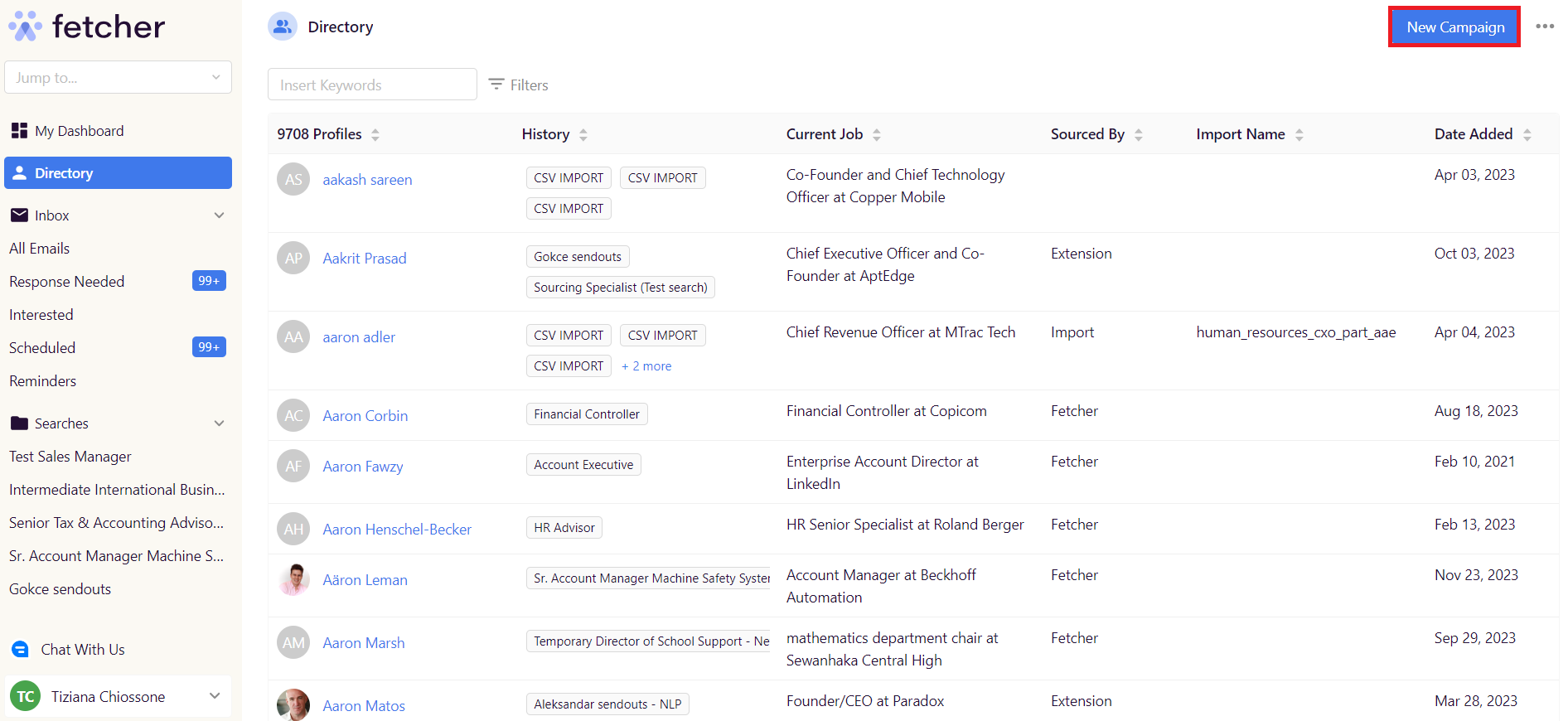
You will find a selection of filters you can use to narrow your search. You can filter by keywords, target companies, locations, or even for candidates on a specific status, such as "contacted", "interested", etc.
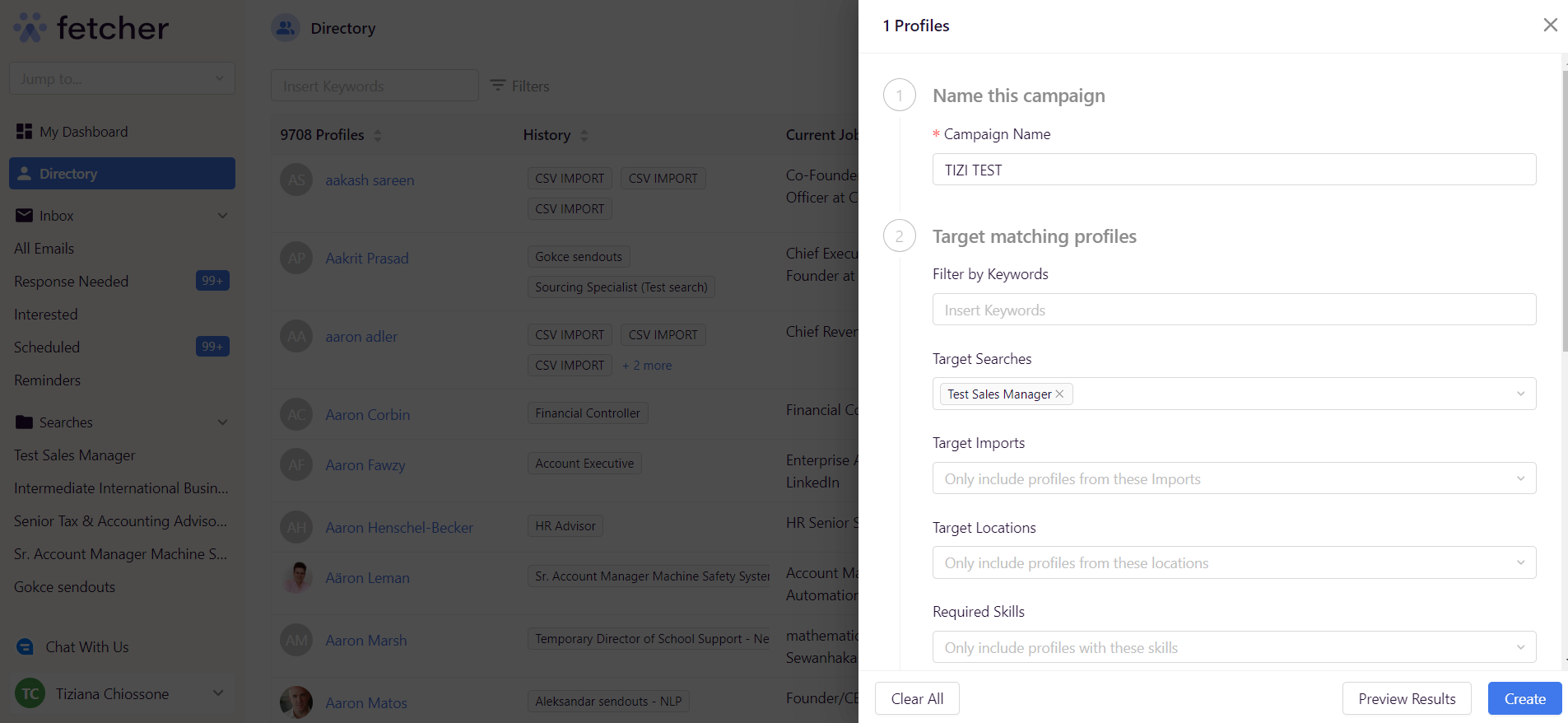
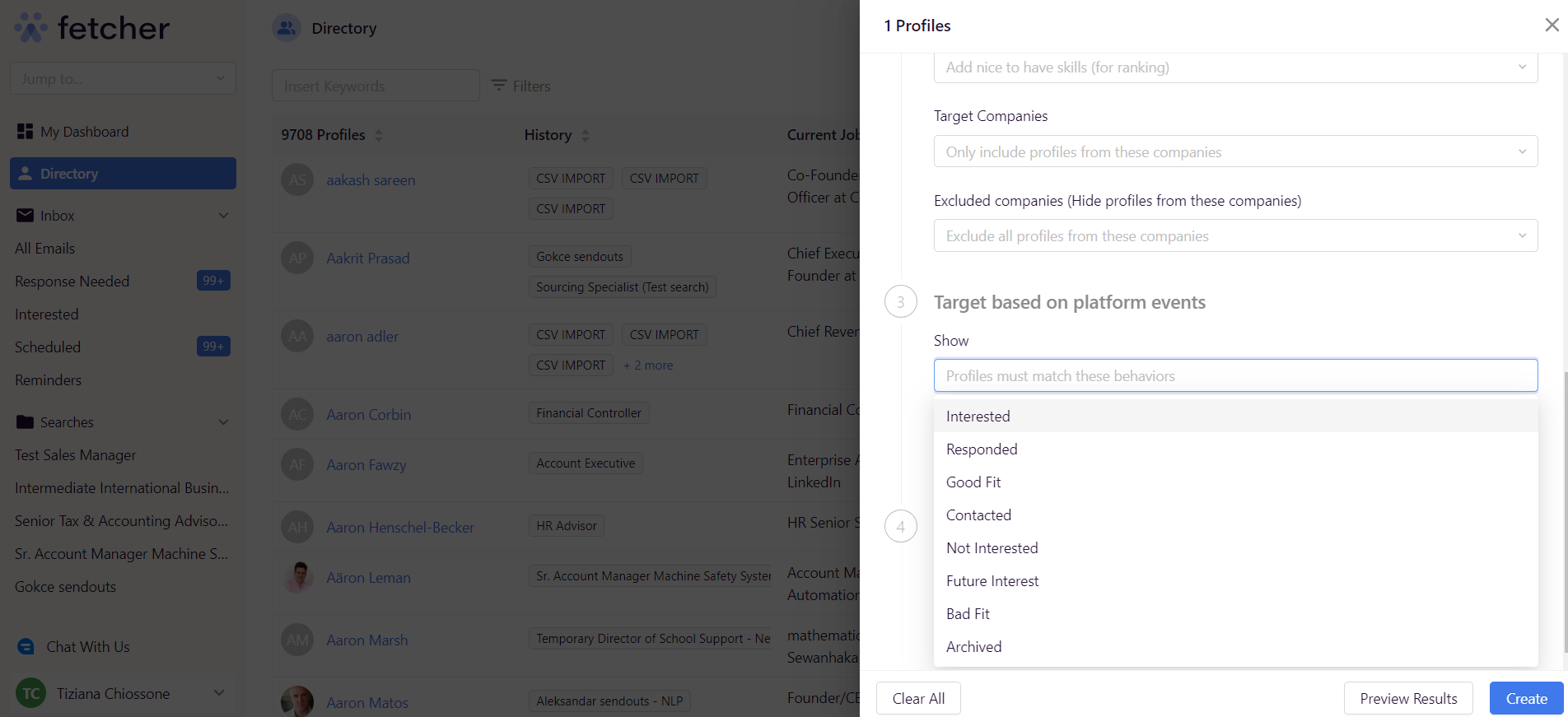
To exclude recently contacted candidates, you can definitely do it. You want to go to bullet #4, select the recently contacted option, and range the dates.

Once you are entirely sure about your selection, you want to click on "Create" which will lead you to the email templates for this campaign outreach. You can customize the message, choose dates and times, and add or remove touchpoints as needed, and after your templates are completed, you want to click on "Start Campaign" to schedule your outreach.
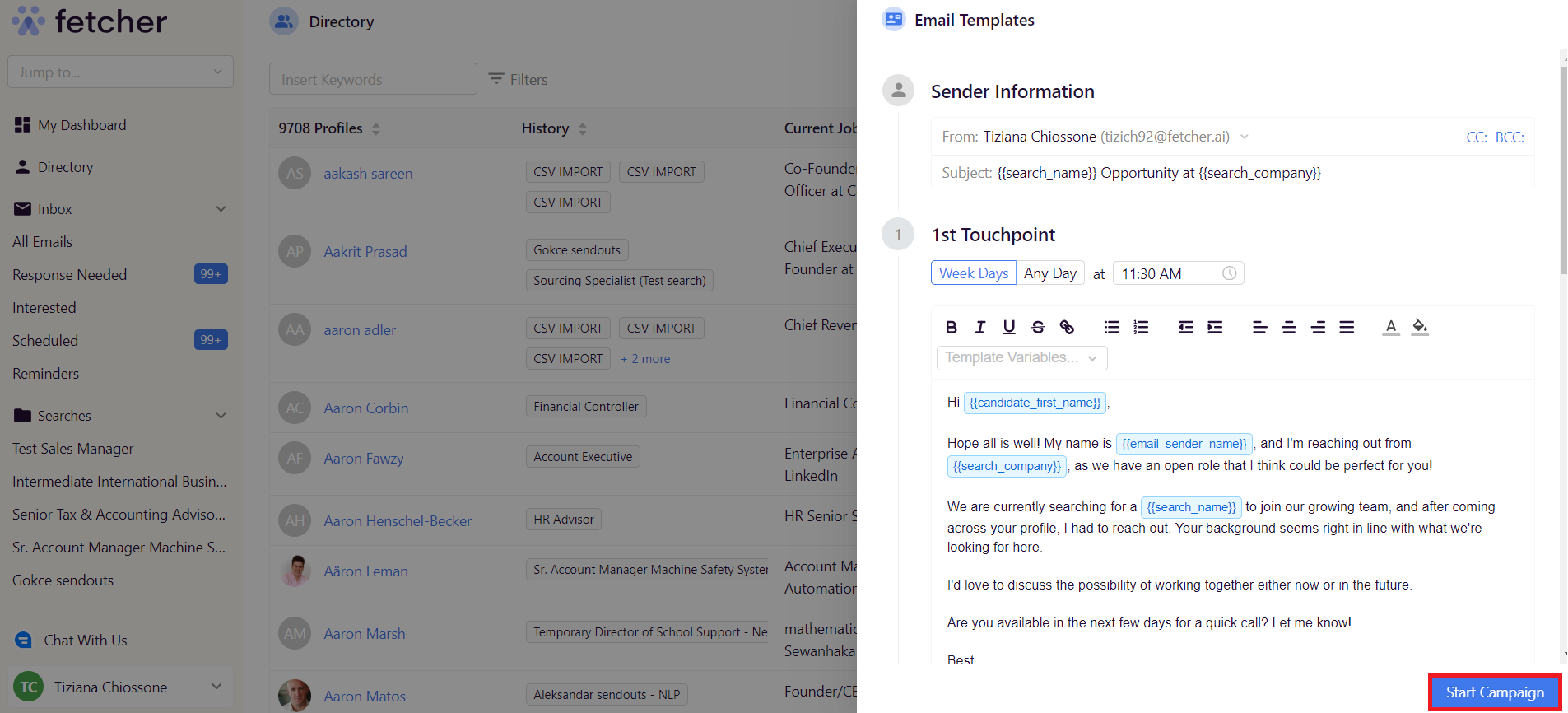
That's all it takes
You can go back to the Dashboard, and emails will be placed in the scheduled section for the selected candidates. Happy fetching!