Step 4 - Sourcing Candidates from the Fetcher Database (Starter Plan)
Searching for Profiles in the Source Tab
Once a search is open and your templates have been updated, you can start adding profiles to your search from the Fetcher database.
To get started, go to the search and click on the Source Tab
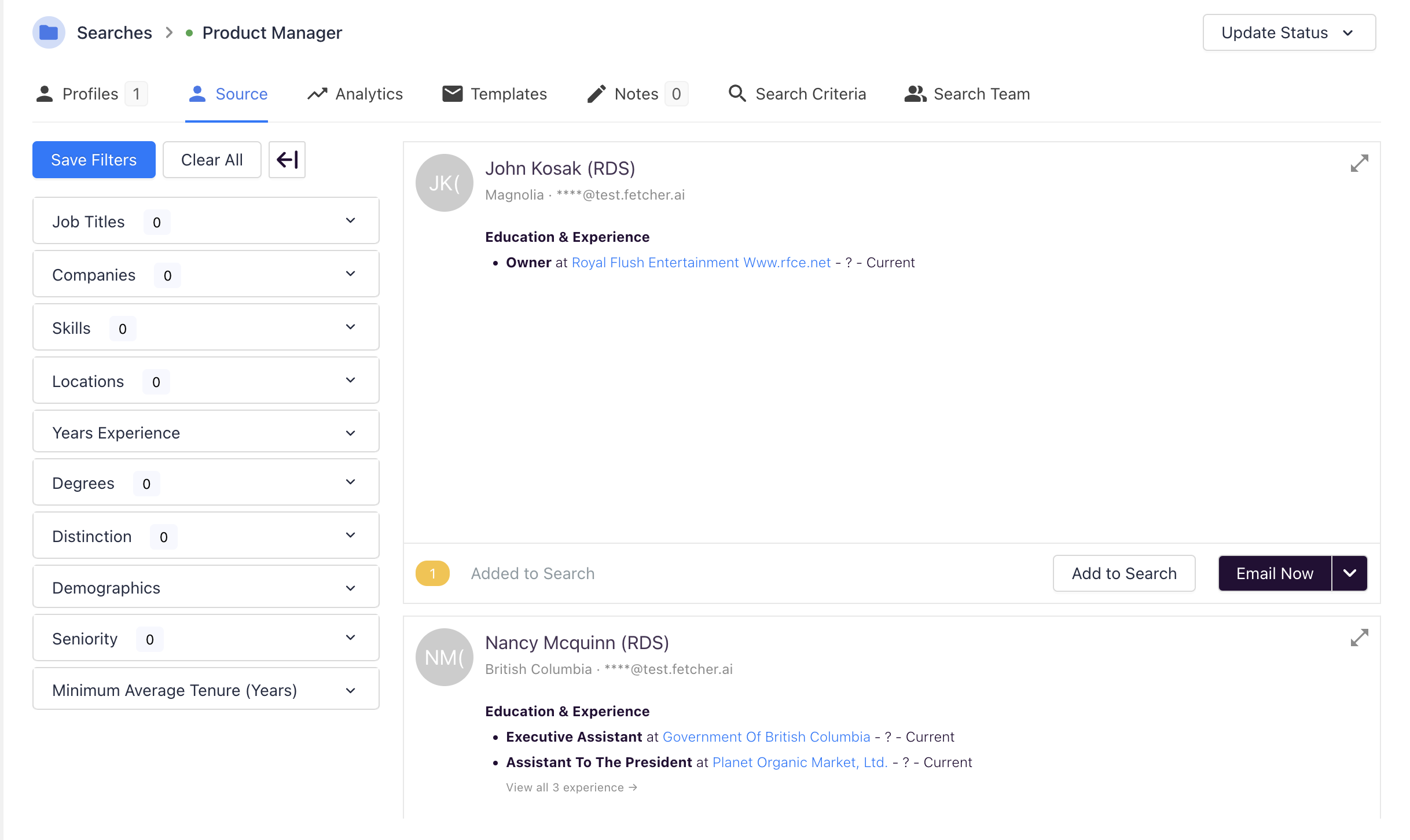
Our Source Tab allows you to search for profiles by job titles, companies, skills, locations, years of experience, degrees, distinctions, demographics, seniority, and minimum average tenure
To start filtering click, open up a filter, and click the plus icon
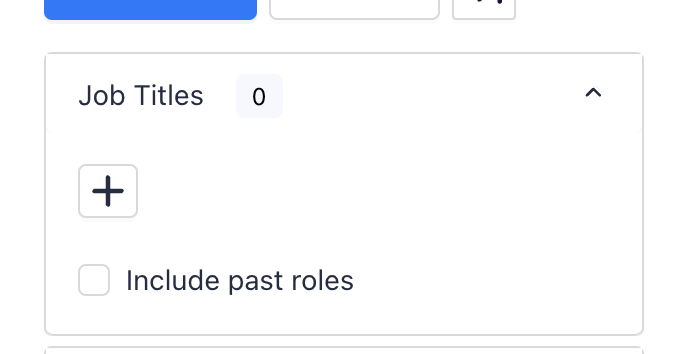
The filter search bar will open up allowing you to add search criteria to start pulling profiles in the Source Tab
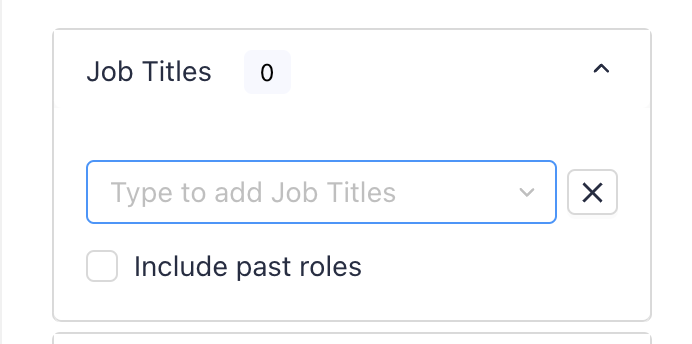
Adding criteria to any Source Tab filter will update the profile results automatically
Must-Have vs. Exclude Criteria
Any criteria added to the filters will be treated as "Must Have" criteria to pull back profiles
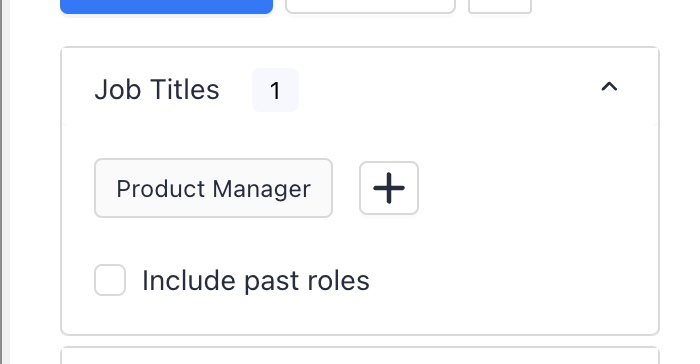
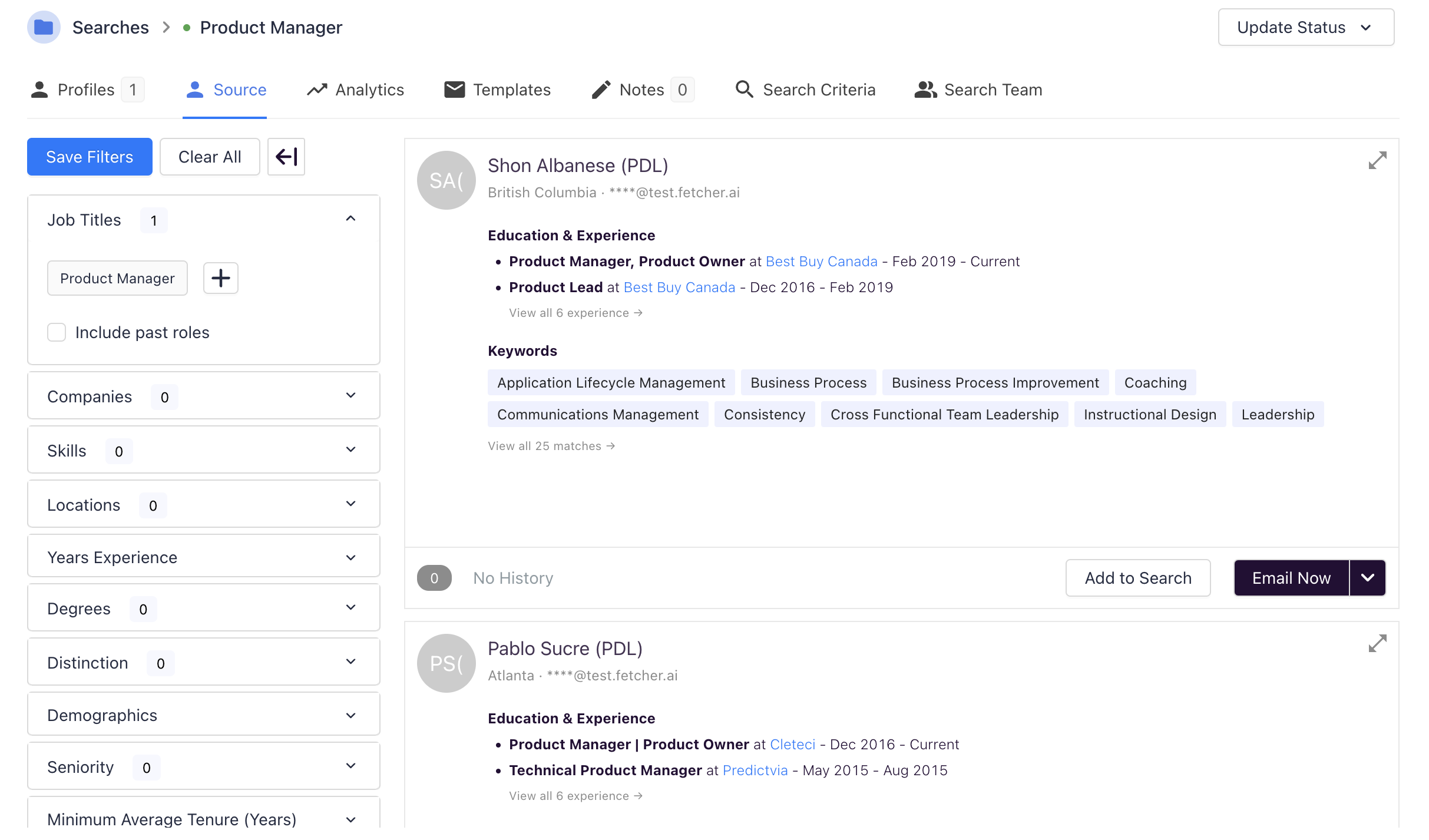
Additionally, you can set criteria to Exclude from the database search. Selecting the "Minus" icon will set the input as excluded from the results.
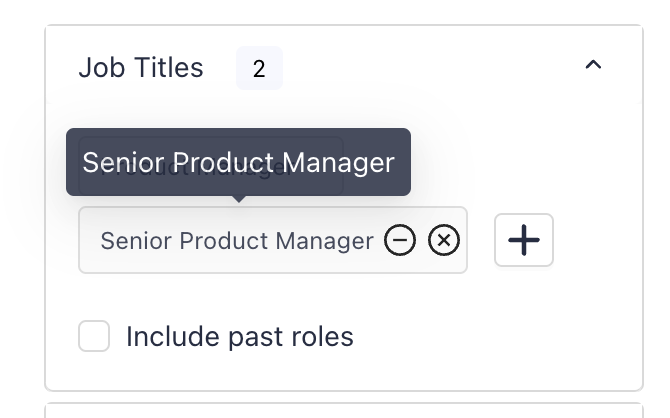
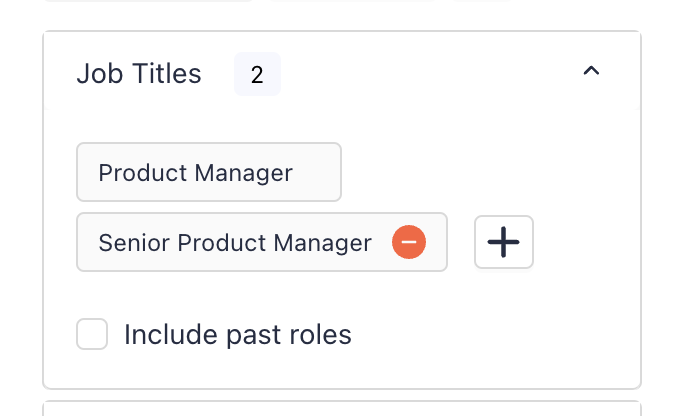
Results from the database will update automatically excluding profiles with that criteria
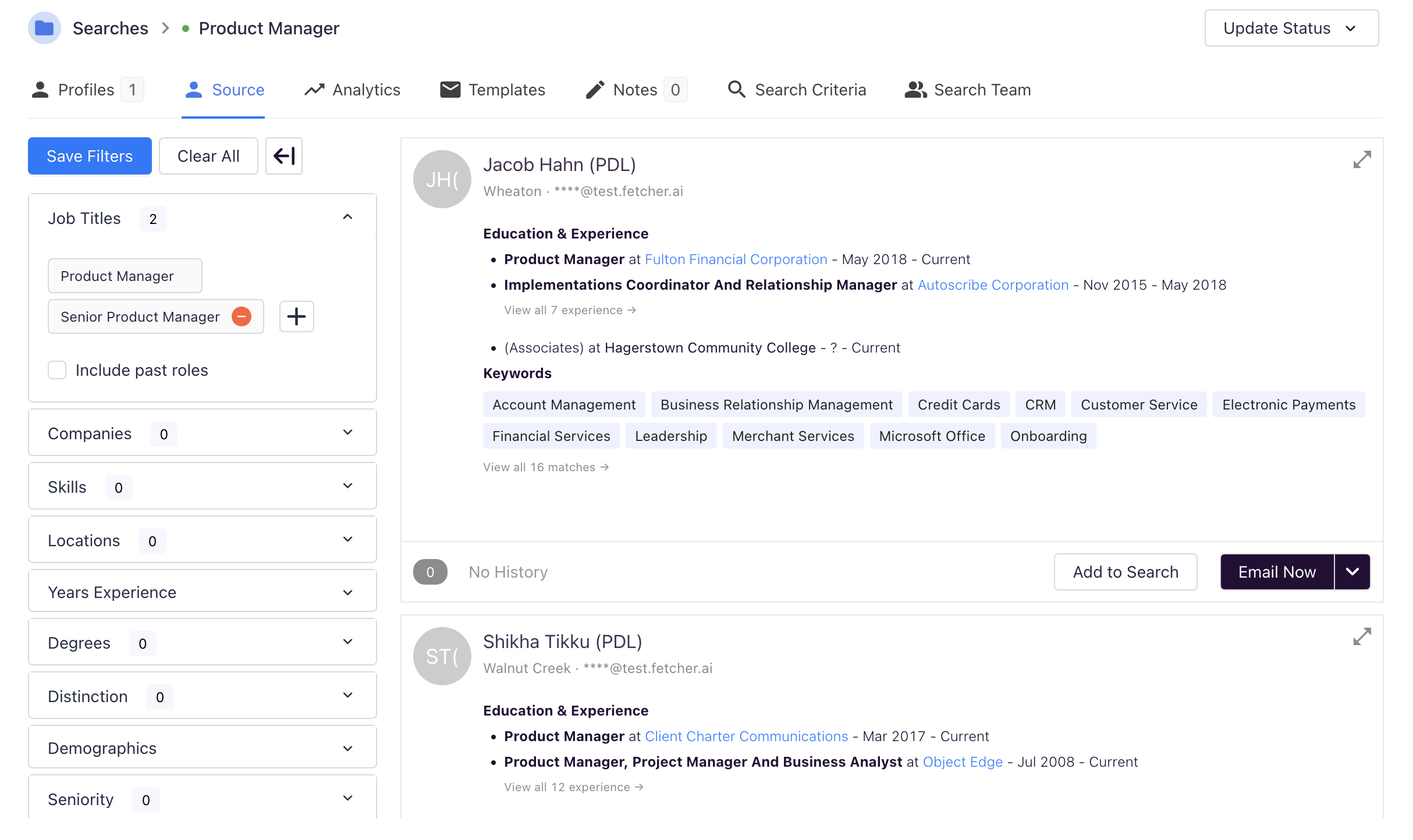
Criteria at any time can be removed at any time by hovering over the filter input and selecting the "X" icon
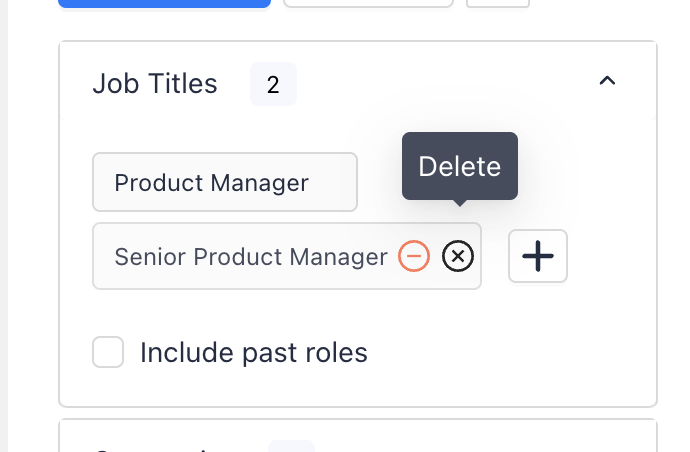
Adding Profiles from the Source Tab
To add profiles to your search from the Source Tab, you can add the profile to your search or contact them directly!
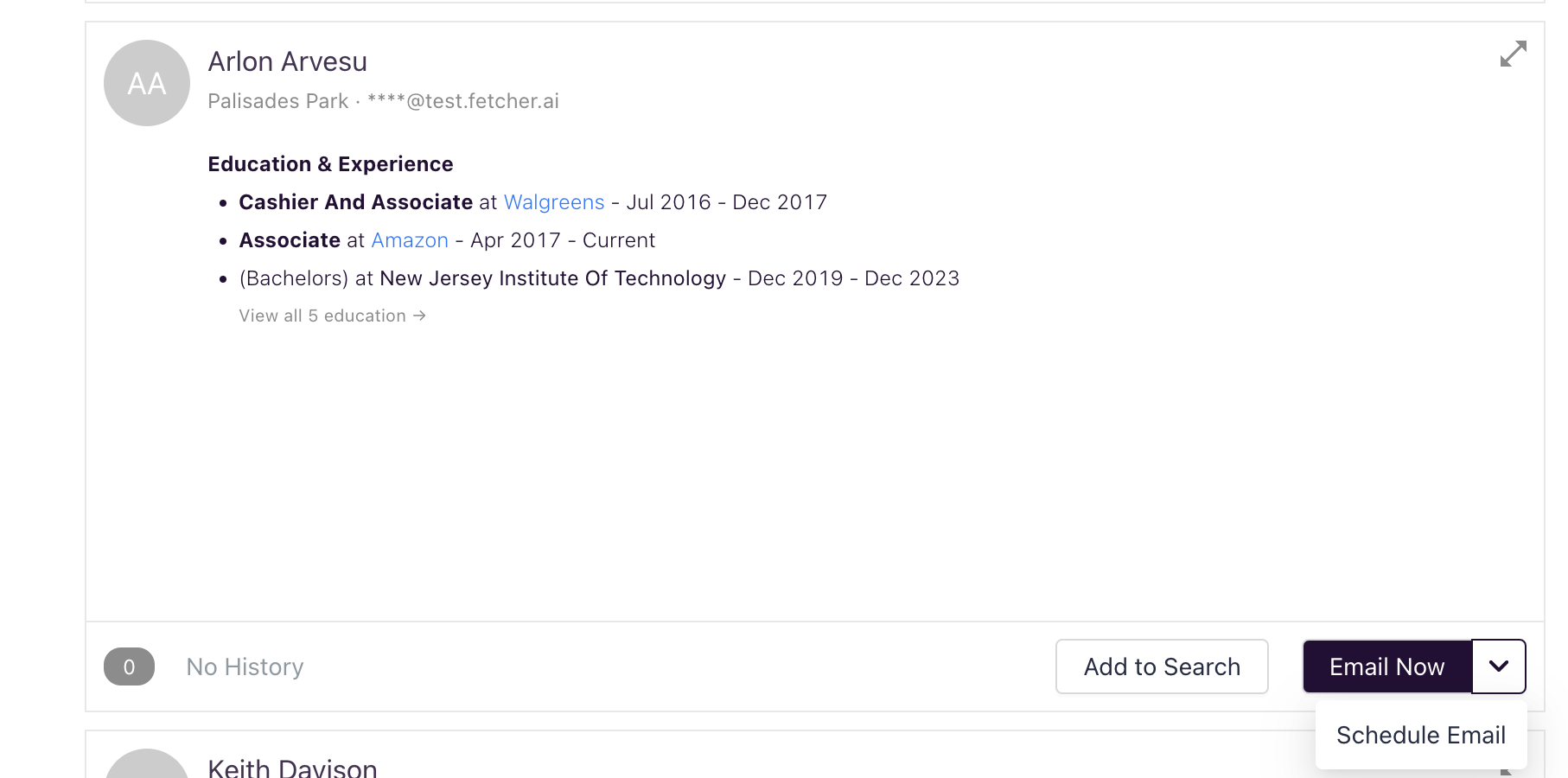
Click Add to Search will add the profile directly to the Profile Tab
Email Now and Schedule Email will add the profile to the Profile and send out the first email in the sequence on the position