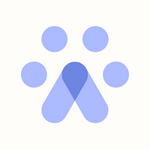Adding Users To Searches & Changing Owners
Managing your team members in Fetcher has never been easier with the Search Team tab! Managing your team members' roles from the main search will save you clicks and allow for quicker updates to the search team.
First, it's important you understand the different levels users have on Fetcher.
Owners vs. Watchers
All users invited to the platform will have Watcher access. This level of access allows users to "watch" only the searches they have been given access to by an Admin or the search owner. When a watcher is given access to a search the can may:
- provide feedback
- select to contact leads
A search Owner can create their searches and campaigns at any time, but can only see their own searches unless given access. A search Owner may also:
- provide feedback
- select to contact leads
- set their own messaging
- create Directory email campaigns
- manage all search settings, including automation, integrations, and change search statuses
If you are a Position Owner you’d like to add a team member, first go to the search, and select the "Search Team" option.
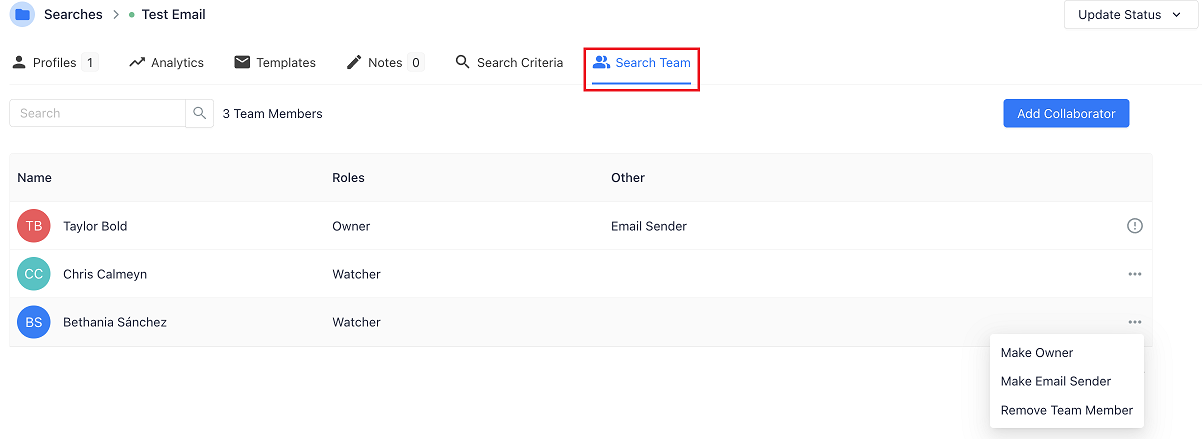
On this page, you can see all of your current members on the search if there are any yet. To invite team members, click on "Add Collaborator". From there, you can select the user(s) that you want to add to the search.
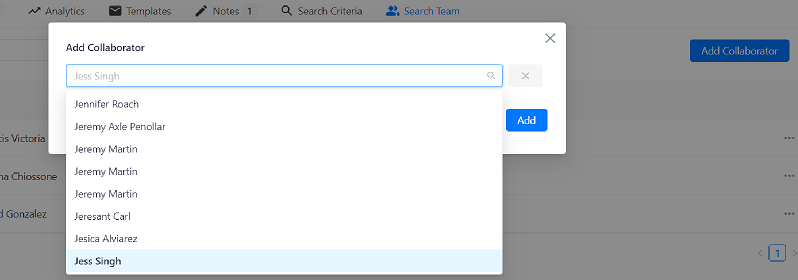
And once you select them, you will get the confirmation that your team member(s) has been invited!
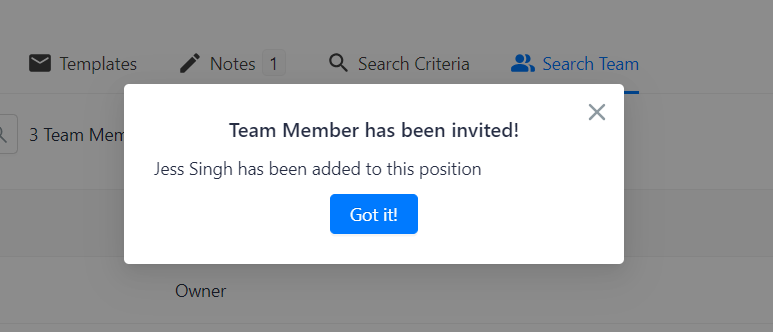
Once you have the users added to the search, it's very easy to manage your team. From the "..." located at the right side of each member, you can also transfer ownership to them, or remove access for non-Admins by clicking "Remove" next to their name.
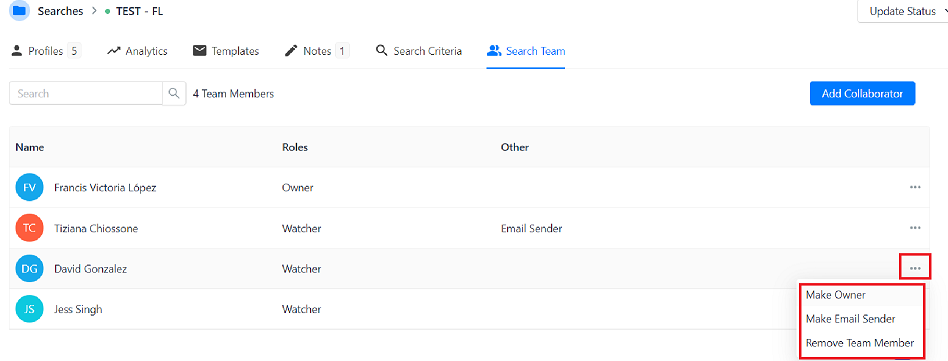
If you require any assistance with this, kindly contact support@fetcher.ai