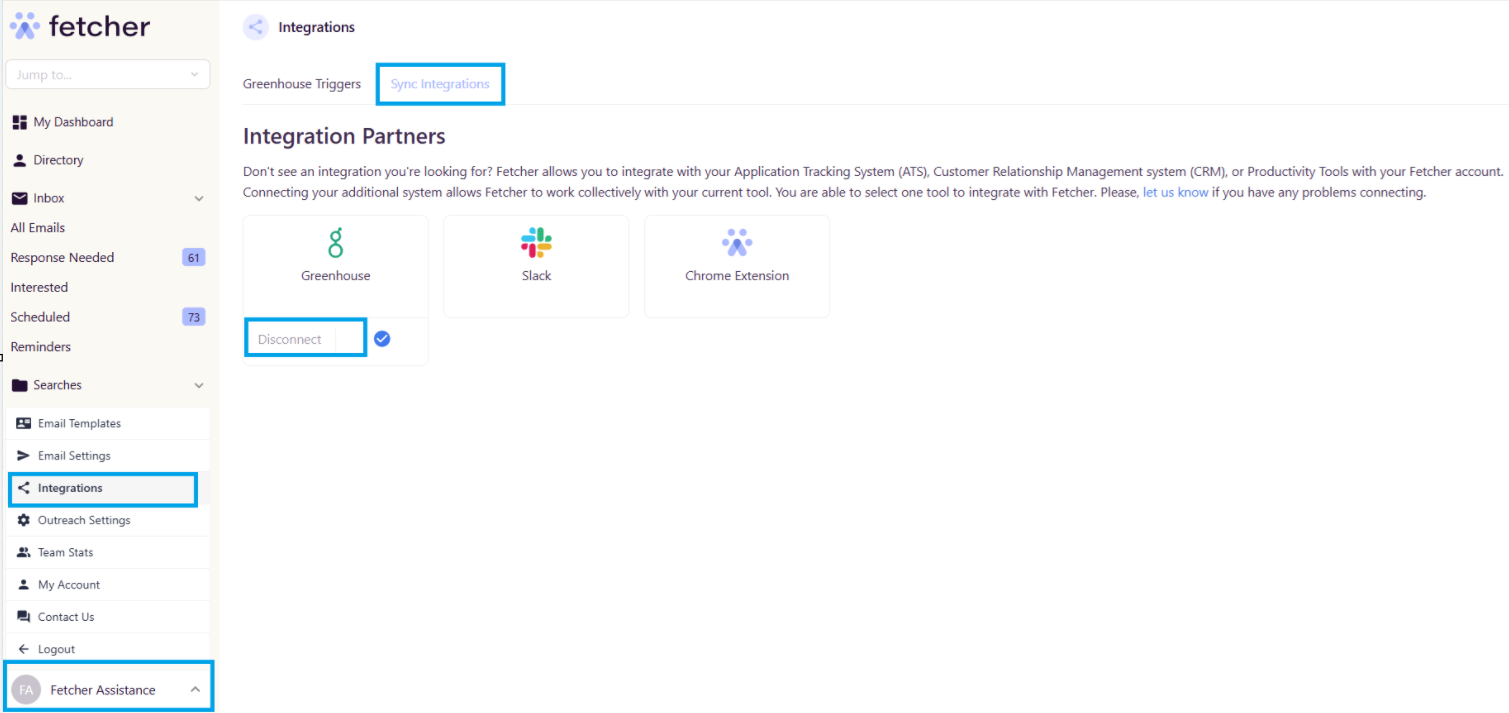Greenhouse Integration
🔗 Syncing Your Greenhouse Account with Fetcher
To enable a smooth data flow between Fetcher and Greenhouse, follow these steps to complete the integration:
1. Log into Fetcher
- Access your account at app.fetcher.ai and navigate to the Integrations page from the main menu.
2. Select the Greenhouse Integration
- Click on Greenhouse to begin the sync process.

3. Choose "I am an admin"
You will then be directed to a page asking if you are an Administrator in Greenhouse, where you will click I am an admin.
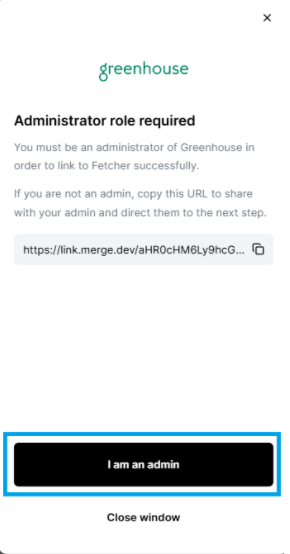
4. Grant All Required Permissions
- Confirm that all requested permissions are granted in Greenhouse. These are essential for enabling communication between the two platforms.
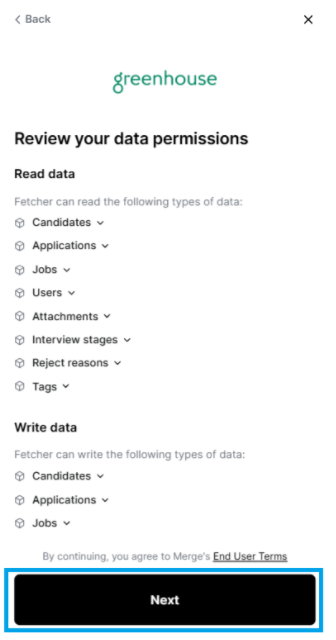
5. Enter Your Greenhouse API Key
- Generate a new API key from your Greenhouse account.
- Paste the API key into the required field in Fetcher.
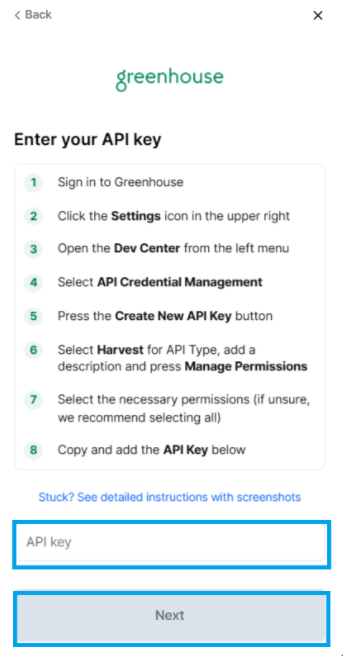
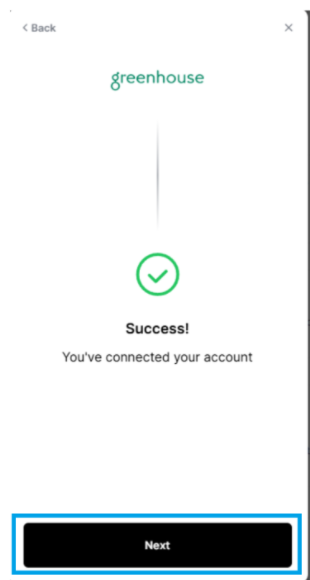
6. You will be fully connected, just need to click Finish
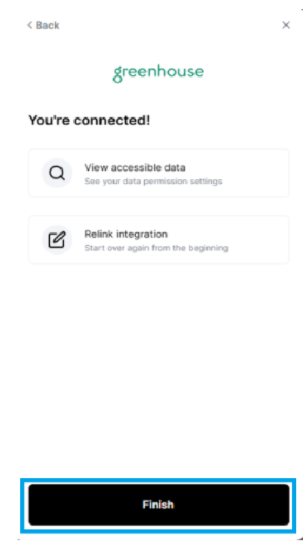
You will then be redirected back to our Integrations page.
Manually Sending Candidates to Greenhouse
1. Navigate to the Search
- Go to the specific search within Fetcher that includes the candidate you want to send.
2. Open the Candidate Profile
- Click on the candidate’s name to view their profile details.
3. Send to Greenhouse
- Click the three dots (⋮) in the top-right corner of the profile.
- Select “Send to Greenhouse” from the dropdown menu.
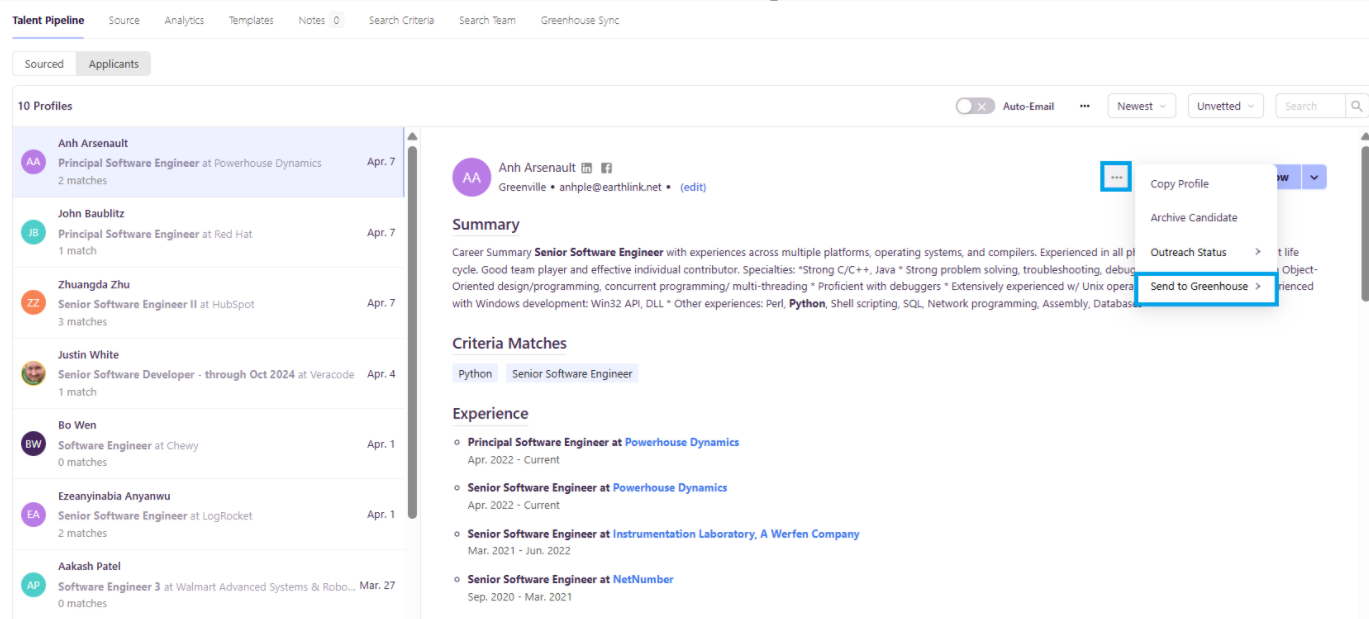
4. Choose Candidate Type
- Choose whether to send the individual as a “Candidate” to a Job in Greenhouse or as a “Prospect”, depending on their status in your hiring pipeline.
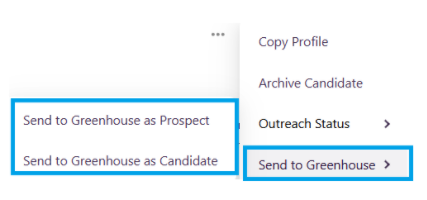
If you choose "Send to Greenhouse as Candidate", you will be able to select the job in Greenhouse you want to send the lead. Once you're done looking for the job in Greenhouse you would like the lead to be sent to, you can proceed by clicking "Send".
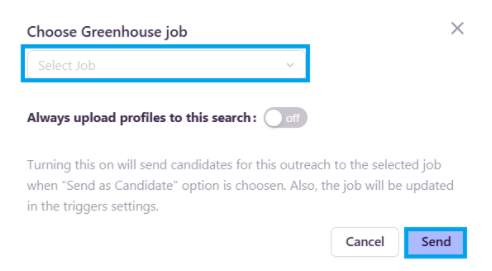
Uploading Leads Automatically
You can find your Automation Settings by going to your Profile Tab ( lower left-hand of the screen) > Integration.
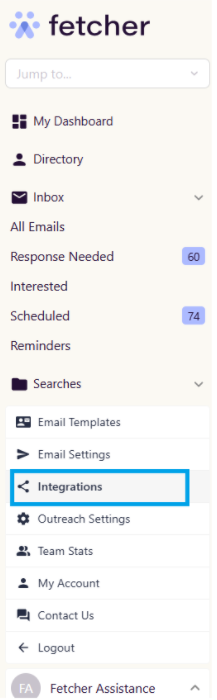
Here you will see all the positions you have access to, however, you will only be able to set the automation for those positions that you own. You will also land on the "Greenhouse" page, which will enable you to automate the uploading of leads/candidates to your Greenhouse.
From here, you will be able to choose what search you want to automate. You just need to click "Select Job".
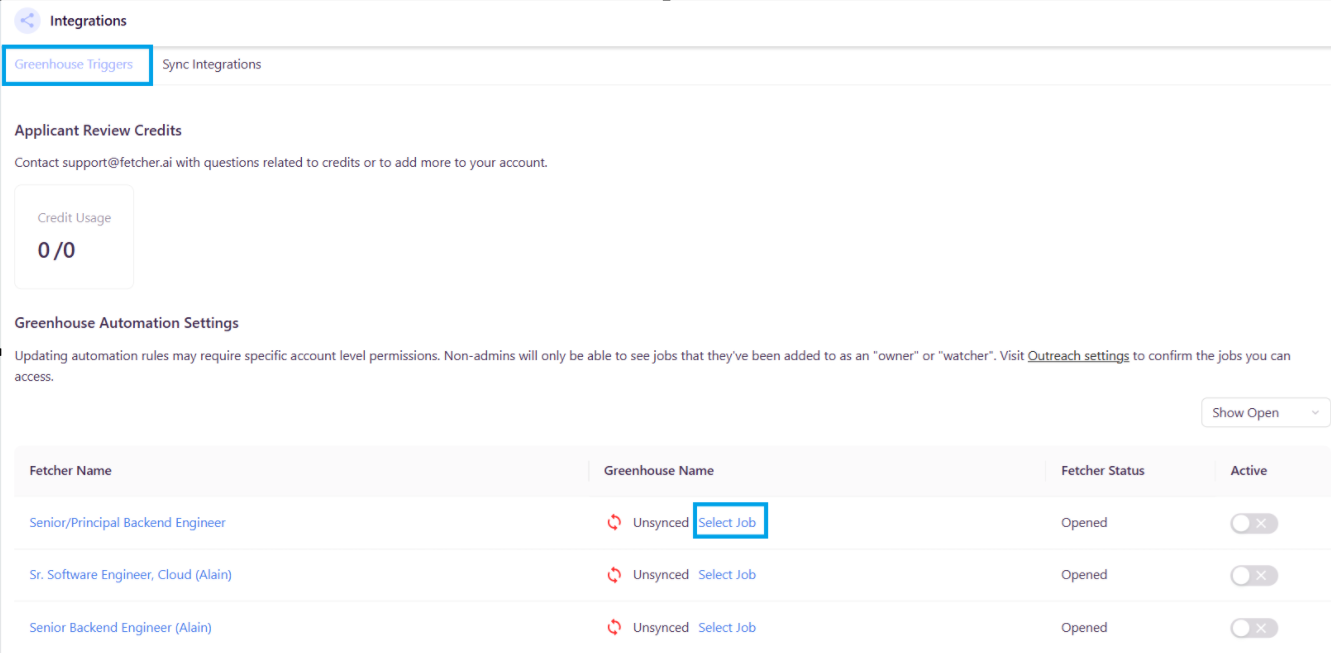
Once the "Select Job" is clicked, you will be routed to the "Greenhouse Sync" page of your chosen search.
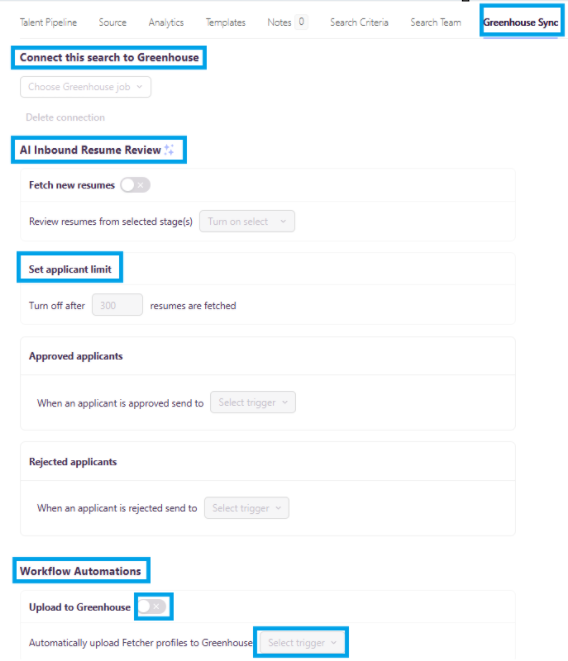
Step 1: Tell us where
When you have decided on the point at which you would like your leads to be uploaded, you can then choose where these leads will be sent in Greenhouse.
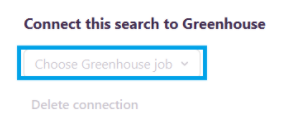
Step 2: Tell us when
Use the drop-down menu beside "Automatically upload Fetcher profiles to Greenhouse" to choose at which point you would like leads to be uploaded to Greenhouse. You can choose to upload at any of 5 points in the process. Those are:
- All New Candidates - When you receive a batch all will be automatically uploaded.
- On Like - When you 'like' a lead while giving feedback.
- On Contact - When an email is sent to the lead.
- On Reply - When a lead replies to an outreach.
- On "Interested" Reply - When a lead replies positively.
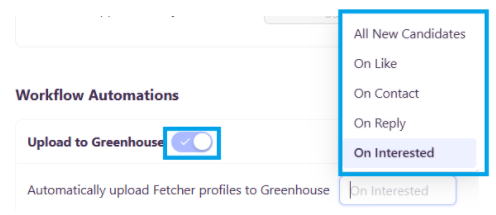
Successful upload of candidates from Fetcher to Greenhouse
Once the candidate has successfully uploaded either through a "Manual" or "Automated" process. You will see the upload status record in the Candidate's title card and inside Greenhouse. This will serve as a record that the upload has been successfully processed.
Candidate's Title Card
You will see the record the the bottom part of the candidate's title card.

Revoking Greenhouse Access
If you wish to disconnect your Greenhouse account with Fetcher, simply click your Profile Tab > Integrations > Sync Integrations > Disconnect.