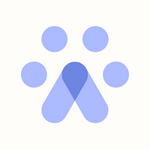Generating an API Key in Greenhouse
How to Generate a New API Key in Greenhouse
This guide provides step-by-step instructions to generate and configure a Harvest API key from your Greenhouse account and prepare it for integration with the Fetcher platform.
Step 1: Log into Greenhouse
Log into your Greenhouse account and click the gear icon (Settings) in the top right corner.
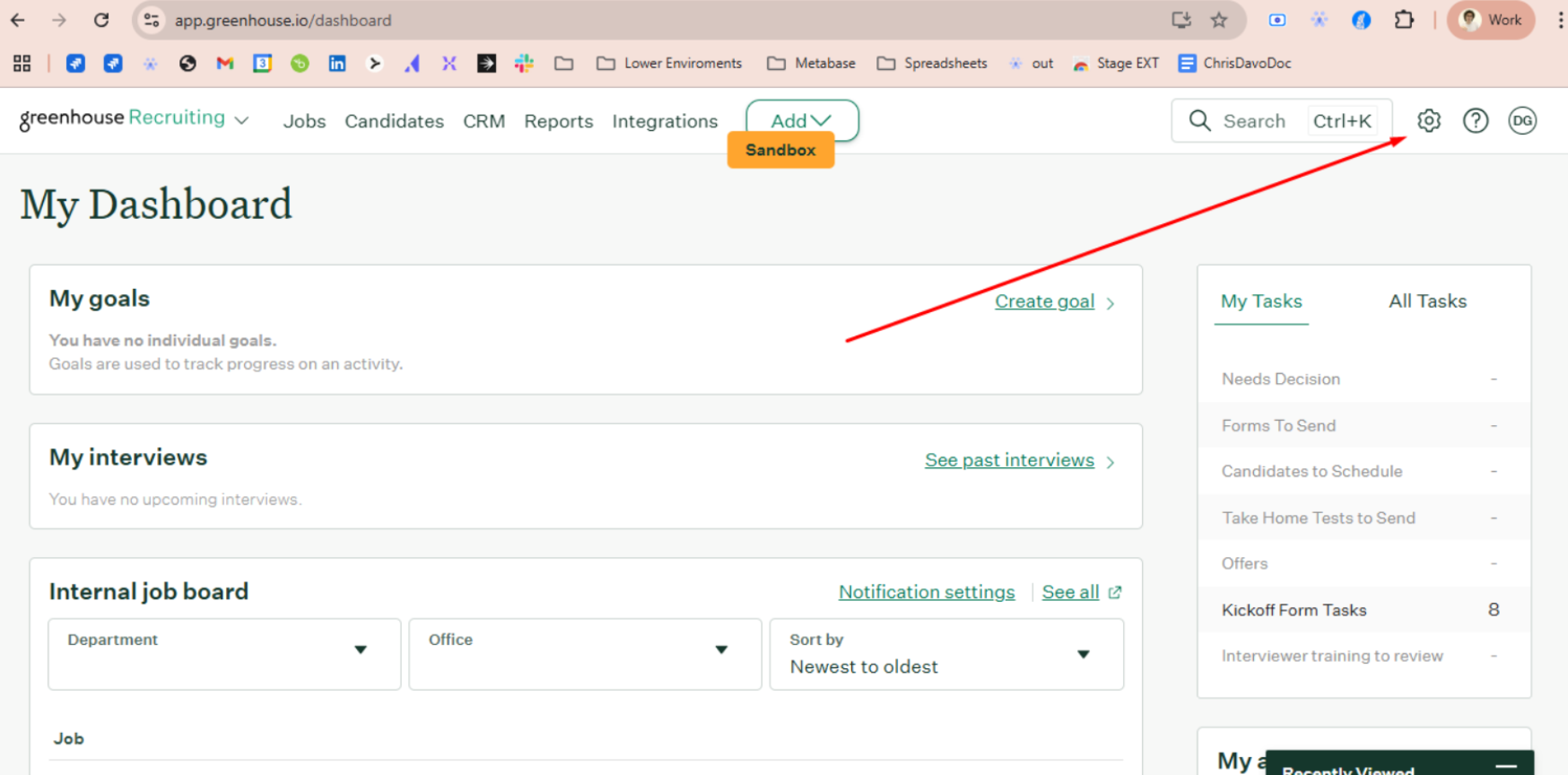
Step 2: Access the Dev Center
On the left-hand side, scroll down and click Dev Center.
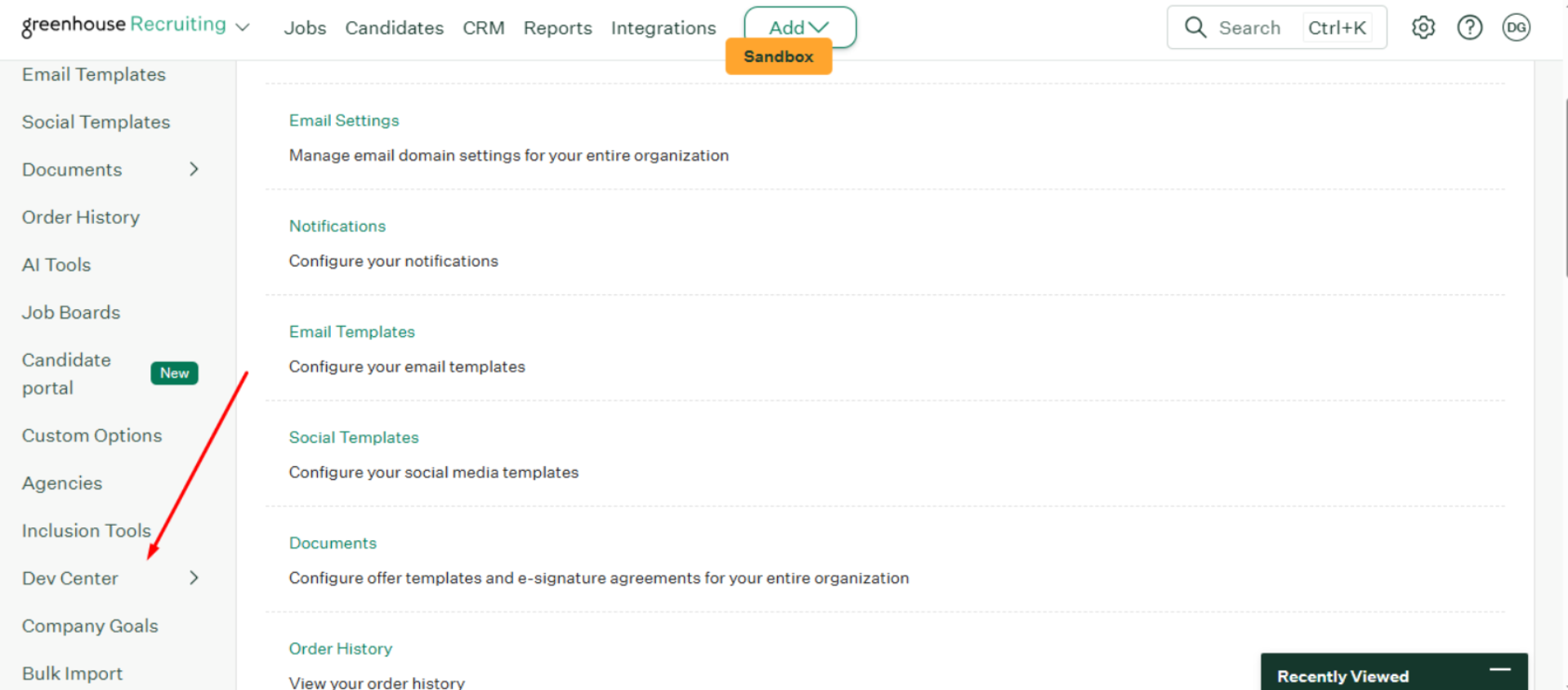
Step 3: API Credential Management
Click on API Credential Management to access your API keys.
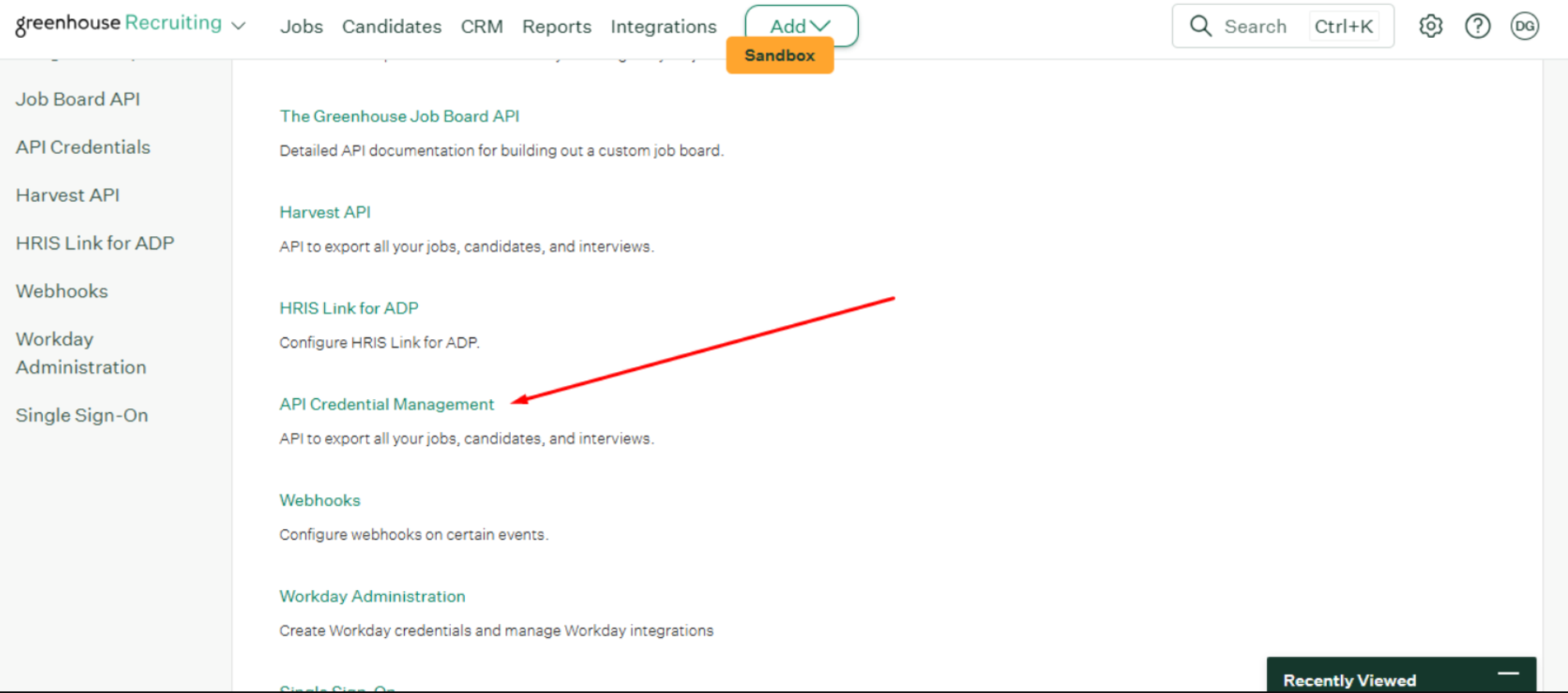
Step 4: Create New API Credentials
Select Create New API Credential
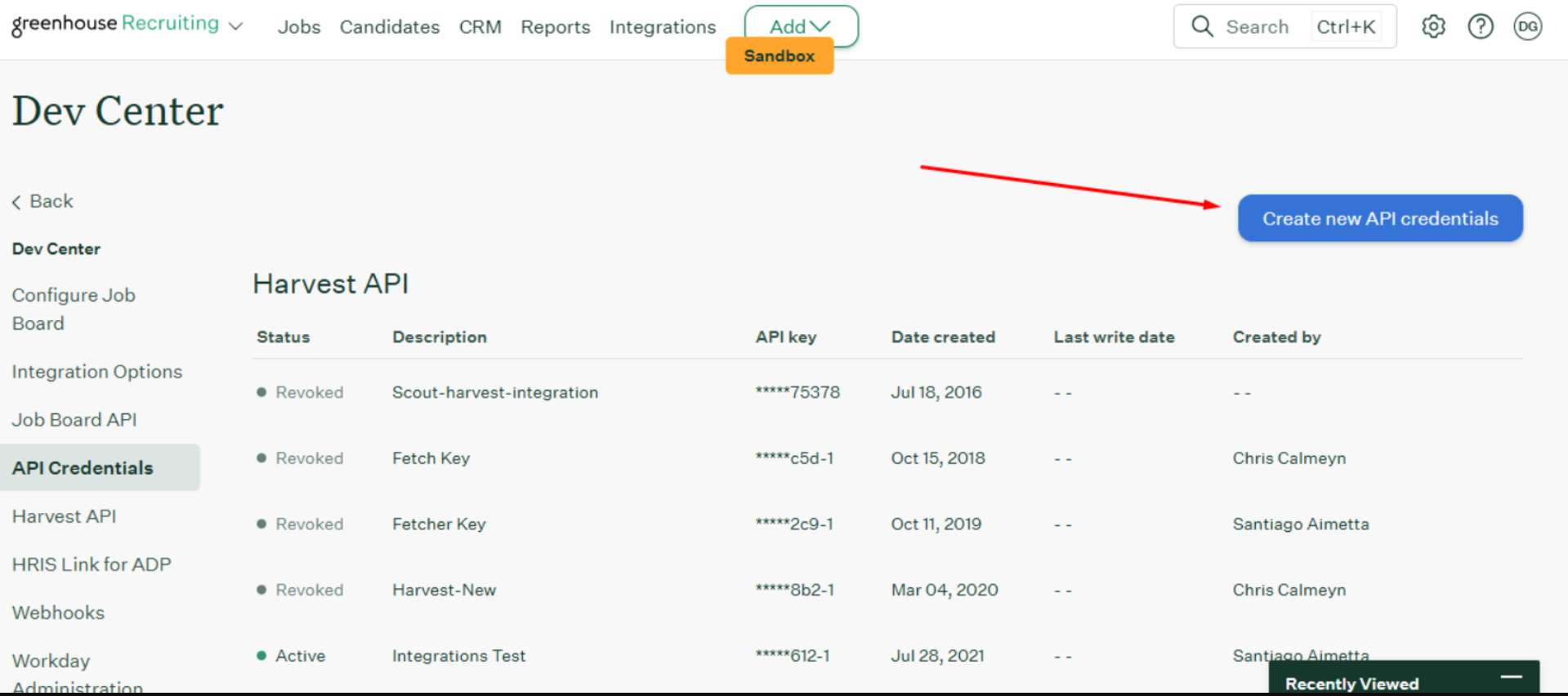
Step 5: Configure API Type and Partner
- For API Type, choose Harvest.
- For Partner, select Fetcher.
- Click Manage Permissions.

Step 6: Copy and Store the API Key
Copy the generated API key and securely store it. Confirm by selecting I have stored the API Key.
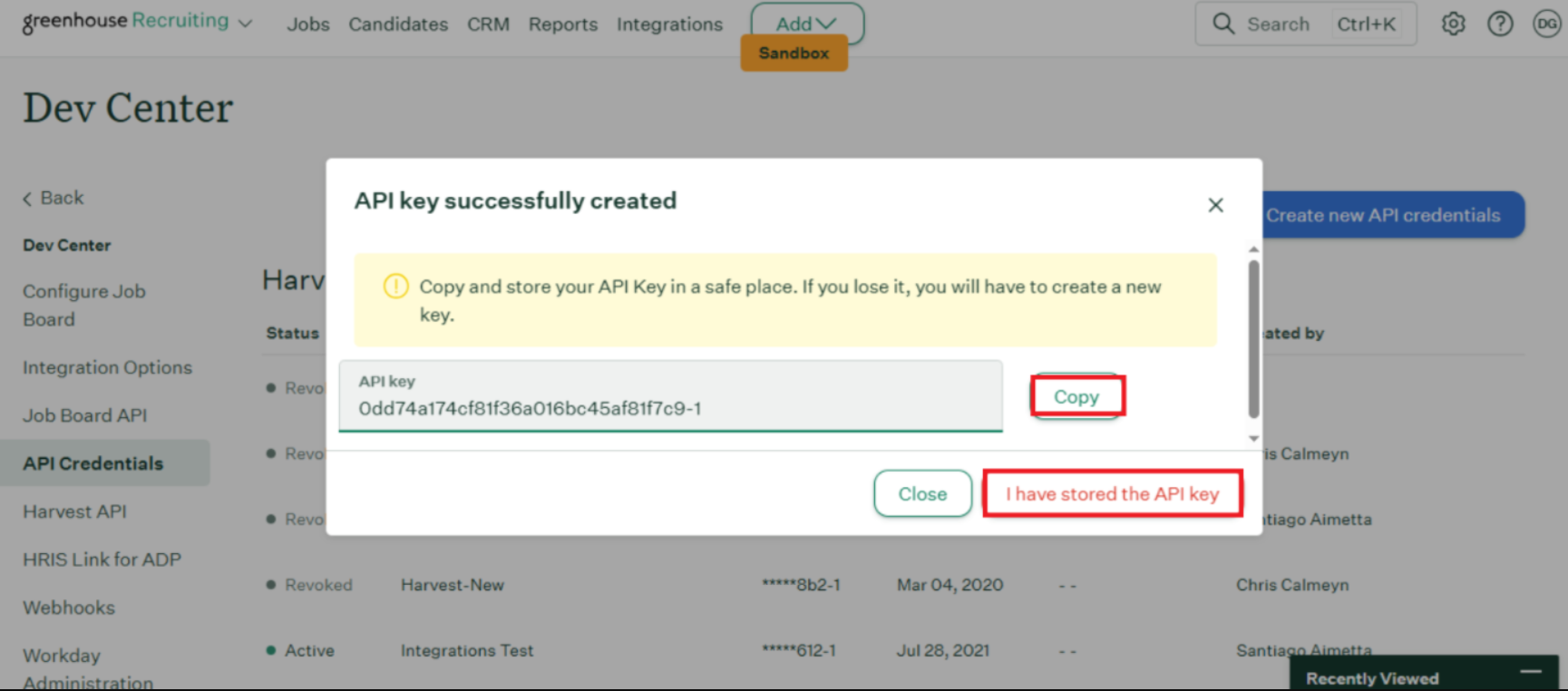
Step 7: Set Permissions
In Manage Permissions, click Select All to grant the necessary access for the integration.
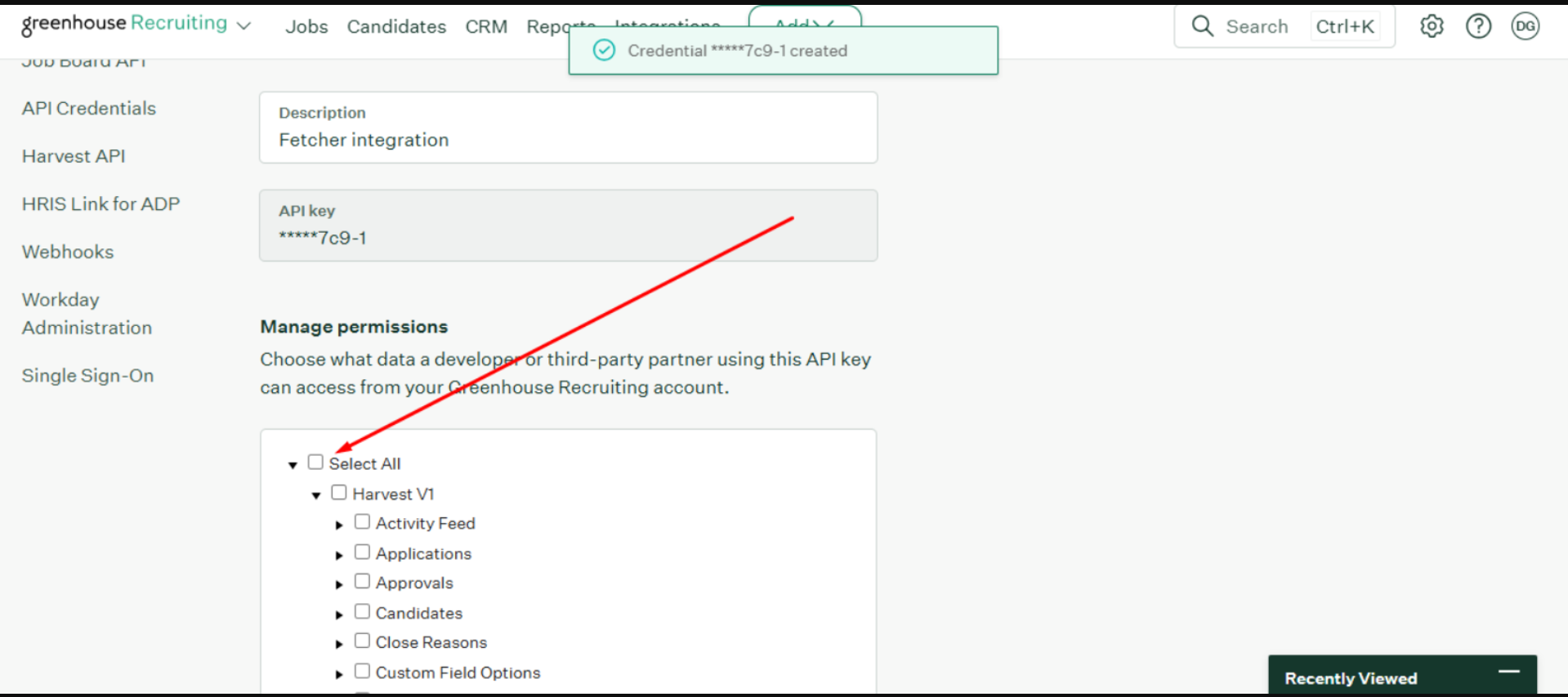
Step 8: Save Permissions
Scroll down and click Save to finalize the API key permissions.

Step 9: Complete the Integration in Fetcher
Return to Fetcher and follow the remaining steps in the Greenhouse sync help article using the newly created API key. This article provides step-by-step instructions, including images, to guide you through completing the sync process in Fetcher HERE
Next Steps
- Log into your Fetcher account.
- Navigate to the Integration section and select Greenhouse.
- Paste your saved API key when prompted.
- Complete the setup workflow to enable syncing.
- Begin using your integrated Greenhouse–Fetcher workflow.
If you need additional assistance, consult Fetcher's support via support@fetcher.ai.