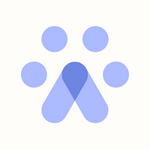SAP SuccessFactors Integration
SAP Success Factors Integration
You can integrate your SAP Success Factors account with Fetcher by going to Settings in the left toolbar and clicking Integrations. Then select SAP Success Factors.
Prior to integration, clients will need Success Factors API for their region, SAP User Name, SAP Company ID, SAP Client ID and SAP Client Secret
Clients may need to work with their SAP Admin at their company to collect this information
Merge (our partner provider) provides documentation on where to find or generate this information:
Enter in API for SAP region
Enter in User name and Company ID
Enter in Client ID and Client Secret
Fetcher will then sync data with SAP Success Factors (this may take a few minutes, users can navigate away and we will let them know when this is complete)
Sending Profiles to Success Factors
Clients can do this two ways: in the candidate profile or via automations
Uploading Leads Manually
To manually upload simply click the '+' icon at the bottom right of the candidate card.
Select “Send to ATS”
Select “Send to ATS as Prospect” or “Send to ATS as Candidate”
After the profile is sent and the success message appears in Fetcher, go to the job in Success Factors
Click Candidates under the job
The profile from Fetcher will appear here with the tag “Sourced by Fetcher” along with profile information
Uploading Leads Automatically
You can find your Automation Settings by going to Settings > Integrations .
Note that you will see all the positions you have access to, however, you will only be able to set the automation for those positions that you own.
To the right of each position, you will be able to specify when (Select the Trigger point see list below) and where you want to upload your candidates.
- All New Candidates - When you receive a batch all will be automatically uploaded.
- On Like - When you 'like' a lead while giving feedback.
- On Contact - When an email is sent to the lead.
- On Reply - When a lead replies to an outreach.
- On Interested - When Fetcher AI determines that a response indicates interest.
In order to activate these settings, you must toggle the On button so that it appears blue.
When the trigger occurs, profiles will automatically be sent to Success Factors in the Job
Disconnection
If a user wishes to stop syncing with their SAP Success Factors account with Fetcher, simply disconnect it from your Integration page.