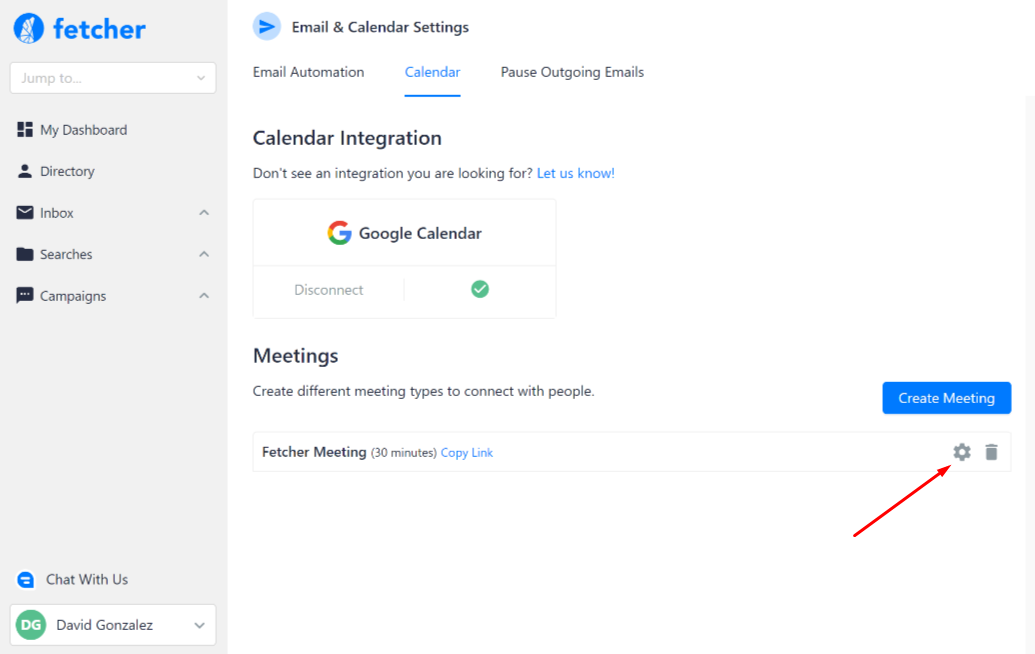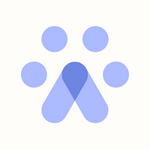Create Scheduling Links
Our Scheduler is an added benefit from syncing your calendar. It will allow you to create customized Scheduling Pages with links. You can offer your candidates an easy way to view availability and book meetings using Fetcher without needing third-party scheduling solutions.
How To Create Scheduling Links
First, make sure you've already synced your calendar in your Email & Calendar setting section. You'll see a green check! Next, click Create Meeting in the Meetings section below.
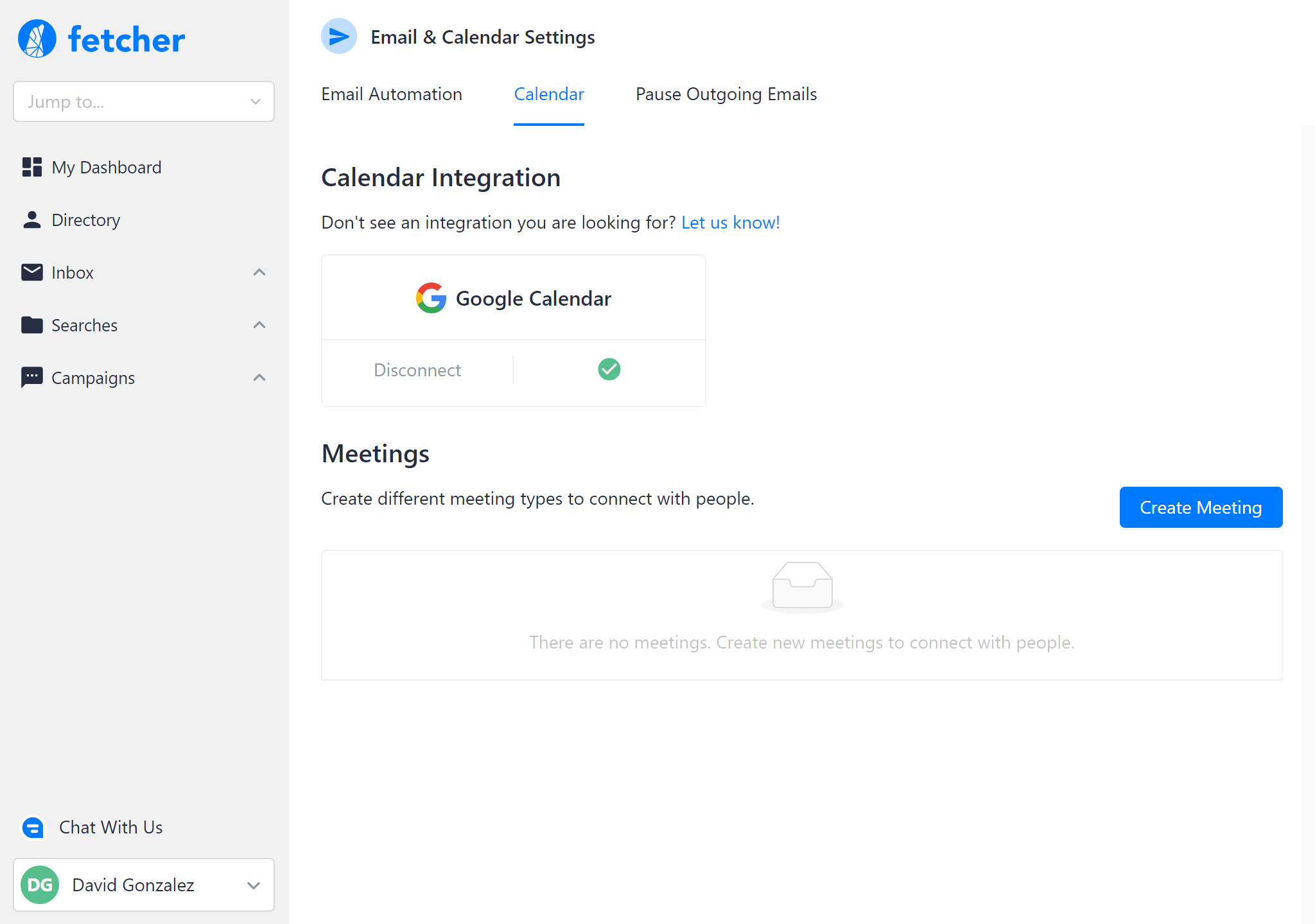
In the next window, click Add Scheduling Page.
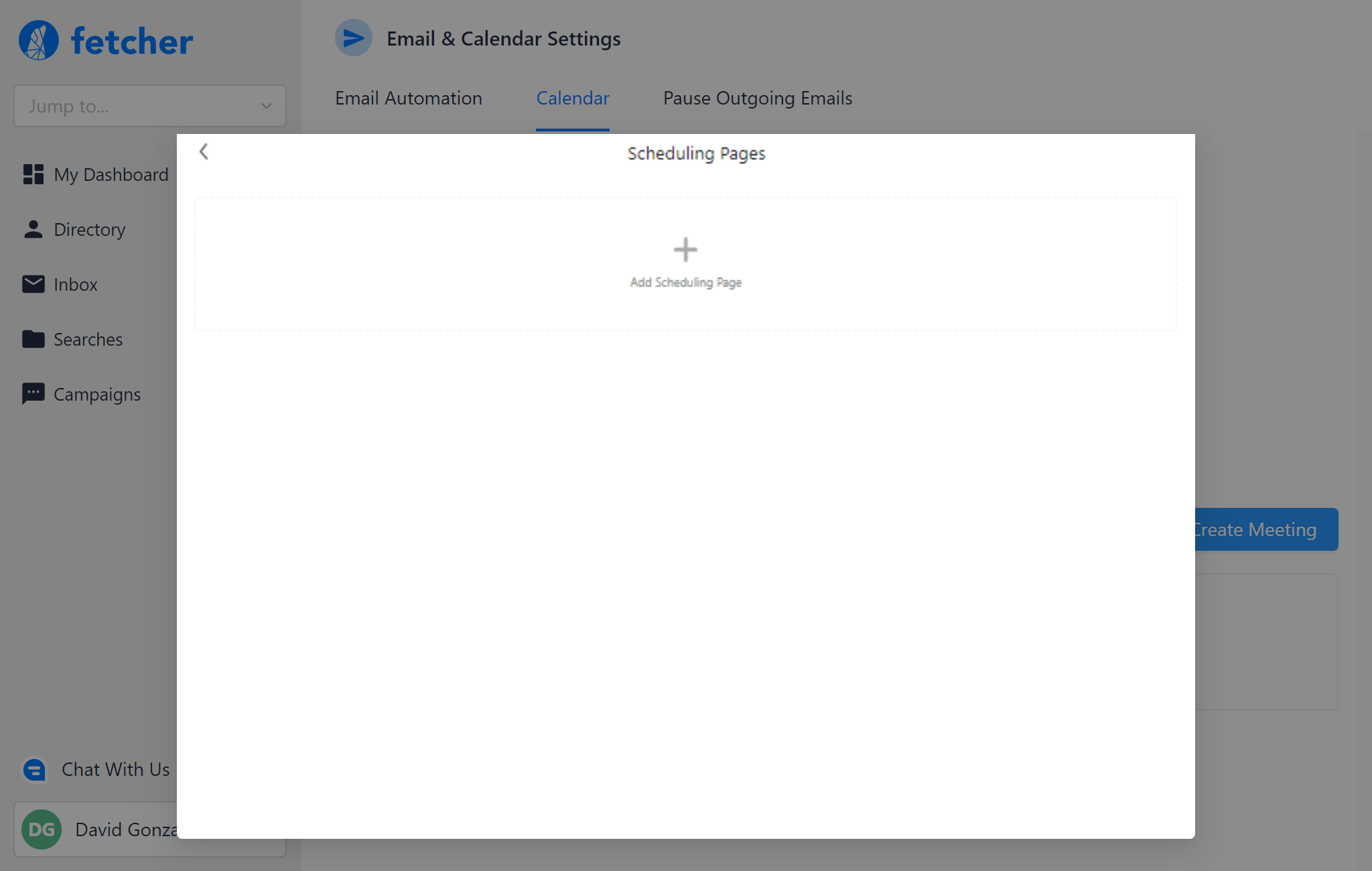
Add basic information for the meeting, like a title, location, and duration. Then, click Next.

Lastly, set the availability and customize. Here you can edit the URL and set a minimum notice time - to avoid surprise scheduling and ensure you're always prepared for your next call.
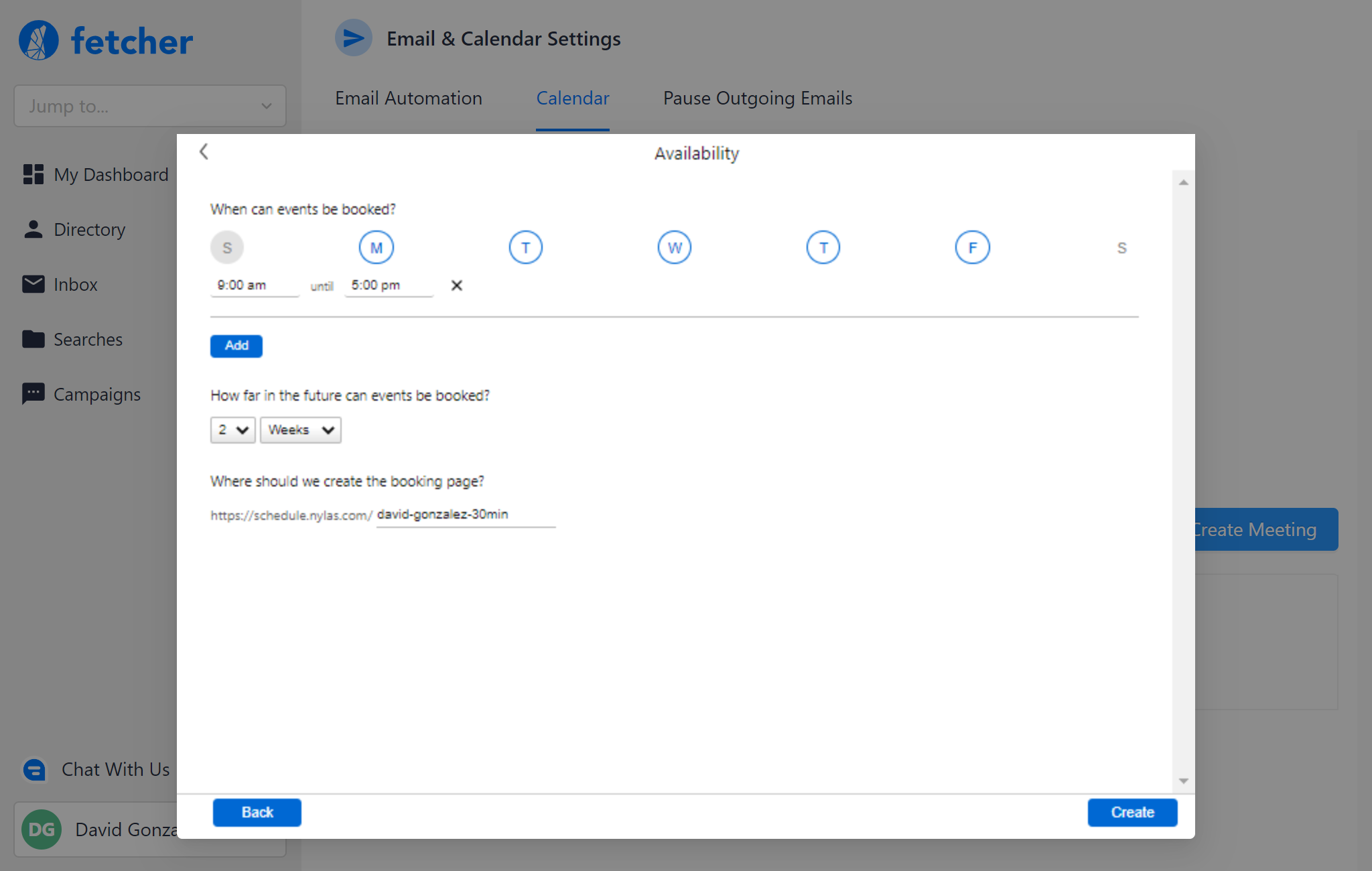
Click on the Create button and your link will be ready to be sent to your candidates!
Did your available hours change?