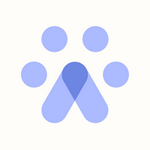Teamtailor Integration
Fetcher + Teamtailor Integration
Supercharge inbound and outbound hiring.
Connect Teamtailor to Fetcher to streamline job syncing, centralize candidate data, and power both sides of your recruiting funnel with AI.
Why integrate with Teamtailor?
- Faster review of inbound applicants → Let AI highlight the strongest fits automatically.
- Smarter outbound sourcing → Launch personalized outreach directly from jobs synced from Teamtailor.
- Rediscovery of past candidates → Re-engage talent already in your ATS, ranked by relevance.
- Seamless data sync → Push approvals and rejections back into Teamtailor—no double entry.
🚀 Quick Setup Steps
🕑 Time to install: ~3-5 minutes
- Go to Fetcher → Settings → Integrations
- Enter "Teamtailor" from the search input or select directly from list.
- Follow the prompts from our UI
- Note: You must be an admin and have an API Key
- Once you've entered in the correct API Key approve the scopes you require and hit "Next"
- Success! Sync authorization is complete. Please note that it may take some time for your data to follow sync once this connection is successful.

- Activate Fetcher on Teamtailor by simply finding Fetcher in the Teamtailor marketplace and clicking "Activate"
✅ What’s Next?
With Teamtailor + Fetcher you can:
- Pre-screen resumes with AI Applicant Review
- Upload profiles manually or automatically
- To upload manually - Simply click the ellipsis (...) icon on a profile and select your desired Teamtailor option
- To upload automatically - Visit the "Teamtailor" or ATS tab on any Fetcher search
- Connect the Fetcher search to the active Teamtailor job
- Select the trigger you would like to use to send profiles to Teamtailor: All Profiles, On Like, On Contact, On Response, or On Interest
- Whenever those events are triggered that profile will automatically be sent to Teamtailor
Helpful Images
Manually adding a profile
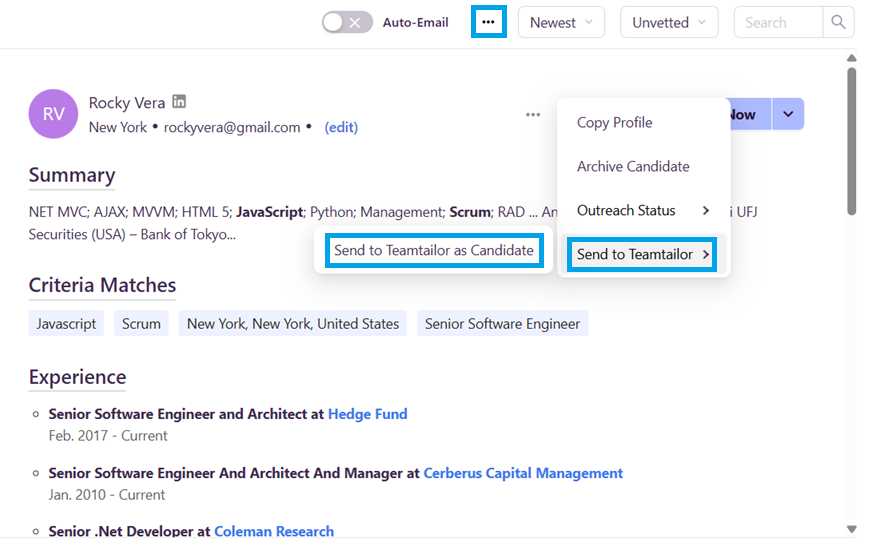
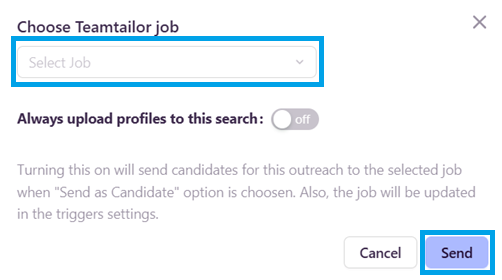
Setting up automated uploads
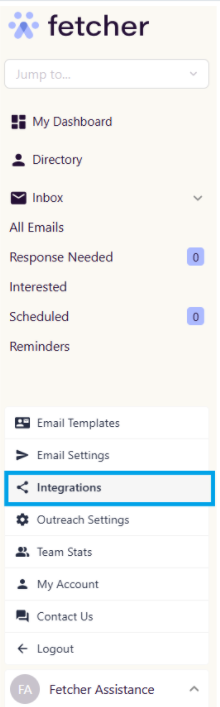
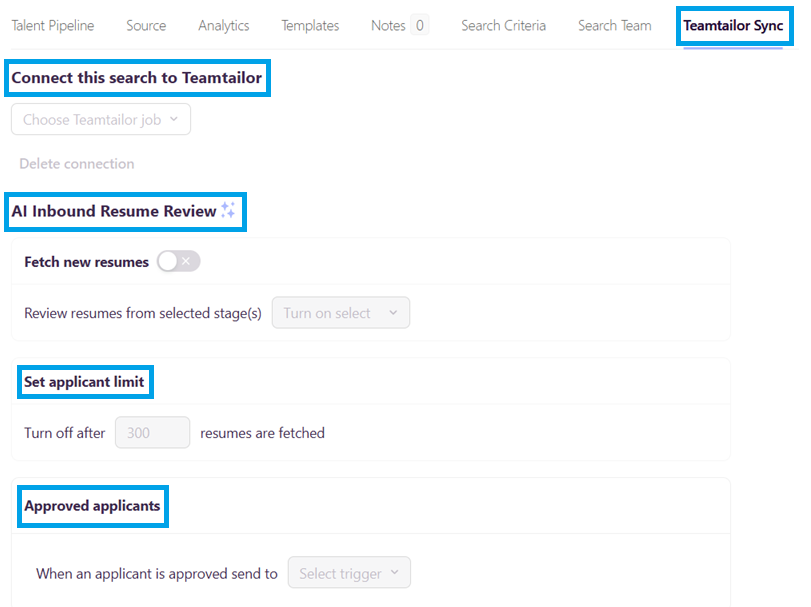
Setting up AI Applicant Review
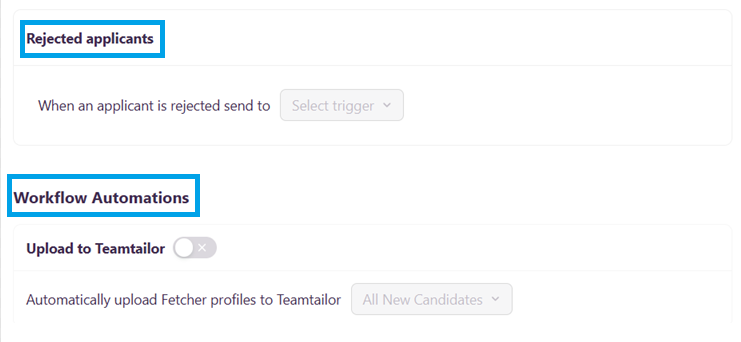
Step 1: Tell us where
When you have decided on the point at which you would like your leads to be uploaded, you can then choose where these leads will be sent in Teamtailor.
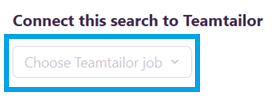
Step 2: Tell us when
Use the drop-down menu beside "Automatically upload Fetcher profiles to Comeet" to choose at which point you would like leads to be uploaded to Comeet. You can choose to upload at any of 5 points in the process. Those are:
- All New Candidates - When you receive a batch all will be automatically uploaded.
- On Like - When you 'like' a lead while giving feedback.
- On Contact - When an email is sent to the lead.
- On Reply - When a lead replies to an outreach.
- On "Interested" Reply - When a lead replies positively.
You should turn on this automation ( toggle on ) and select in the drop-down options "When" to automatically upload the candidates to Teamtailor.
Last Step: Activate Fetcher on Teamtailor Marketplace
Activating Fetcher on Teamtailor Marketplace is easy!
- Find Fetcher in the Teamtailor Marketplace
- Click "Activate"
Revoking Teamtailor Access
If you wish to disconnect your Teamtailor account with Fetcher, simply click your Profile Tab > Integrations > Sync Integrations > Disconnect.