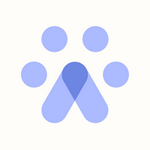Pinpoint Integration
Step-by-step video walkthrough on how to integrate Pinpoint with Fetcher
You can integrate your Pinpoint account with Fetcher by going to Settings in the left toolbar and clicking Integrations. Then select Pinpoint.

Please be advised that the integration is currently in the BETA phase and this integration supports deduping only.
.Released to a limited group of users for testing and feedback.
.It has not been finalized and may still have bugs or incomplete features.
.Being improved based on user feedback and real-world testing.
You will then be directed to a page to confirm if you are the "Administrator" of your Pinpoint.
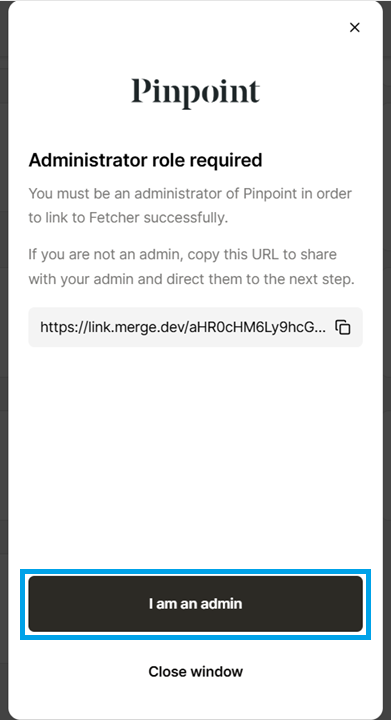
After clicking/confirming you are an admin, you will be routed to a page where you will see and review the data permissions. Once done reviewing, you can proceed by clicking "Next."
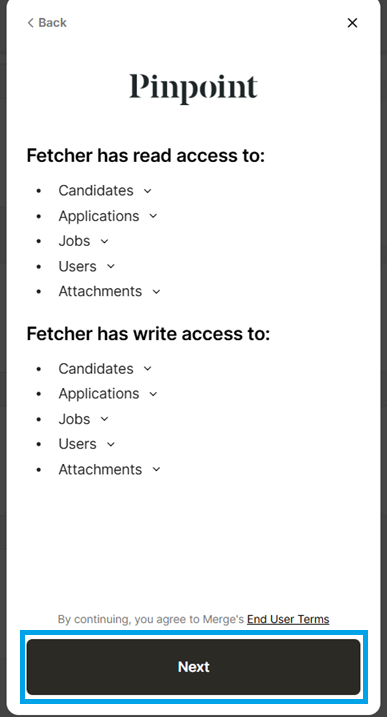
You will now be routed to a page where you will enter the subdomain for your Pinpoint account. Once entered, you can now click "Next".
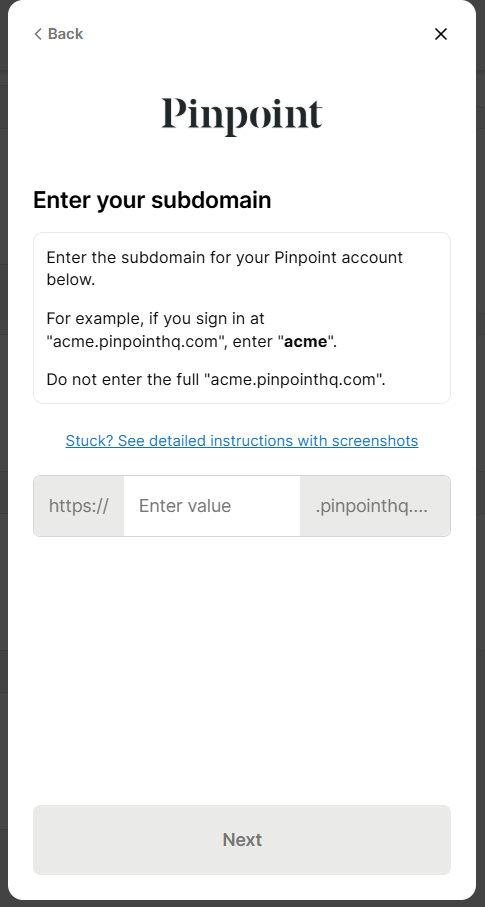
You will now be routed to a page where you will enter the API key for your Pinpoint account. Easy further instructions will be provided so that you will know the correct API key you will enter. Once entered, you can now click "Next".
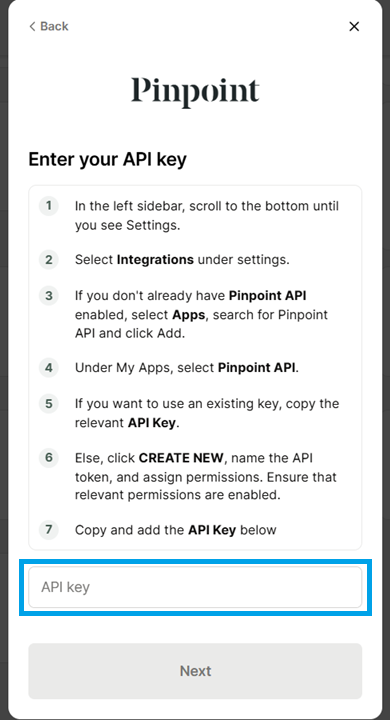
Once done, you will now be notified that the connection was a "Success!", and when you hit "Next", you will be routed to a page where you will see what data Fetcher has access to and from there, you will be routed to a page that will notify you that "You're connected!". On this page, you are also able to "View accessible data" and "Relink Integration".
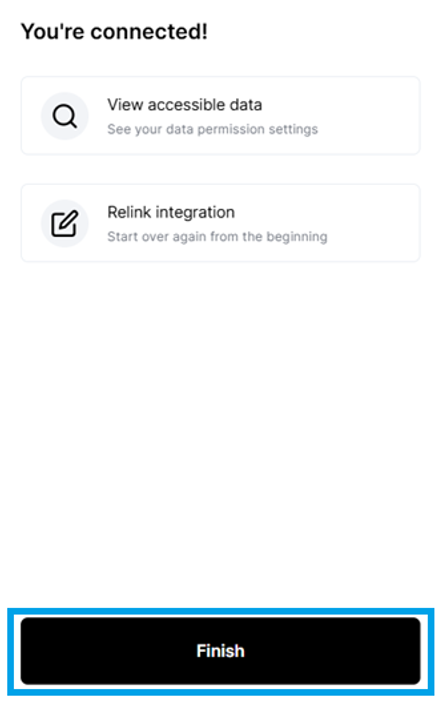
You may now click "Finish". And that's it, you are now done with the syncing process!
Revoking Pinpoint Access
If you wish to disconnect your Pinpoint account with Fetcher, simply click your Profile Tab > Integrations > Sync Integrations > Disconnect.